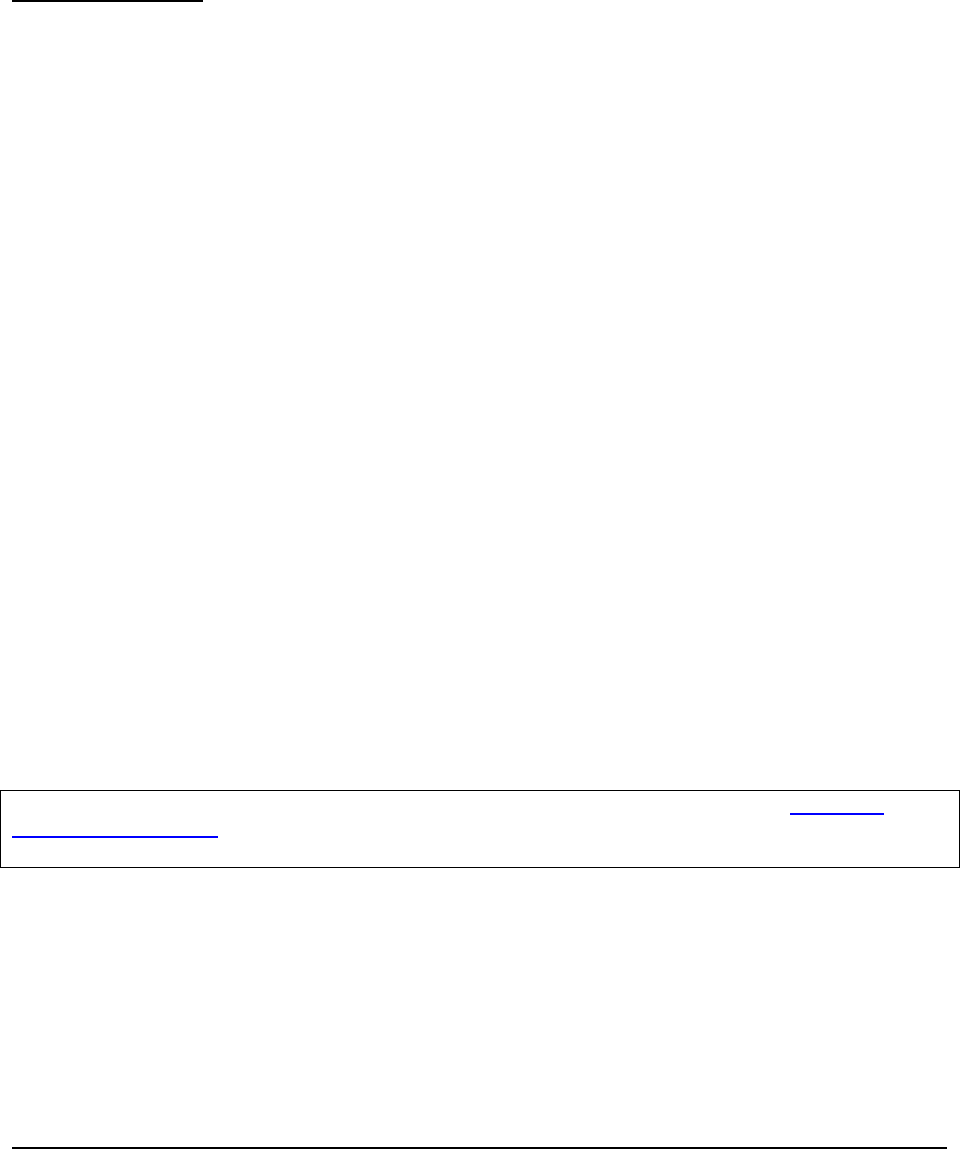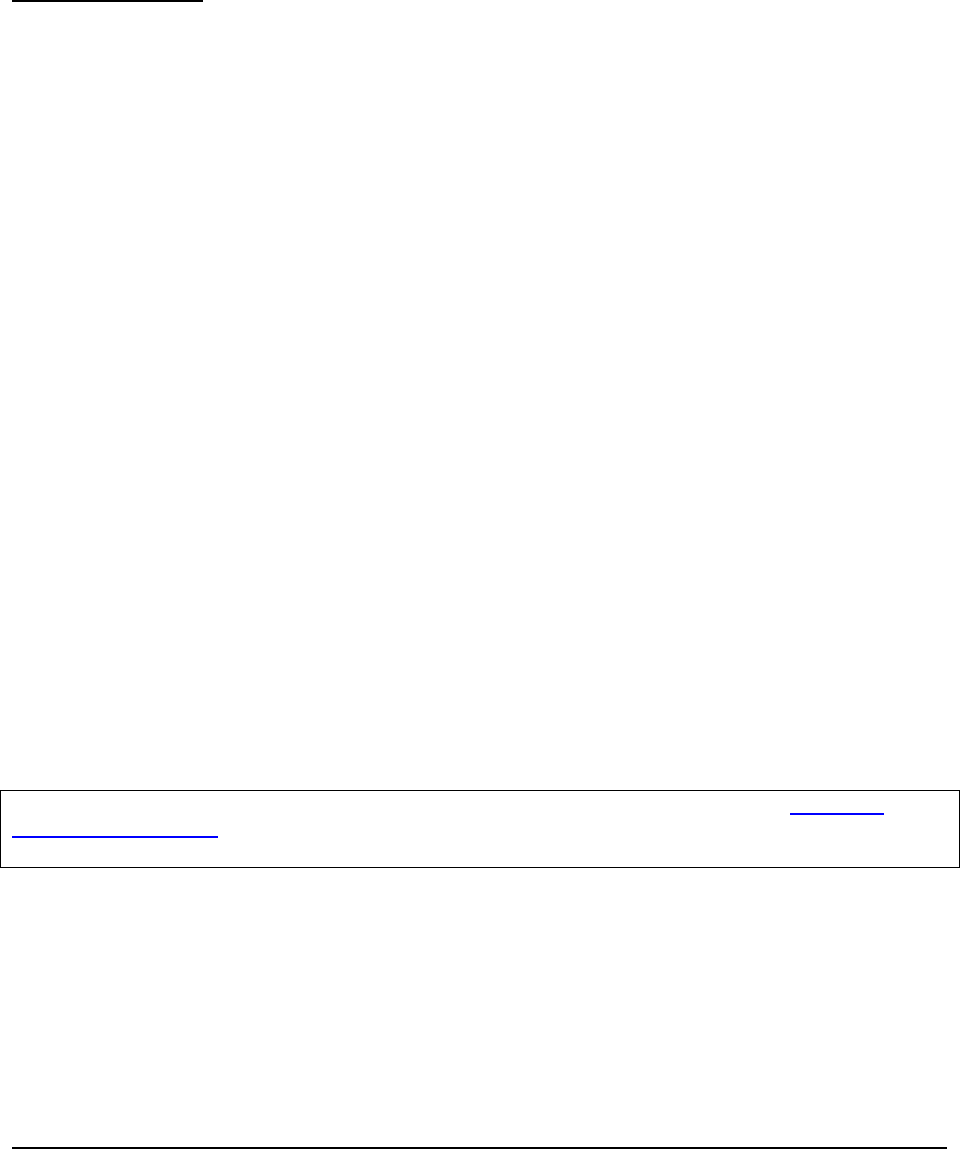
3. Click Send.
4. On Vic's client machine, respond Tomorrow from 3-4 would be perfect. and click Send.
HR Policy Education Using e-meetings
This section demonstrates how an e-meeting is used to educate store managers on updated HR policies.
Create an e-meeting
The following steps demonstrate how team members can create an e-meeting and hold a discussion.
1. Log in to the portal as HR Advisor, Kristen Baker.
2. Select Launch -> Domino Integration. Select the My Team tab.
3. In the Web Conferences portlet, click New Meeting.
4. Enter the following information and click Save.
● Meeting name: Vacation Policy
● When: Start now
● Password: <meeting password>
● Leave defaults for the rest
5. Click Save.
6. Click the link in the Locations section to open the meeting.
7. Click Attending Meeting.
8. Click Yes to any security warnings.
9. On a different client, log on as Vic Sargent as well. Go to Web Conferences and search for all
meetings in progress. Sign on to the Vacation Policy meeting.
10. On Kristen Baker's client, open the sample file Vacation Policy.ppt.
11. Click Sharing in the meeting window and then select Start Sharing. Select the Vacation
Policy.ppt from the Currently running applications list and click OK.
12. The program should appear on Vic Sargent's client.
13. On Kristen Baker's screen, cycle through the slides in slideshow mode.
14. After reviewing the slides, click Stop Sharing. Select File -> End meeting to close the meeting
window.
Important: This concludes the description of the use cases for this solution. Proceed to Chapter 5.
Customize the Solution on page 54 to learn how you can adjust this solution to meet the specific needs of
your customer.
53 Collaborative Portal: Implementation Guide