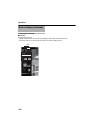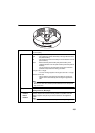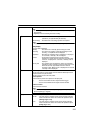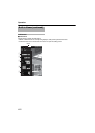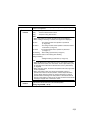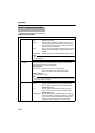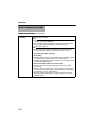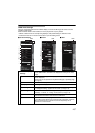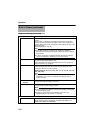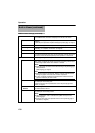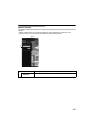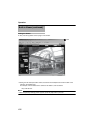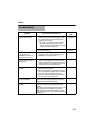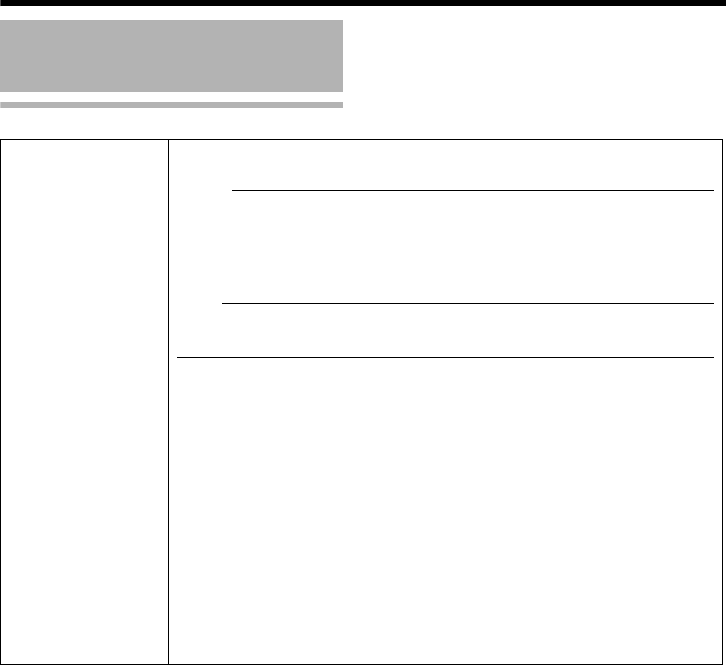
116
Operation
PTZ Control (continued)
Built-in Viewer (continued)
ⅥIntelligent
Tracking
Click on the object on the viewer screen to shoot the selected object by
tracking its color information.
M
emo:
●You can change the object to track freely by clicking the object when
ALockedB or ALosingB is displayed.
●You can select whether to display the [Tracking Frame] (JPEG Viewer
only) and [Tracking Status] displays on the setting screen. (A
Page 118)(A Page 121)
Note:
●When the OS of the computer is WindowsXP, click the viewer screen
once to activate the screen before clicking on the object to track.
A For selecting [Intelligent Tracking].
B Click [Start].
●Intelligent Tracking switches to the standby mode, and Standby is shown
on the top right corner of the viewer screen. (JPEG Viewer)
●Intelligent Tracking switches to the standby mode, and Standby is shown
in the title bar. (MPEG4 Viewer)
C Click on the object to track on the viewer screen.
●The object is surrounded by [Tracking Status] (blue frame). (JPEG
Viewer only)
●When an object is being captured, ALockedB appears on the top right
corner of the viewer screen. When the camera loses track of the object,
this appears as ALosingB. (JPEG Viewer)
●When an object is being captured, ALockedB appears in the title bar.
When the camera loses track of the object, this appears as ALosingB.
(MPEG4 Viewer)