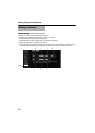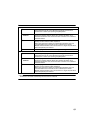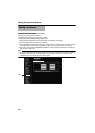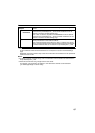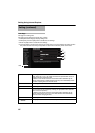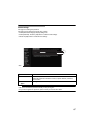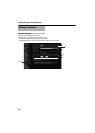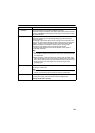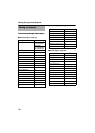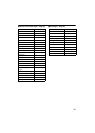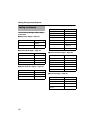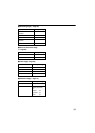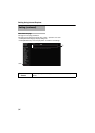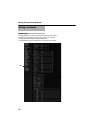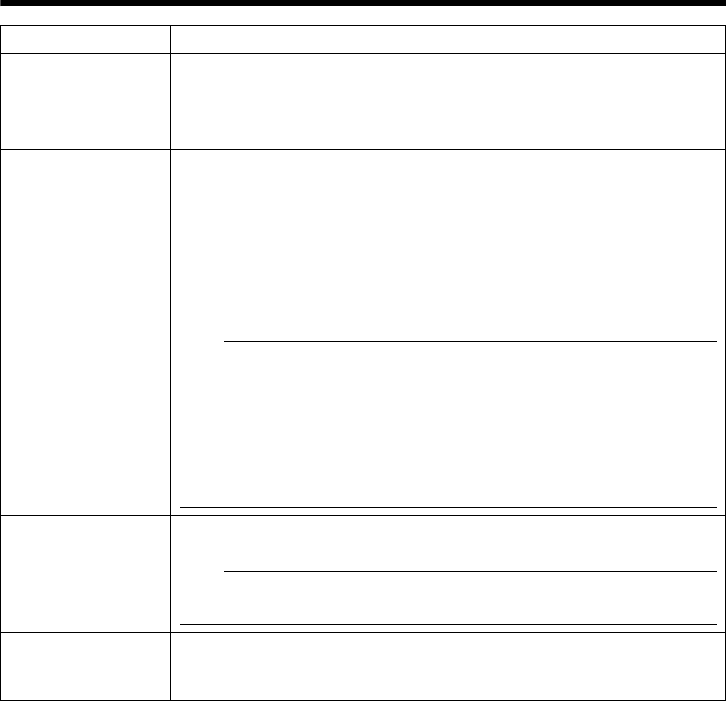
89
A Restart Reboots the camera. (It takes about one minute for the camera to reboot.)
B All Settings
[Initialize]
Restores all settings to their default values and reboots the unit. (It takes
about one minute for the camera to initialize and reboot.)
Passwords will also be initialized. The built-in clock of the camera will not be
affected. JPEG/MPEG4 transmission and all other services that are running
will be discontinued.
C Update Upgrades the firmware version of the camera and reboots the unit.
Select the update target from [Streaming Manager], [PTZ Controller] or
[Image Processor].
The settings of the camera will be saved. Copy the new firmware file to the
computer on which Internet Explorer is used, and specify this file using the
[Browse...] button. Press the [Update] button to start the update. JPEG/
MPEG4 transmission and all other services that are running will be
discontinued. The update process may take several minutes.
A message will be displayed on the Internet Explorer when update is
successfully completed.
Note:
● Do not turn off the power when update is in progress or during reboot
after update is complete. Turning off the power of the camera may cause
it to malfunction.
● Before updating, end all accesses to the camera (such as viewer) other
than from this page. If there are accesses from other pages, when update
starts, the access from this page may be disconnected. In this case, end
all the accesses from other pages, then access this page and try
updating again.
D
Auto Cleaning
This item sets whether to automatically clean the power and signal
transmission components.
Note:
● When the camera has stopped at the pan position for more than 7 days, it
will pan at the specified time and perform cleaning automatically.
E
Auto Cleanig Time
This item sets the time to start cleaning.
To change the setting, enter the time and click the [Apply] button.
[Setting values:0-23 h, 0-59 m]