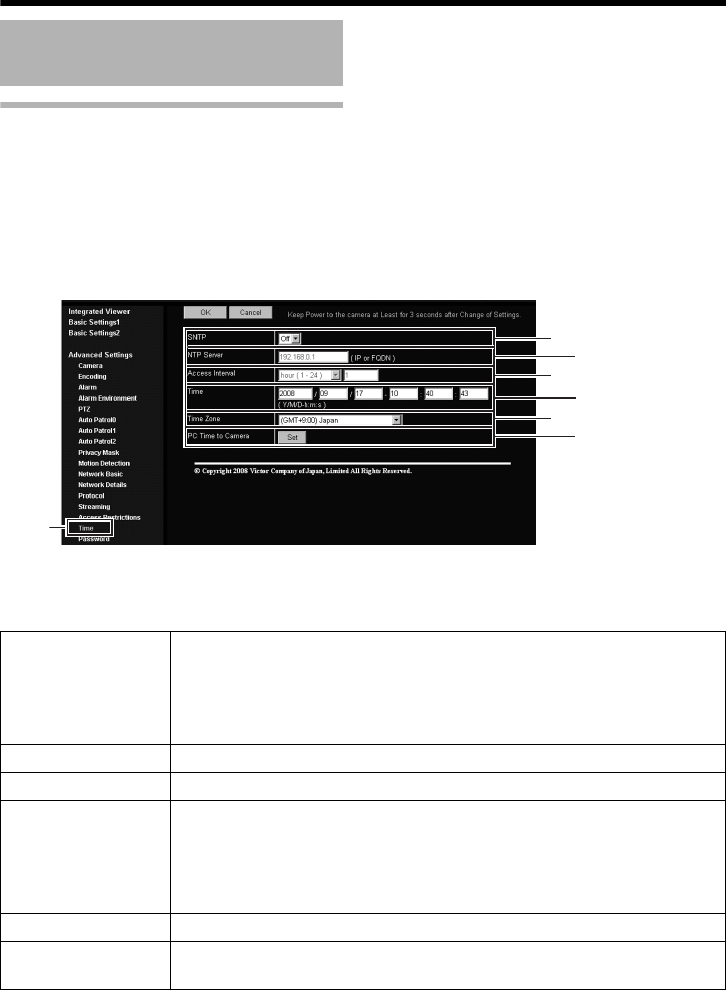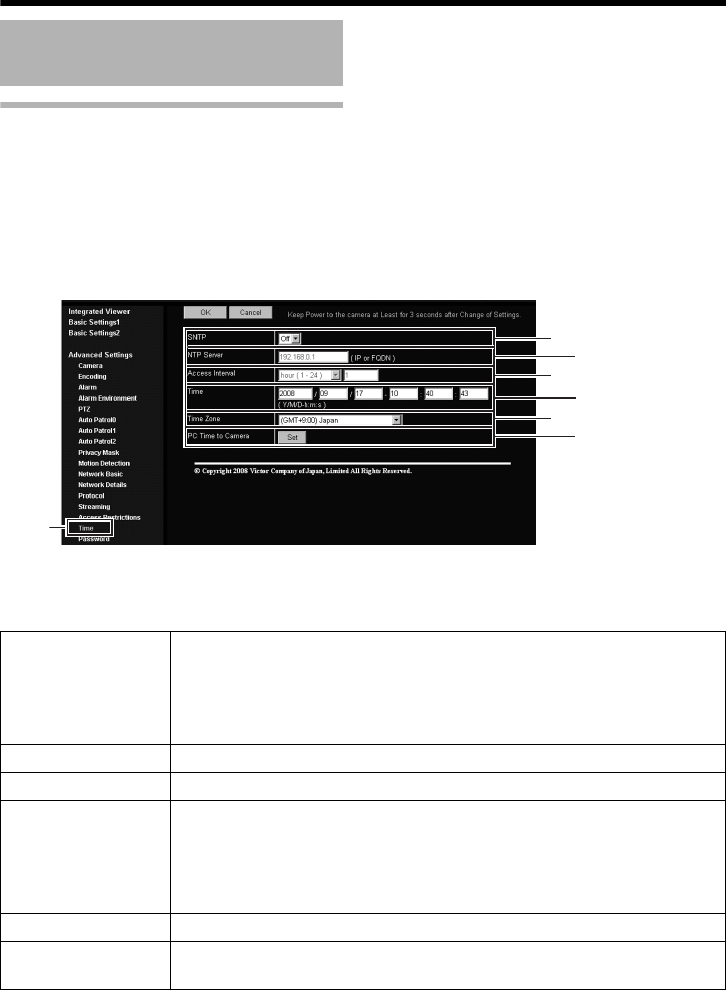
86
Setting Using Internet Explorer
Time Page
This page is for setting time.
This page can be used during access using AadminB.
● Click [Advanced Settings] to display setting menu.
● Click [Time]. Press the [OK] button to enable the new settings.
● Press the [OK] button to enable the new settings.
● If the [OK] button is pressed upon entering an invalid value, a warning message will appear and the
entry will be denied. Press the [Cancel] button to restore the invalid entry to the current value.
Setting (continued)
A
B
C
D
E
F
Click
A SNTP For setting the SNTP client feature.
When this is set to AOnB, the system accesses the specified NTP server at
regular intervals to acquire the time.
In addition, time will be recorded in the JPEG headers distributed by the
camera. Discontinuity in JPEG header’s time may occur immediately before
and after acquiring time from the NTP server.
B NTP Server For setting the IP address of the NTP server.
C Access Interval For setting the time interval for access to the NTP server.
D Time Displays the time on the clock of the camera.
The clock time can be changed by entering an appropriate value. (Second
value cannot be specified.)
In addition, time will be recorded in the JPEG headers distributed by the
camera. Discontinuity may occur in the JPEG header’s time immediately
before and after changing the time.
E Time Zone For setting the time zone.
F PC Time to
Camera
Click [Set] to load the clock time of the computer in use on the camera.