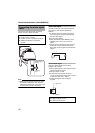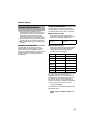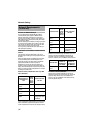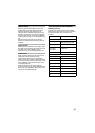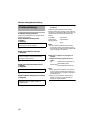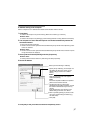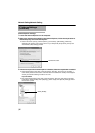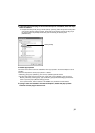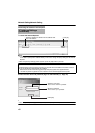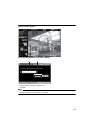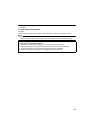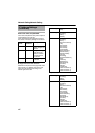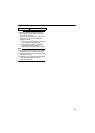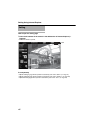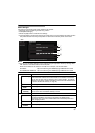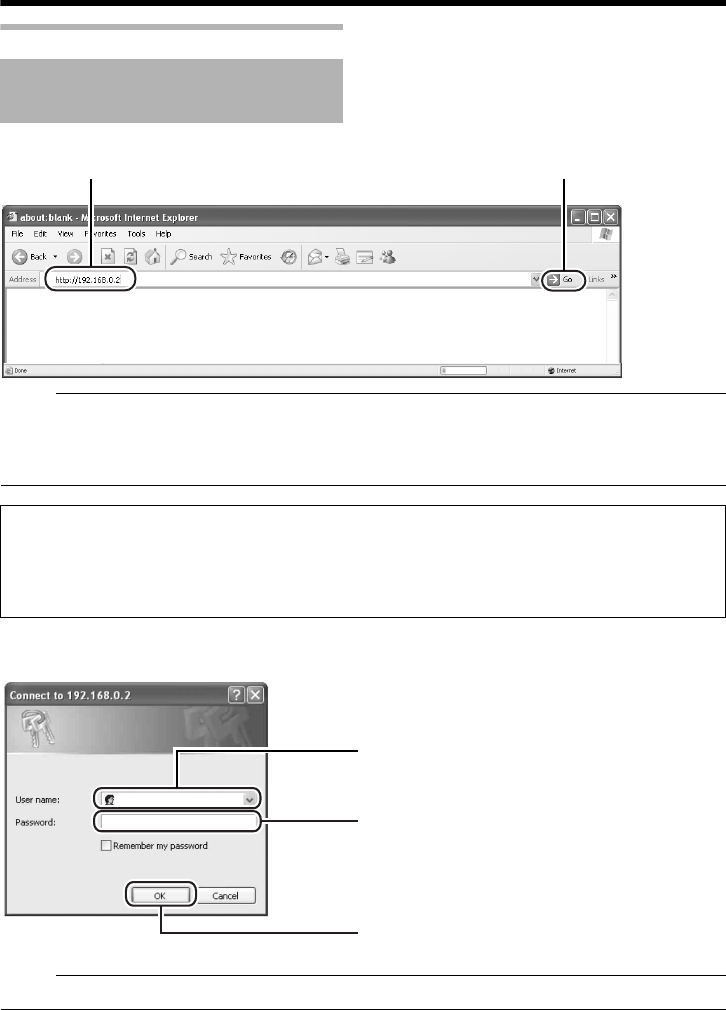
40
Network SettingNetwork Setting
Connecting the camera to the computer
1 Launch the Internet Explorer
M
emo:
● If the proxy server settings for access to the Internet via the Internet Explorer is enabled, you may
not be able to specify the IP address directly. In this case, change the proxy settings of the Internet
Explorer.
● After the [Security Settings] screen appears, press the [OK] button to proceed.
2 Enter the user name and password (login as administrator) (A Page 44)
M
emo:
● After the [Security Settings] screen appears, press the [Yes] button to proceed.
IP Address Settings
(continued)
AB
Click [Go].
Enter the following IP address into the address field.
http://192.168.0.2
ⅥWhen the IP address of the camera is unknown
IP address settings cannot be changed by accessing via a computer when the IP address of the camera is unknown.
You can use the following method to identify the IP address.
●
Search for the camera in the LAN using [Search tool] inside [Tool_E] folder of the supplied CD-ROM.
T
For details on [Search tool], please refer to the
A
Readme
B
file in the CD-ROM supplied with this product.
A
B
C
Enter the user name.
This is set to AadminB by default.
Enter the password.
This is set to AjvcB by default.
Click [OK].