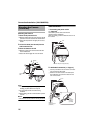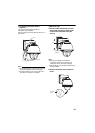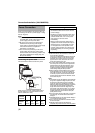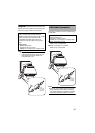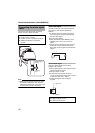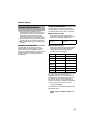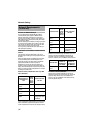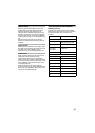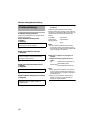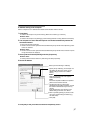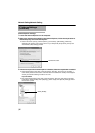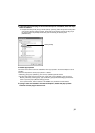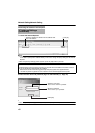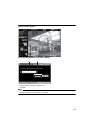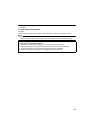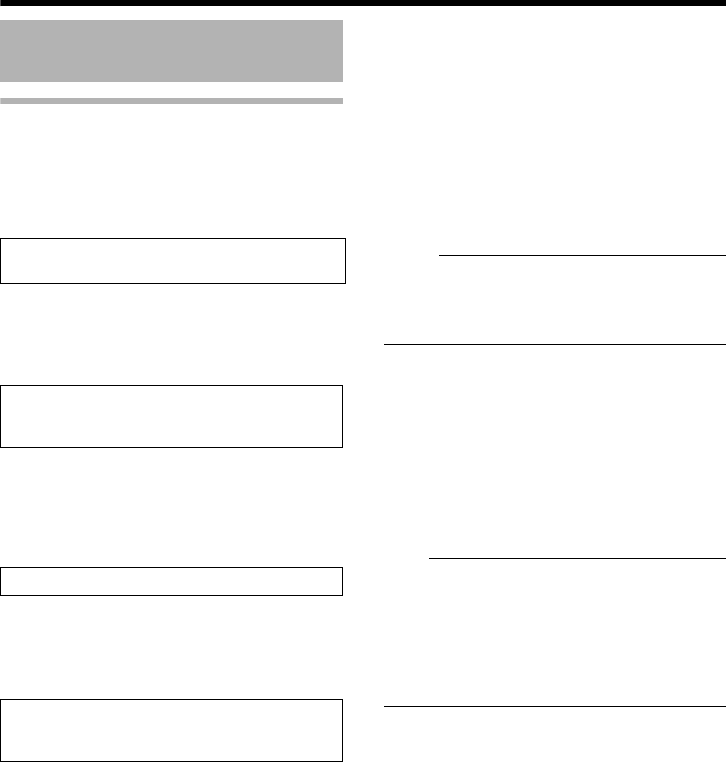
36
Network SettingNetwork Setting
IP address setting procedure
Follow the procedure below to configure the IP
address of the camera.
Step1 IP address setting at the
computer
(APager37)
G
Step2 Internet Explorer settings
(APager38)
G
Step3 Connecting the camera to the
computer
(APager40)
G
Step4 IP address setting for the camera
(APager42)
ⅷ System configuration required for setting
IP address
Camera at factory default is set to ADHCP
EnableB (DHCP client function is On). When it is
connected to a LAN without DHCP servers, it will
activate under the following IP address after
timeout.
IP address : 192.168.0.2
Subnet mask : 255.255.255.0
Default gateway
: None
M
emo:
● To set a static IP address for the camera,
connect the camera, the switching hub and
the computer for setting using a straight LAN
cable of Category 5 and above.
ⅷ Set up the computer for setting the IP
address.
● Minimum computer specifications for
setting
OS : Windows XP (Professional or
Home Edition) (SP2)
Web browser
: Internet Explorer Version 6.0
Note:
● When setting the IP address of the camera,
do so by using a network that is made up of
only the camera, the computer for setting and
the switching hub.
● Using a hub connected to other network
devices or networks via a LAN cable for
setting can cause problems.
IP Address Settings
Set the IP address of the computer for
configuring the camera settings.
Configure the Internet Explorer settings in
order to establish connection between the
computer and the camera.
Connect the computer to the camera.
Set the [DHCP Disable] item on the [Basic
Settings1] screen to ADHCP EnableB or
ADHCP EnableB.