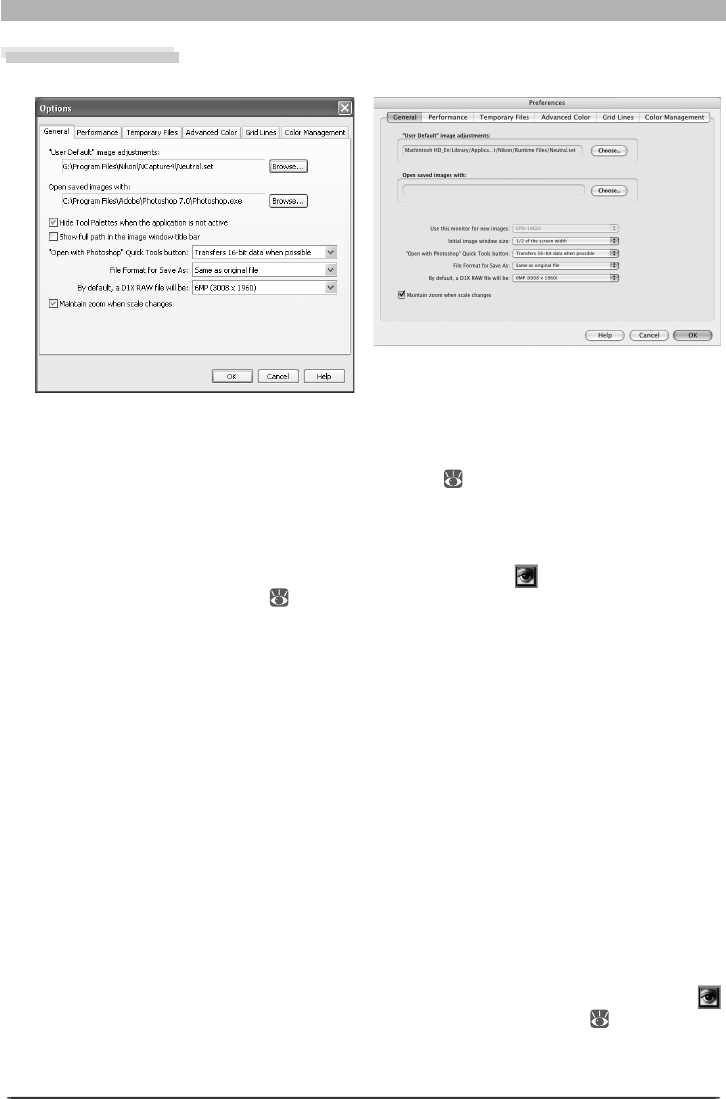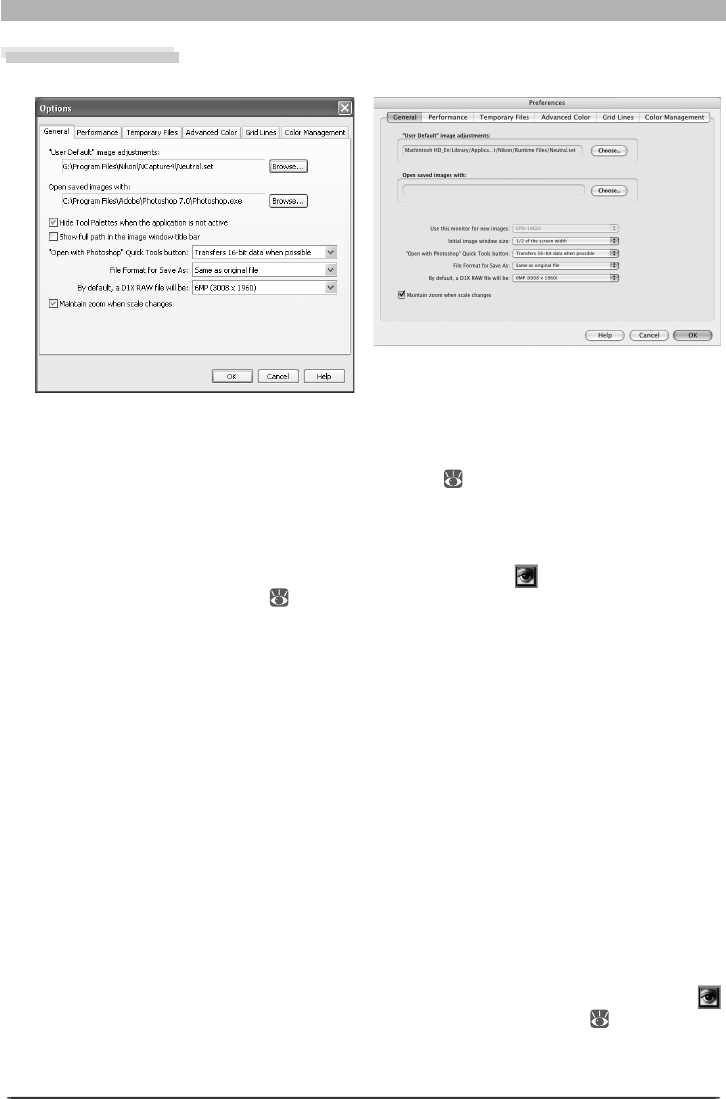
98
Nikon Capture 4 Editor Preferences
The General Tab
The General tab con tains the following items:
Windows Macintosh
“User Default” image adjustments
Choose the combined settings (“.set”) fi le that will ap ply when Reset to User Default is se-
lect ed from the Settings > Image Ad just ments menu
( 82)
. The factory default settings
fi le (“Neutral.set”) produces a neu tral, unedited image.
Open saved images with
To specify the ap pli ca tion used to open saved im ag es, click the Browse… button and nav-
i gate to the de sired application. This setting has no effect on the
(“Open in Photo shop”)
but ton in the Quick Tools palette
( 9)
.
Hide Tool Palettes when the application is not active (Windows only)
Select this option to hide the tool palettes and Quick Tool palette when another application
is activated and brought to the front.
Show full path in the image window title bar (Windows only)
Select this option to display the full paths and fi le names of the images opened in image
windows.
Use this monitor for new images (Macintosh only)
In a multiple display environment, select the monitor that will be used to display images
opened in Nikon Capture 4 Editor. This option is not available when only one monitor is con-
nected.
Initial image window size (Macintosh only)
Choose the size at which images will be opened from one-third screen width, one-half screen
width, and two-thirds screen width.
“Open with Photoshop” Quick Tools button
Choose whether images are transferred to Photoshop eight bits at a time (Always transfers
8-bit data) or sixteen bits at a time (Transfers 16-bit data when possible) when the
button in the Quick Tools palette is clicked to open an image in Photoshop
( 9)
. If sixteen-
bit transfer is not possible when Transfers 16-bit data when possible is selected, images
will be transferred eight bits at a time.