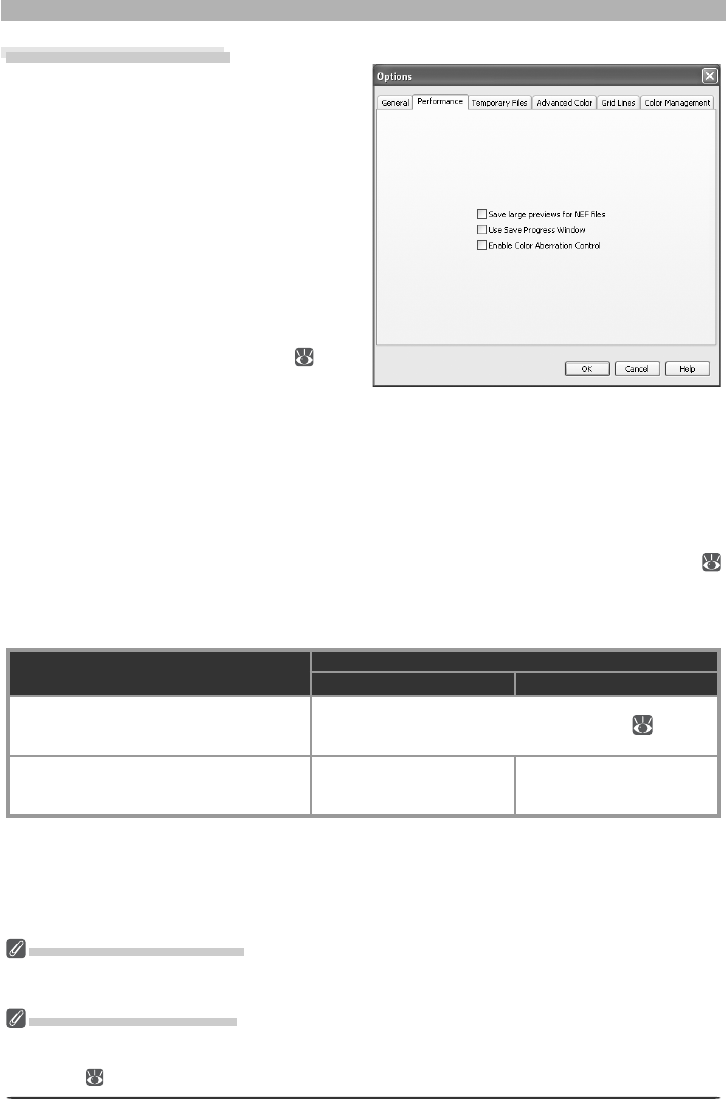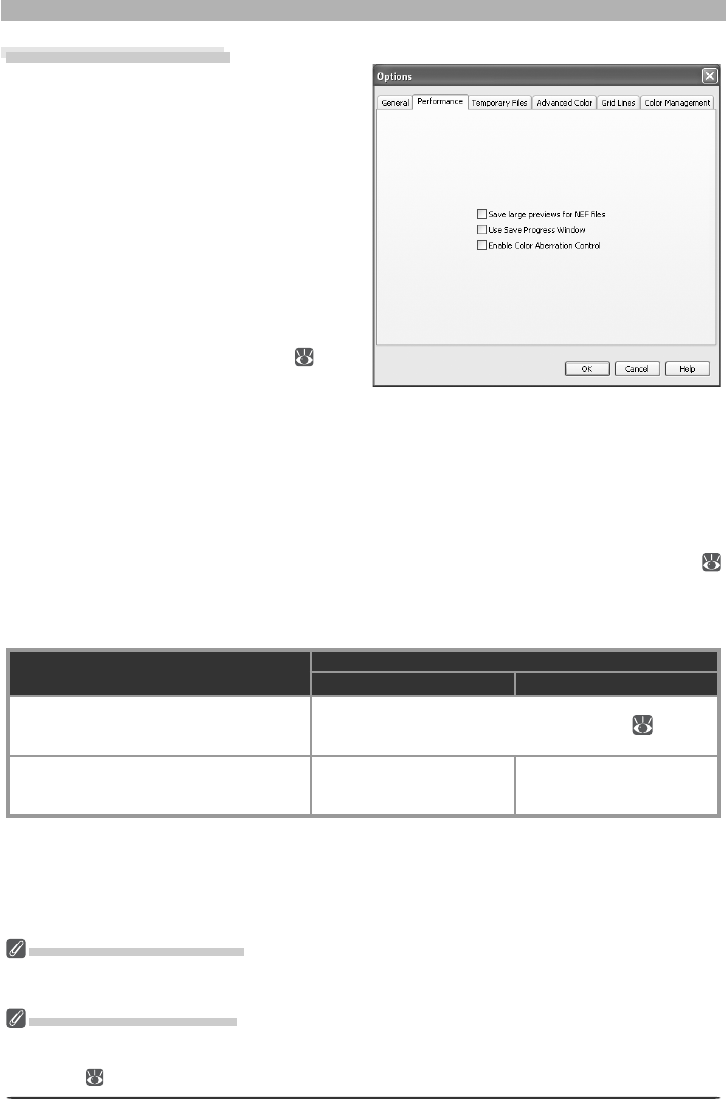
100
Nikon Capture 4 Editor Preferences
The Performance Tab
The Performance tab contains the fol low ing:
Save large previews for NEF fi les
Image fi les normally include an embedded
preview 640 pixels on its longest size. If this
option is checked, images saved in NEF will
include a pre view 1,600 pixels on its lon-
gest side, allowing NEF images over 1,600
pixels long to display more quickly in Nikon
Viewer.
Use Save Progress Window
Select this option to display the Save Progress
Window while images are saved (Windows XP,
Windows 2000, and Mac OS X only; 87).
Note that this may increase the time needed
to save images on computers with less than
512 MB of RAM.
Enable Color Aberration Control
Select this option to automatically perform color aberration control when opening RAW im-
ages taken with Nikon digital SLR cameras. When this option is selected, color aberration
control is automatically applied when opening images that have not previously been edited in
Nikon Capture 4.3 or later. Color aberration control can subsequently be turned on and off
using the Color Aberration Control option in the Nikon Capture 4 Editor Image menu (
28)
; if the Color Aberration Control option is off when the image is saved, color aberration
control will not be performed when the image is next opened, even if Enable Color Aberra-
tion Control is selected in the Preferences dialog.
Image
Enable color aberration control
On Off
Image saved using Nikon Capture 4.3 or
later
Automatic color aberration control is only performed if
Image > Color Aberration Control option (
28) was
selected when image was saved.
Image transferred from camera or image
saved using Nikon Capture 4.2.1 or earlier,
Nikon View Editor, or PictureProject
Color aberration control is
performed automatically
when image is opened.
Automatic color aberration
control is not performed.
Large Previews for NEF Files
Selecting the Save large previews for NEF fi les op tion increases fi le size by about 1 MB, slightly in-
creas ing the time needed to save images.
Use Save Progress Window
The Periodically check for new fi les in this folder and Delete fi les from this folder after they are
processed options are not available in the batch progress dialog when Use Save Progress Window
is selected (
93).