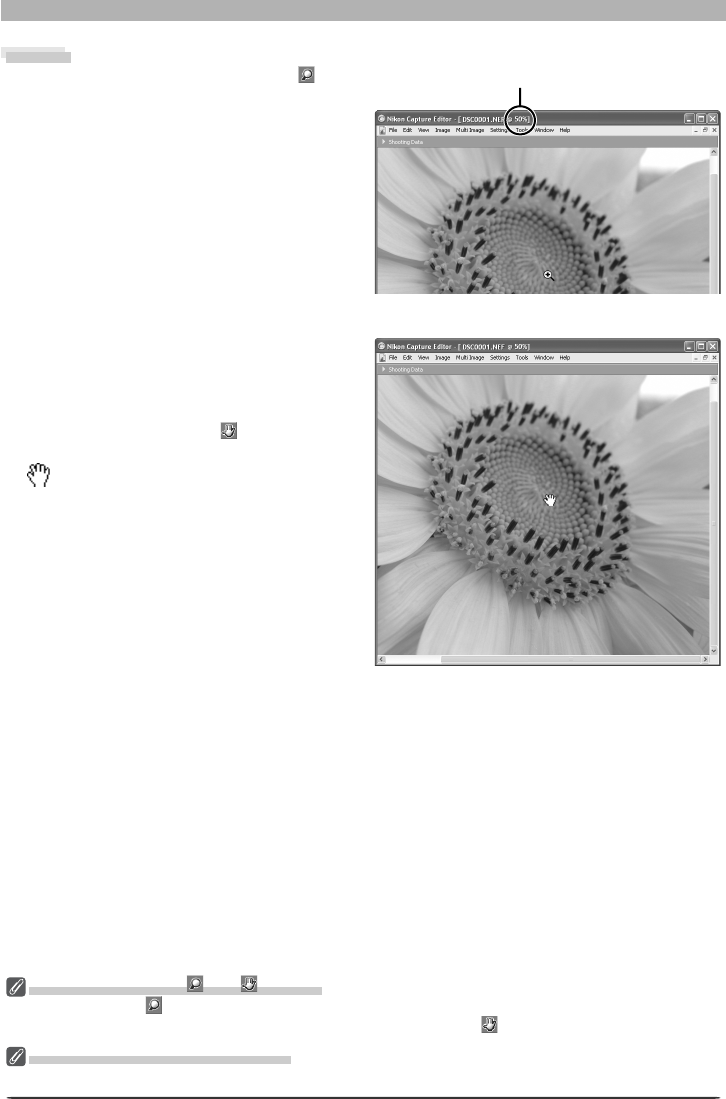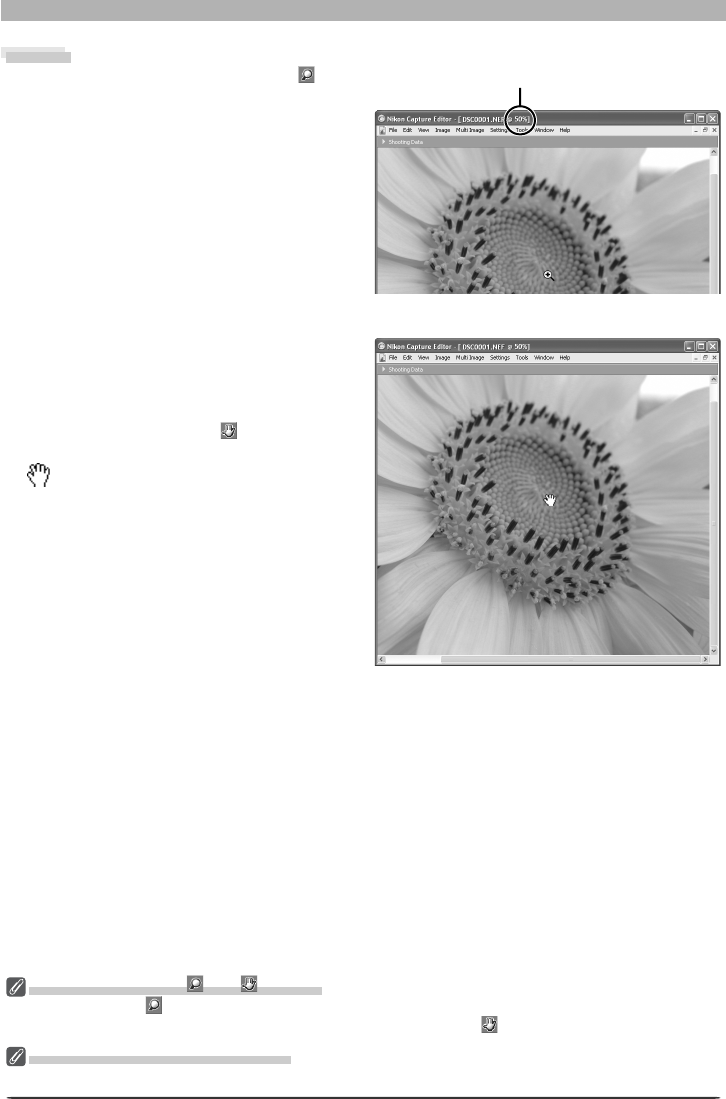
18
The Editor Window
Zoom
To zoom images in and out, click the but-
ton. The mouse point er will change to a
mag ni fy ing glass with a “+” sign in its center.
Position the zoom cursor over the current im-
age and click the mouse to zoom in one step.
To zoom out one step, hold down Alt (Win-
dows) or option (Macintosh). A “–” sign will
appear in the center of the zoom cursor; click
the mouse to zoom out one step. The image
will be centered on the point clicked. The
current zoom ratio is displayed in the title
bar.
Scrolling the Image
If the entire image is not visible at the current
zoom ratio, the hand cursor can be used to
view other areas of the image. To activate
the hand cursor, click the
button in the
tool palette. The mouse point er will change
to
; to scroll the im age, drag the mouse in
the di rec tion you want to go. You can also
scroll the image using the scroll bars.
Zoom ratio
Double-Clicking the and Buttons
Double-clicking the
button displays the image at a zoom ratio of 1 : 1. To fi t the image to the window
(Windows) or display the entire image (Macintosh), double-click the
button.
The Hand, Zoom and Crop Cursors
The hand, zoom, and crop cursors can not be used at the same time.