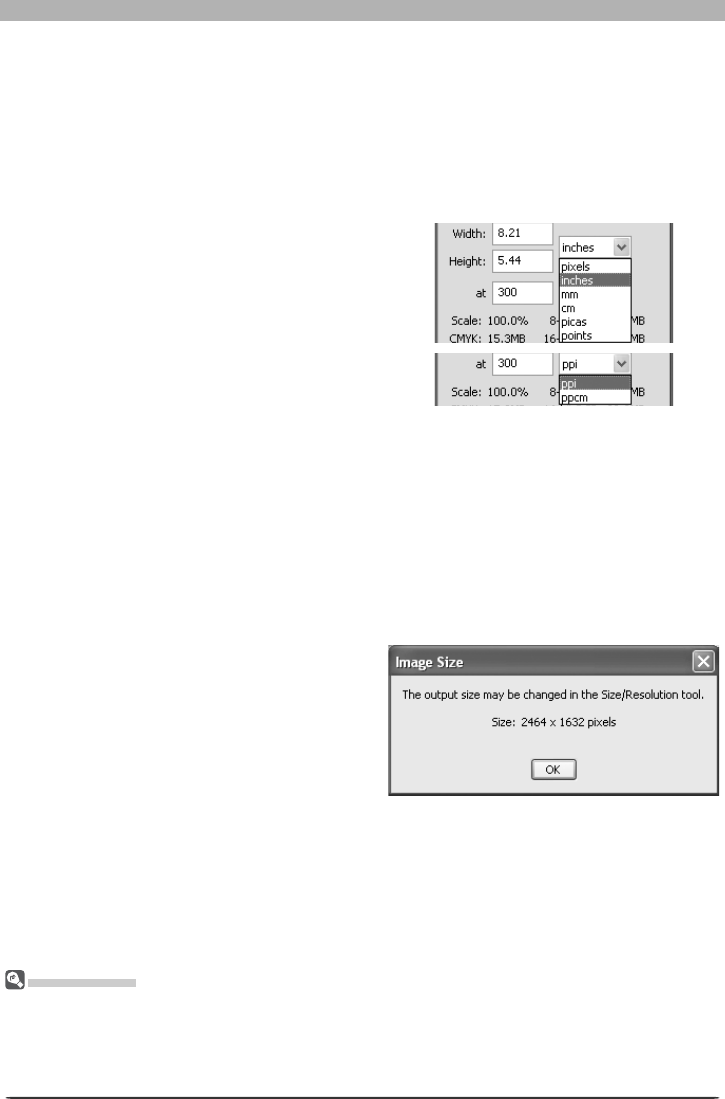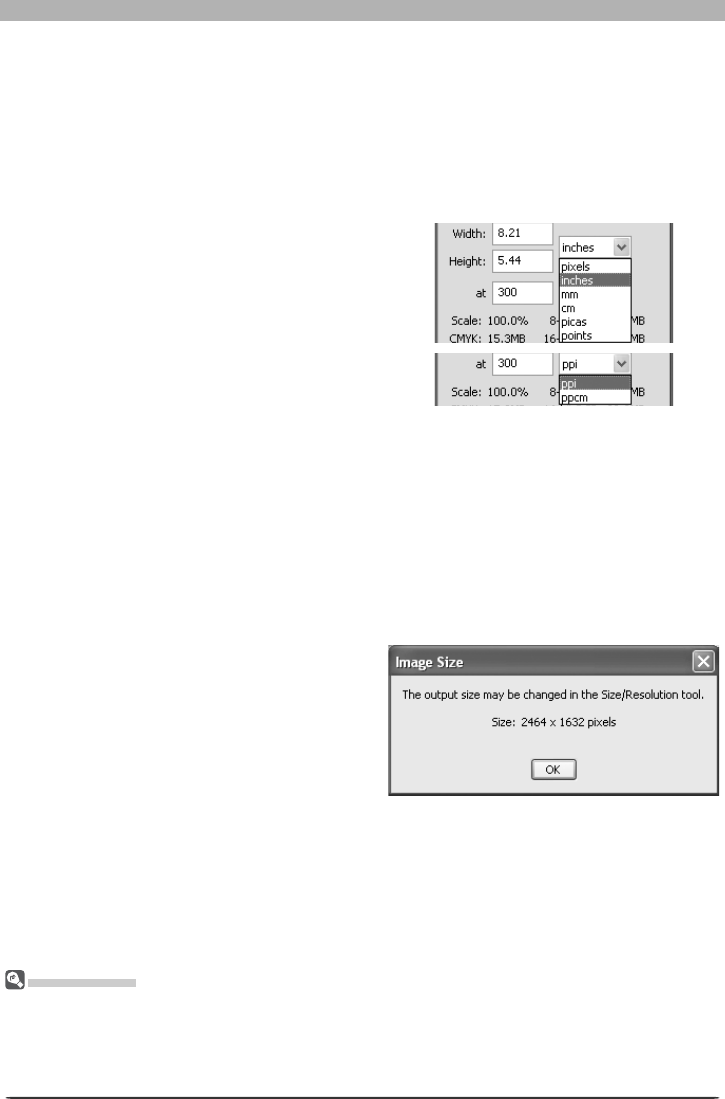
80
Image Adjustment
at: The at text box is where you enter the
output res o lu tion. This text box is not active
if the unit chosen for output size is “pix-
els,” when res o lu tion is fi xed at 300 ppi.
The value cho sen at other set tings should
re fl ect the res o lu tion of the out put de vice
on which the fi nal image is to be printed.
The units for resolution can be selected
from the res o lu tion menu, which offers a
choice of pixels per inch (ppi) or pixels per
cen ti me ter (ppcm). The default res o lu tion
is 300 ppi.
3
Confi rm the fi nal size
To view the fi nal size of the image in pixels,
select Show Image Size from the Image
menu. The Image Size dialog shows the size
of the original (input) image in pixels; if the
output size has been changed, the dialog
will also list the fi nal (output) size of the
image in pixels.
Keep the output size: Locks output dimensions and fi le size at their current val ues, set-
ting the aspect ratio of the current crop according to the dimensions input in the Size/
Res o lu tion palette. This height-width aspect ratio will be main tained when you adjust
the size of the crop in the active window, and scale will be ad just ed to refl ect changes to
the size of the crop (scale can not be increased beyond 200%). If the image can not be
output at the current resolution using the new dimensions, resolution will automatically
be adjusted to an appropriate value. This option is useful when you want to set the output
di men sions and fi le size of the fi nal image before selecting a crop.
Width/Height: The out put dimensions for
the current crop can be entered in these
text box es. The units used to describe
output di men sions can be cho sen from the
menu to the right of the text boxes.
Scale/File Size
Scale (output size as a percentage of input size, maximum 200%) is displayed at the bottom of the
Size/Res o lu tion pal ette, to geth er with the uncompressed fi le size of the image that would be cre at ed at
current set tings. File size depends on the color model (RGB or CMYK) and, in the case of RGB images,
on the pixel bit-depth that will be used when the image is saved. Separate uncompressed fi le sizes are
shown for CMYK and for eight-bit and sixteen-bit RGB.