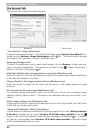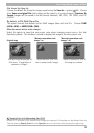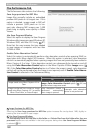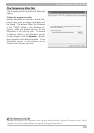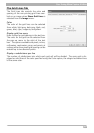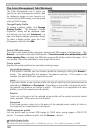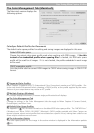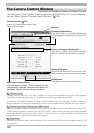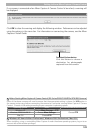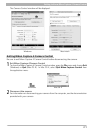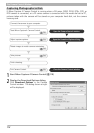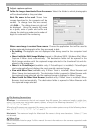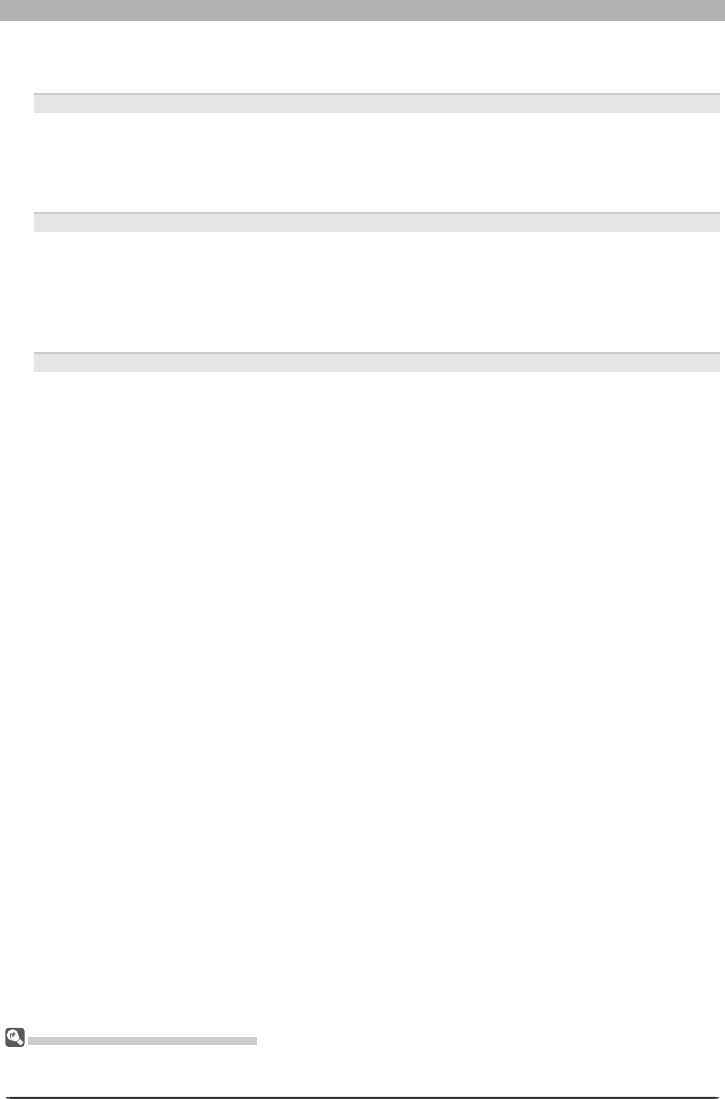
106
Nikon Capture 4 Editor Preferences
Device Profi les
Lists the default color-space profi les for monitors and printers.
Change Display Profi le
If the Change Display Profi le… button appears next to this item, you can click the but-
ton to open the Monitor control panel (Mac OS 9) or the Displays section of the System
Pref er enc es dialog (Mac OS X). Click the Color button (Mac OS 9) or open the Color
panel (Mac OS X) to choose a display profi le.
Use profi le for printing
If this option is checked, the profi le listed in the Printer text box will be used when print-
ing images. Note that CMYK profi les can not be used in Nikon Capture 4; if a CMYK pro-
fi le is se lect ed, the status of the Use profi le for printing check-box can not be changed.
If Use profi le for printing is not selected, images will be printed using the default RGB
profi le.
Intent
If you have chosen to use a printer profi le, the type of matching to be performed can be
selected from Rel a tive and Perceptual. (Depending on the profi le, changing the match-
ing method may produce no change in output. This option is not supported with some
profi les; consult the manufacturer for details.)
Relative
Colors not in the gamut of the selected printer profi le will be printed using the closest
colors available. Other colors are not affected.
Perceptual
If the image contains colors not in the gamut of the selected printer profi le, all colors in
the image will be compressed to fi t the gamut.
Multiple Displays (Macintosh)
Nikon Capture 4 will identify and list the profi les for all monitors in an extended desktop display, allowing
you to choose a separate profi le for each monitor.