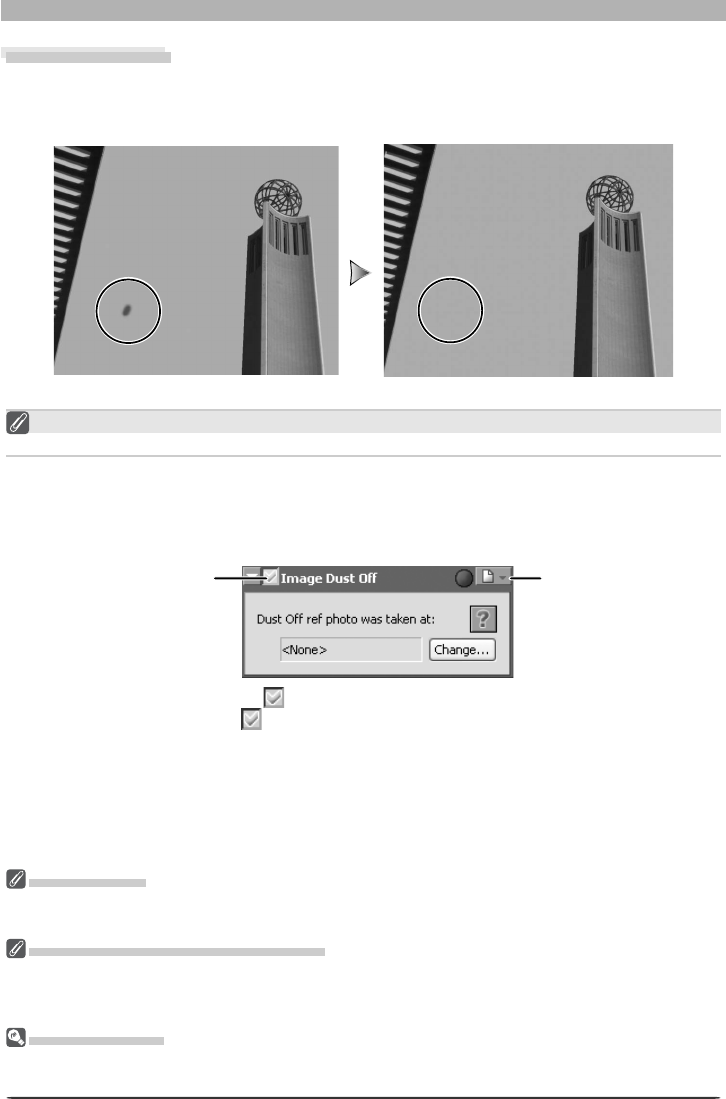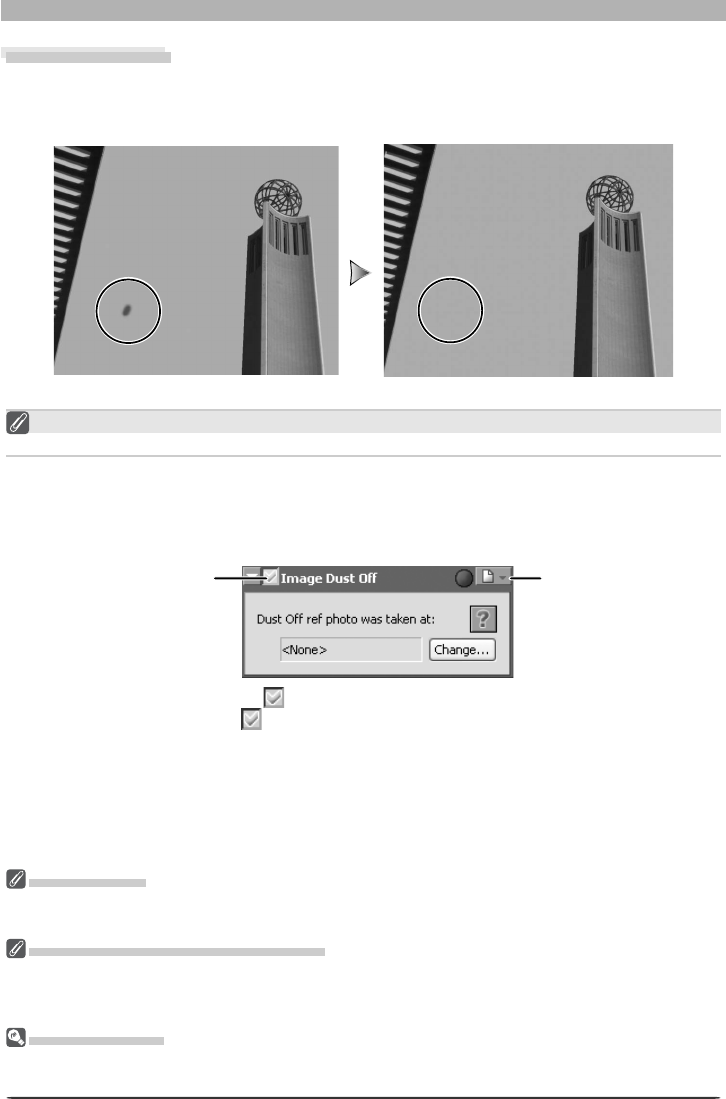
42
Image Adjustment
2
Turn the Apply button on ( )
Turn the Apply button on ( ) to enable Image Dust Off.
3
Click Change...
Click Change... to select a reference image for Image Dust Off. Image Dust Off will be
performed when the image is selected. The date of creation of the selected fi le will be
displayed under “Dust Off ref photo was taken at” in the Image Dust Off tool palette.
Image Dust Off
Image Dust Off compares RAW photographs with a reference image created with the same
camera to reduce the effects of any dust that may be present on the low-pass fi lter protecting
the camera’s imaging sensor.
Image Dust Off
Image Dust Off can be performed on RAW images only. If the image in the active window is JPEG or TIFF,
the Apply button in the Image Dust Off palette will be grayed out and inactive.
Cameras That Support Image Dust-Off
The following cameras support Image Dust Off: D2-series cameras, D1X / D1H (fi rmware version 1.10 or
later), D200, D100, D70s, D70, and D50. Image Dust Off is not supported with COOLPIX cameras, D1
cameras, or with earlier versions of the camera fi rmware for the D1
X and D1H.
Reference Images
The position and amount of dust on the low-pass fi lter may change. If possible, take reference images
regularly and use a reference image taken within one day of the selected photograph.
Settings menuApply button
Image Dust Off
Image Dust Off only affects relatively featureless areas of the image.
1
Display the Image Dust Off palette
Select the tool palette containing the Image Dust Off palette from the View menu (the
default location for the Image Dust Off palette is Tool Palette 2) and click the triangle at
the top left corner of the palette.
Before Image Dust Off
After Image Dust Off