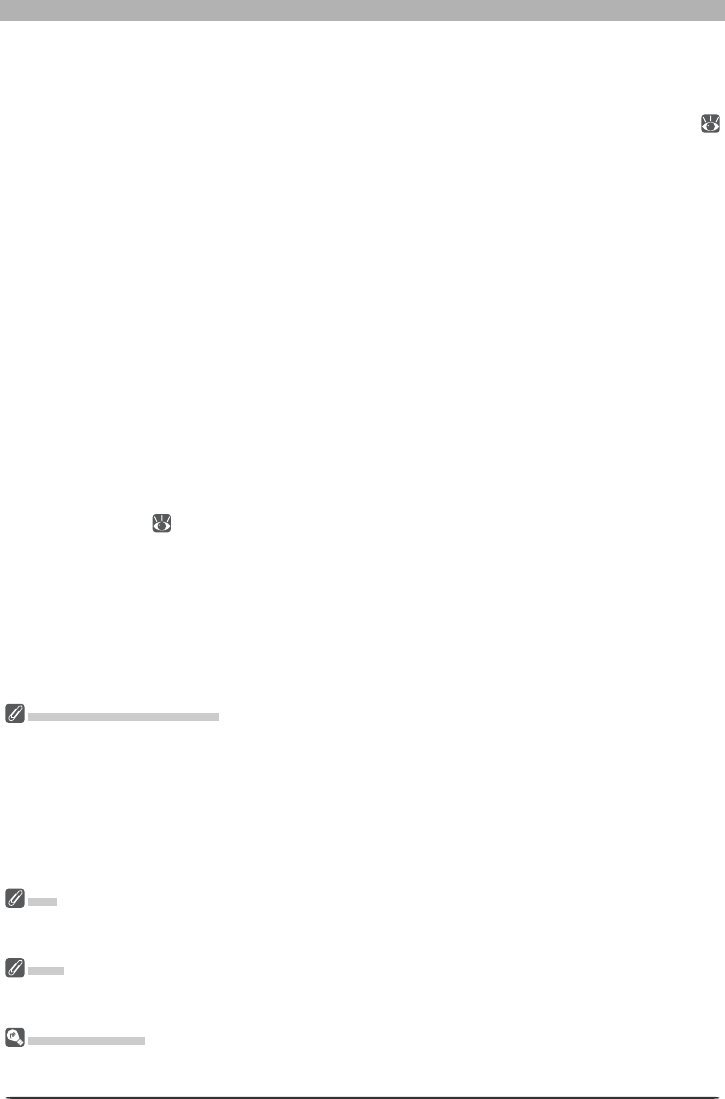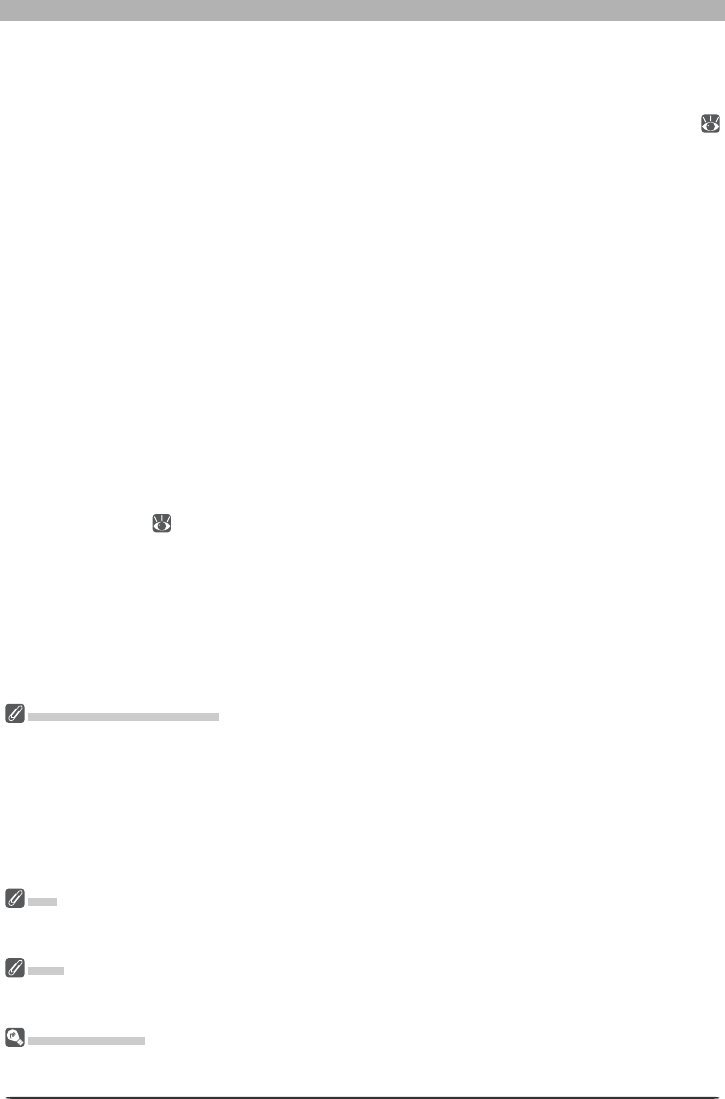
85
Enhancing Images
File Naming Conventions
Windows: In environments that do not support long fi le names, the maximum length is eight char-
ac ters; fi le names may not contain spaces, quotes, or any of the following characters: “\\” “/” “:” “.”
“;” “*” “?” “<“ “>” and “|”.
Where long fi le names are supported, fi le names may not contain quotes or any of the following charac-
ters: “\\” “/” “:” “.” “;” “*” “?” “<“ “>” and “|”.
Macintosh: The maximum length for Macintosh fi le names is thirty-one characters. Colons (“:”) are
not allowed.
NEF
NEF fi les created with Nikon Capture 4 can not be opened in earlier versions of Nikon Capture. Nikon
Capture 4 can however be used to open NEF images created with earlier versions of Nikon Capture.
JPEG
Image quality may drop when images are saved in JPEG format. No drop in image quality occurs when
images are saved in NEF.
Error Messages
If an invalid fi le name or other error is identifi ed in the Save dialog, a message will be dis played. Adjust
settings as directed.
2
Choose a location
Navigate to the desired drive (volume) and folder.
3
Choose a fi le type
Choose a fi le type (fi le format) from the pop-up menu. See “Choosing a File Type” (
83) for more information.
4
Adjust compression settings
The type of compression available depends on the fi le type selected in Step 3:
• NEF: Images that are not already compressed can be saved using a nearly lossless com-
pression algorithm by selecting Use Compression (D2-series, D200, D100, and D1-
series cameras only). This check box is automatically enabled when a compressed RAW
image is saved; compressed RAW images can not be saved in uncompressed format.
• TIFF: Select Use Compression to compress images using the LZW algorithm.
• JPEG: Use Compression is automatically selected when images are saved in JPEG for-
mat. The compression ratio can be selected from “Highest Compression Ratio,” “Good
Compression Ratio,” “Good Balance,” “Good Quality,” and “Excellent Quality.”
5
Enter a name for the fi le
The default fi le name appears in the File name text box. A new fi le name can be entered
if desired.
6
Click Save
If the Use Save Progress Window option is selected in the Performance tab of the Pref-
erences dialog (
100), a window will be displayed where the progress of the save opera-
tion can be viewed while other operations are performed. If this option is not selected,
fi les will be saved immediately, and no progress dialog will be displayed. The Save Progress
window is not available in Windows 98 SE, Windows Me, or Mac OS 9.