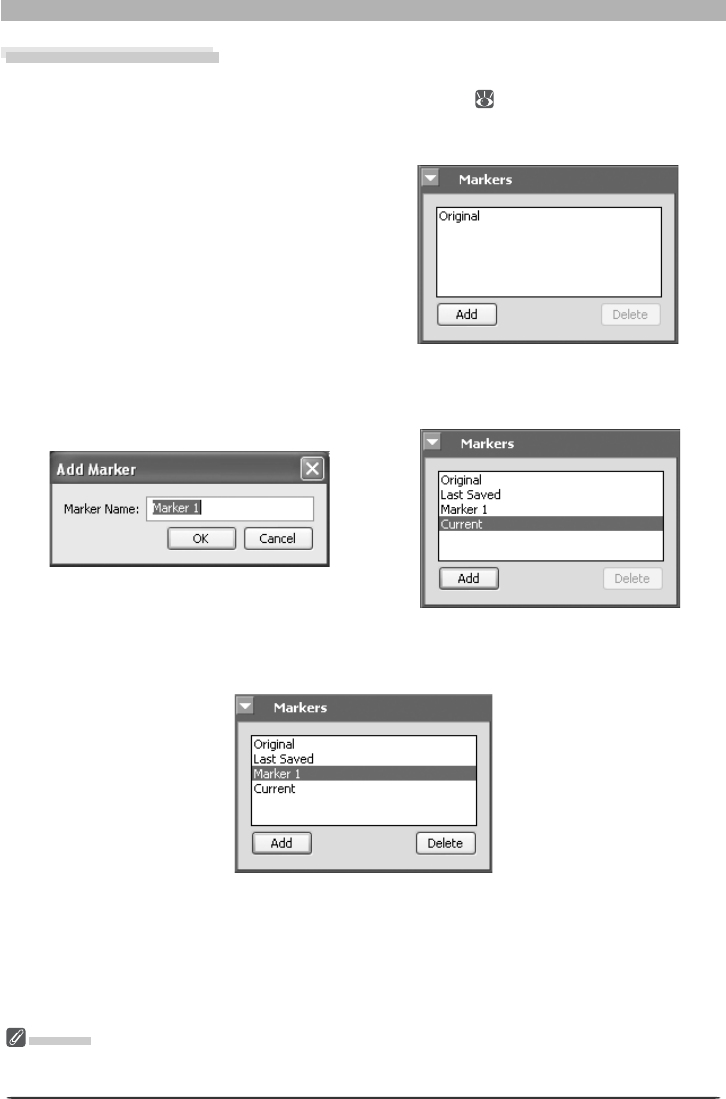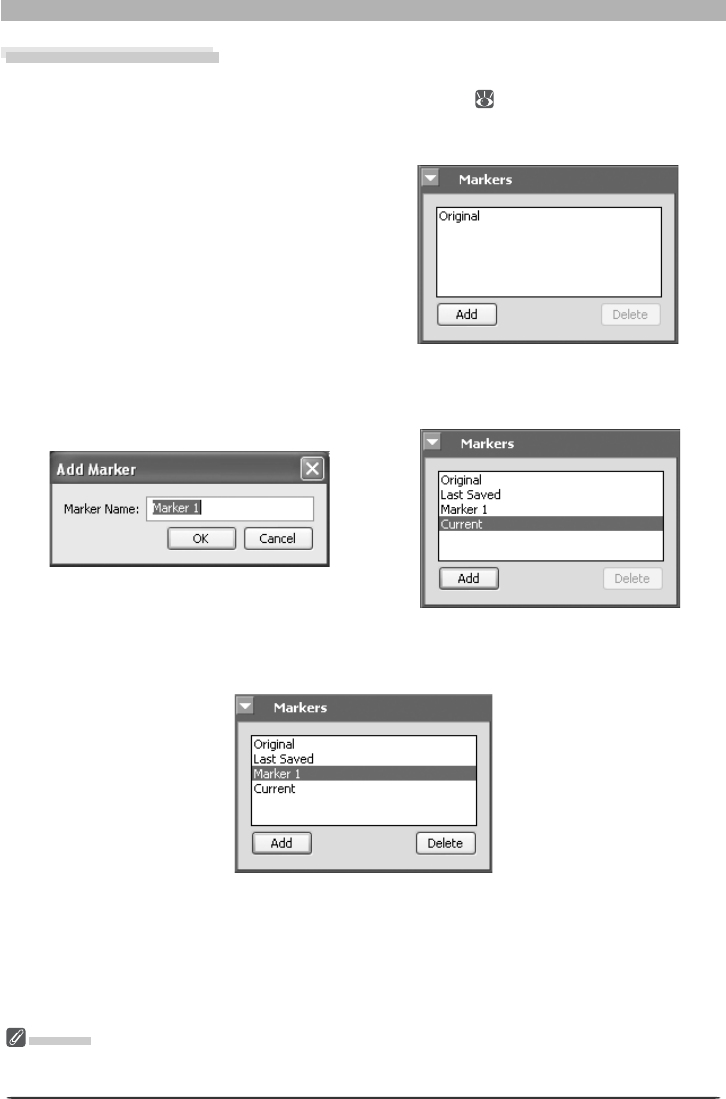
27
Getting to Know Nikon Capture 4 Editor
The Markers Palette
Changes to pictures can be recorded using the Markers palette. To display or hide the Mark-
ers palette, click the triangle in the Markers palette title bar (
29). By default, the Markers
palette is in Tool Palette 3. To add a marker:
1
Click Add
After editing a picture, open the markers
palette and click Add.
2
Enter a marker name
Enter a marker name and click OK. The new marker will be added to the markers pal-
ette.
Selecting the marker in the markers palette will now restore the picture to the state it was
in when the marker was created. Preset markers are available for restoring pictures to their
original or current state or to the state they were in when last saved.
To delete a marker, select it in the markers palette and click Delete.
Markers
Markers for NEF images are saved with the image and recalled whenever the image is opened in Nikon
Capture 4 Editor. Markers for JPEG and TIFF images are lost when the image window is closed.