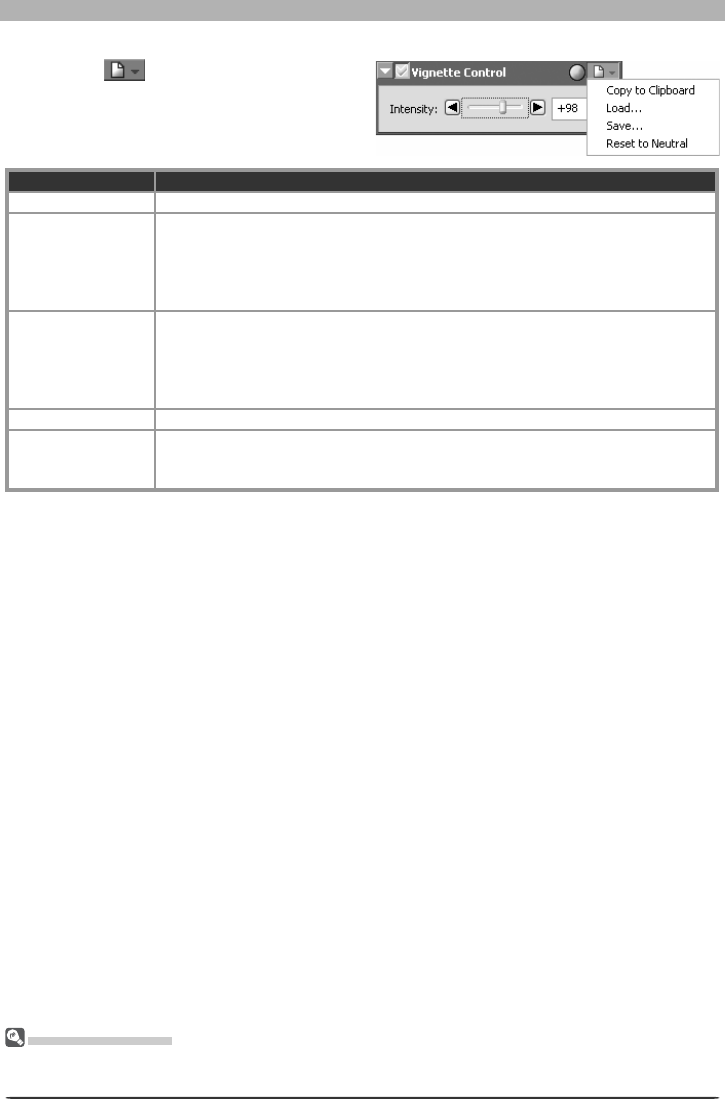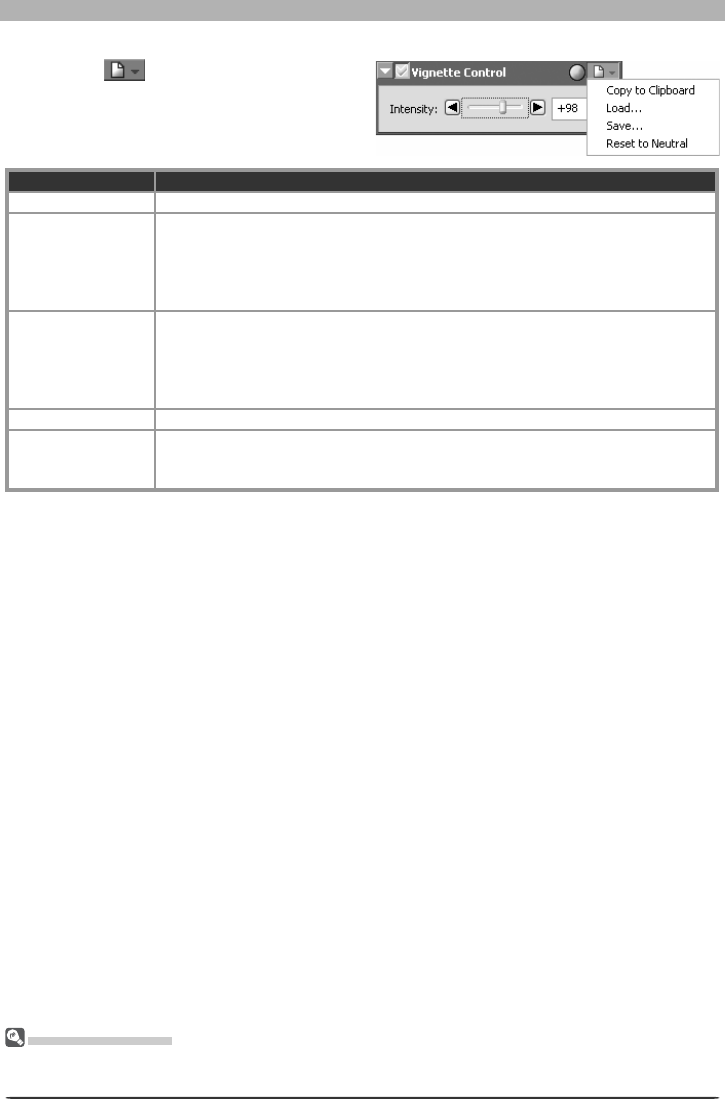
47
Enhancing Images
The Vignette Control Settings Menu
Clicking the
icon in the Vignette Con-
trol palette dis plays the Vignette Control
Settings menu.
The Set tings Menu
The Vignette Control menu can also be displayed by se lect ing Vignette Con trol from the Set tings
menu.
Option Description
Copy to Clip board Copy current Vignette Control settings to the clipboard.
Load…
Select this item to restore settings saved us ing the Save… op tion (see below).
A di a log will be displayed where you can navigate to the drive (volume) and di-
rec to ry con tain ing the de sired settings fi le (only fi les with the extension “.nvc”
will be dis played). The set tings in the Vignette Control palette will in stant ly re vert
to the saved settings.
Save…
Select this item to save current settings for the Vignette Con trol pal ette to a
named fi le. These settings can later be re called using the Load… op tion. Choos-
ing Save… dis plays a di a log where you can choose a des ti na tion and fi le name
for the current Vignette Control settings. Vignette Control settings are saved
with the extension “.nvc”.
Reset to Default Restores default settings. Intensity will be set to 80.
Recent fi les
Recent Vignette Control settings fi les (up to four) are listed at the end of the
settings menu. Selecting a fi le from the list sets the controls in Vignette Control
palette to the saved settings.