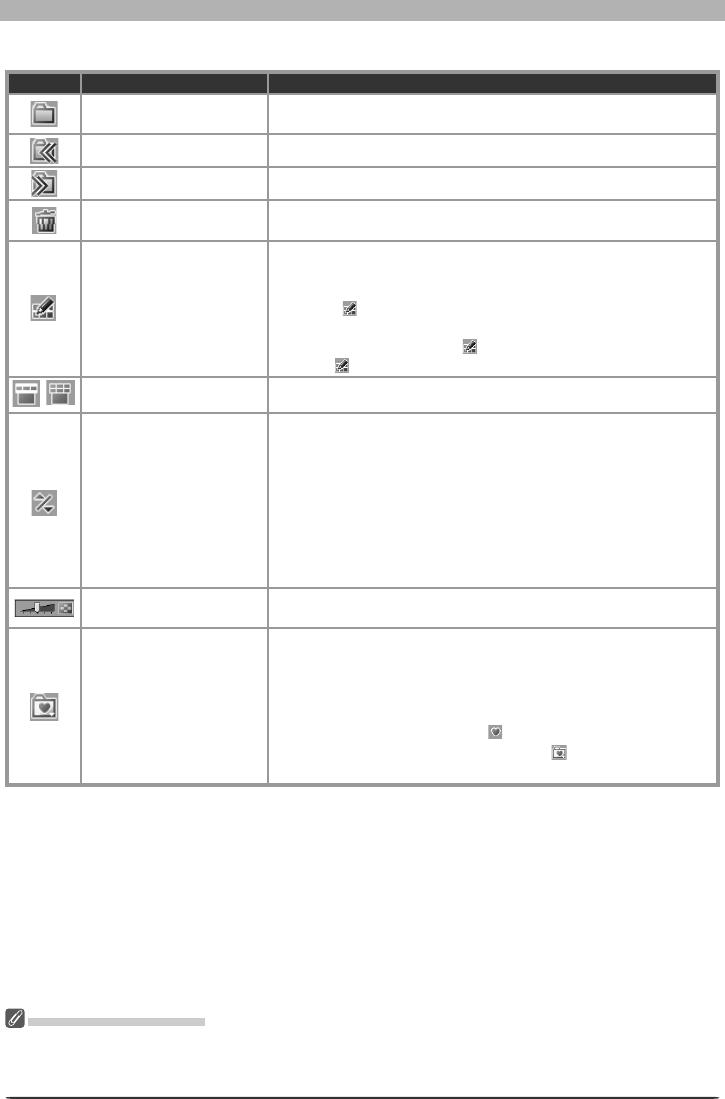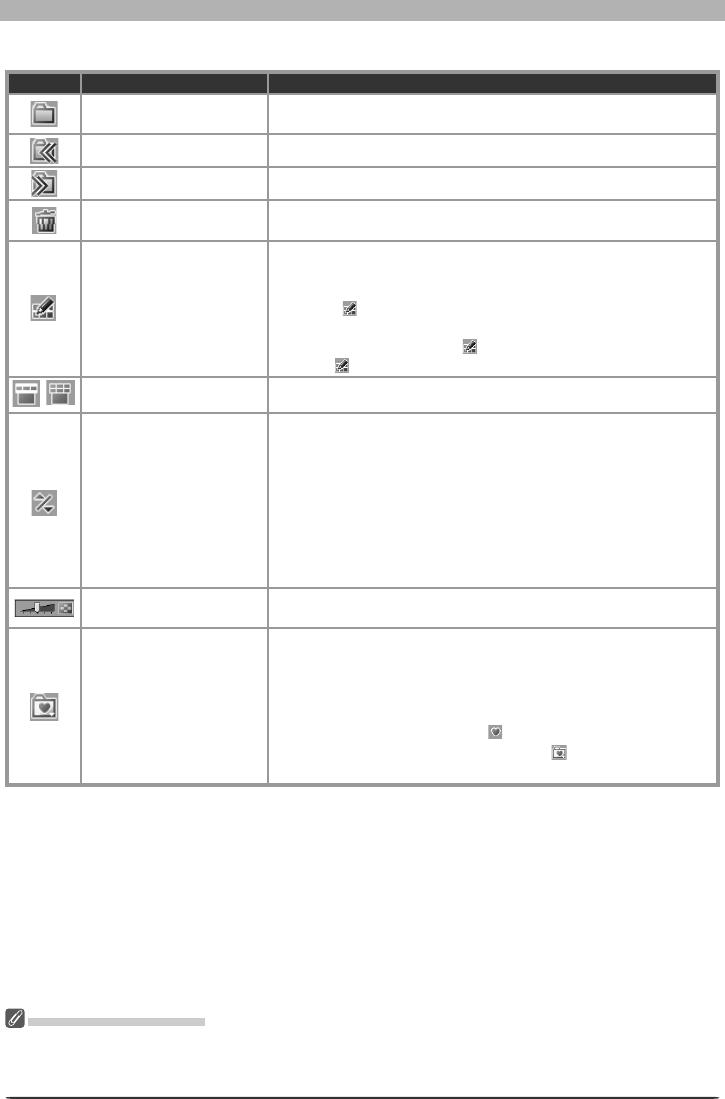
17
Getting to Know Nikon Capture 4 Editor
When the thumbnail area is open:
But ton Name Func tion
Select Folder
Open the Browse For Folder dialog to select a folder for display
in the Multi-Image window.
Back to previous folder Return to the previous folder.
Forward to next folder Open the next folder.
Remove selected
image(s)
Delete the images selected in the thumbnail area.
Match Settings
Apply the settings for the selected image to other images. After
selecting a source image, select the target images with the shift
key or with the Ctrl (Windows) or command (Macintosh) key and
then click
. The settings for the fi rst image will be applied to
the remaining images. To edit multiple images simultaneously,
select the images and click . Changes to tool palette settings
after the is clicked will apply to all the selected images.
/
Switch thumbnail list Toggle between single- and multi-line thumbnail displays.
Sort
A menu of sort options will be displayed. Choose Sort Key to
sort images by File Name, Date of Recording, Date Modifi ed,
File Name and Type, File Type and Date of Recording, or
File Type and Date Modifi ed (if File Type and Date of Re-
cording, or File Type and Date Modifi ed is selected, images
will be sorted by fi le type in the order NEF, JPEG, and TIFF, with
images of the same fi le type sorted by date of recording or date
of modifi cation). Choose Sort Order to sort images in ascend-
ing or descending order.
Change Thumbnail Size
Adjust the size of the thumbnails displayed in the Multi-Image
window in fi ve steps.
Favorite Folder
To add the current folder to your list of favorites, click this but-
ton and select Add Favorites from the menu that appears and
enter a name for the folder (this name will appear only in your
list of favorites; the actual folder name will not change and will
continue to be displayed in the “Organize Favorites” dialog). To
access your favorites, click the
button in the toolbar. To or-
ganize, rename, or delete favorites, click
and select Organize
Favorites....
The Multi-Image Menu
Although many operations can be performed using both the buttons in the Multi-Image window and
the options in the Multi-Image menu, the explanations in this manual give priority to operations per-
formed using the buttons in the Multi-Image window.