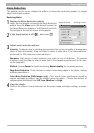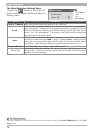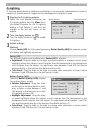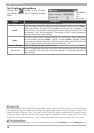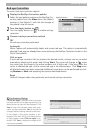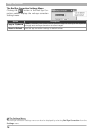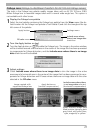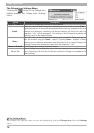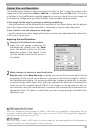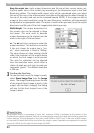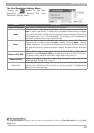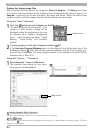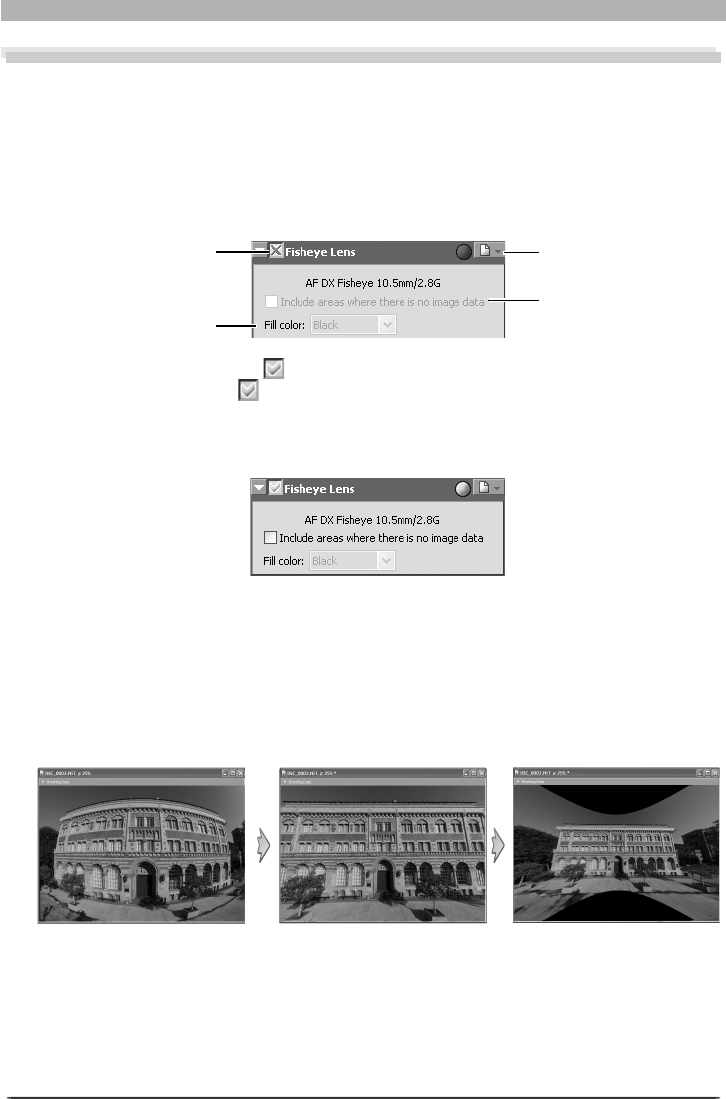
77
Enhancing Images
Fisheye Lens (Fisheye-to-Rectilinear Transform for DX 10.5 mm Fisheye Lenses)
The tools in the Fisheye Lens palette modify images taken with an AF DX 10.5 mm f2.8G
Nikkor fi sheye lens to resemble images taken with a normal wide-angle lens. This option is
not available with other lenses.
1
Display the Fisheye Lens palette
Select the tool palette containing the Fisheye Lens palette from the View menu (the de-
fault location for the Fisheye Lens palette is Tool Palette 2) and click the triangle at the top
left corner of the palette.
2
Turn the Apply button on ( )
Turn the Apply button on ( ) to enable the Fisheye Lens. The image in the active window
will be trimmed around a vertical area in the center of the image that has been processed
to compensate for fi sheye distortion, and the Include areas where there is no image
data check box will be enabled.
Apply button on
(vertical compensation)
Include areas where there
is no image data selected
(horizontal compensation)
Image created with
supported fi sheye lens
Areas without image data
fi lled in white, light gray, dark
gray, black, red, green, blue,
cyan, magenta, or yellow
Settings menuApply button
Include areas where
there is no image data
check box
Fill color menu
3
Adjust settings
Check Include areas where there is no image data to trim the image in the active
area around a horizontal area in the center of the image that has been processed to com-
pensate for fi sheye distortion and fi ll areas where there are no image data with the color
selected in the Fill color menu.