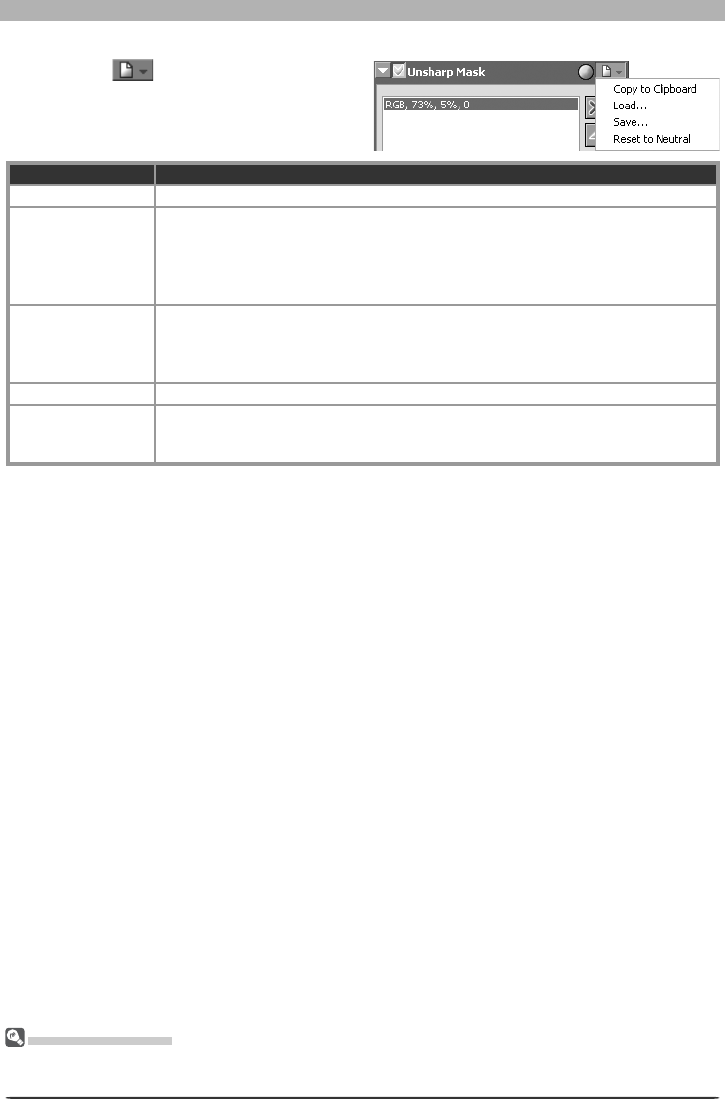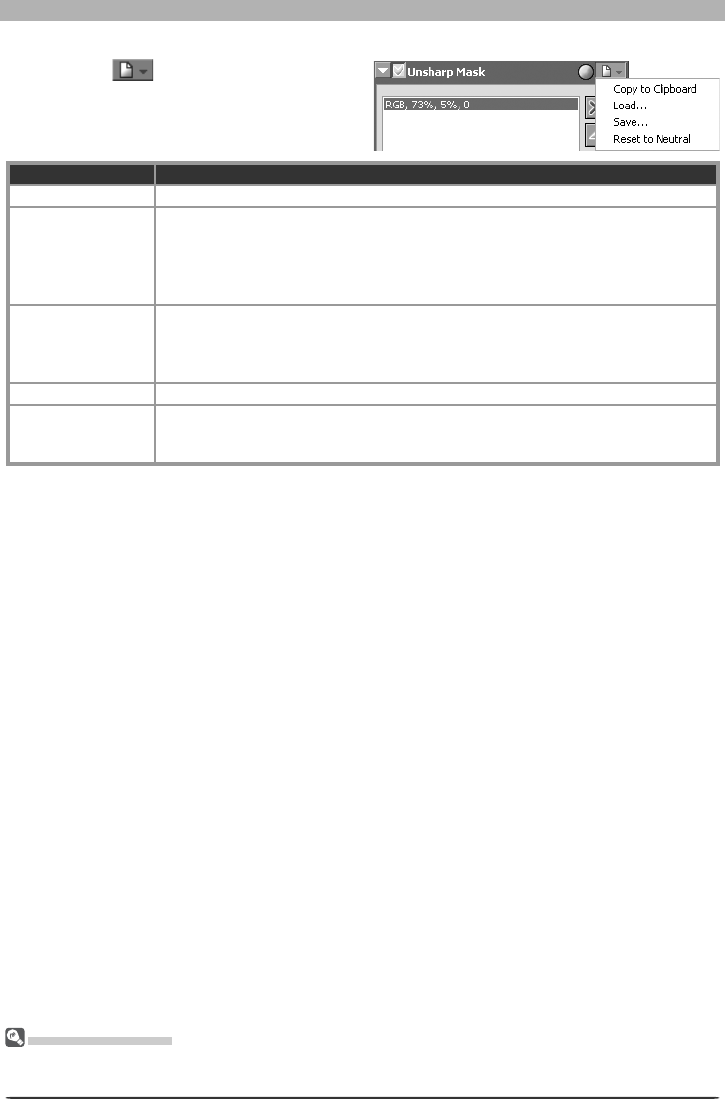
70
Image Adjustment
The Set tings Menu
The Unsharp Mask Settings menu can also be displayed by selecting Unsharp Mask from the Set tings
menu.
The Unsharp Mask Settings Menu
Clicking the button in the Unsharp
Mask palette displays the Unsharp Mask Set-
tings menu.
Option Description
Copy to Clip board Copy current Unsharp Mask settings to the clipboard.
Load…
Select this item to load Unsharp Masks previously saved us ing the Save… op-
tion (see be low). A dialog will be dis played where you can navigate to the drive
(vol ume) and di rec to ry con tain ing the desired settings fi le (only fi les with the
extension “.num” will be dis played). The set tings in the Unsharp Mask palette
will instantly re vert to the saved set tings.
Save…
Select this item to save Unsharp Mask settings to a named fi le. These settings
can later be recalled using the Load… option. Choos ing Save… displays a dialog
where you can choose a destination and fi le name for the current Unsharp Mask
settings. Unsharp Mask settings are saved with the ex ten sion “.num”.
Reset to Neutral Deletes all Unsharp Masks currently displayed in the Unsharp Mask palette.
Recent fi les
Recent Unsharp Mask settings fi les (up to four) are listed at the end of the settings
menu. Selecting a fi le from the list sets the controls in Unsharp Mask palette to
the saved settings.