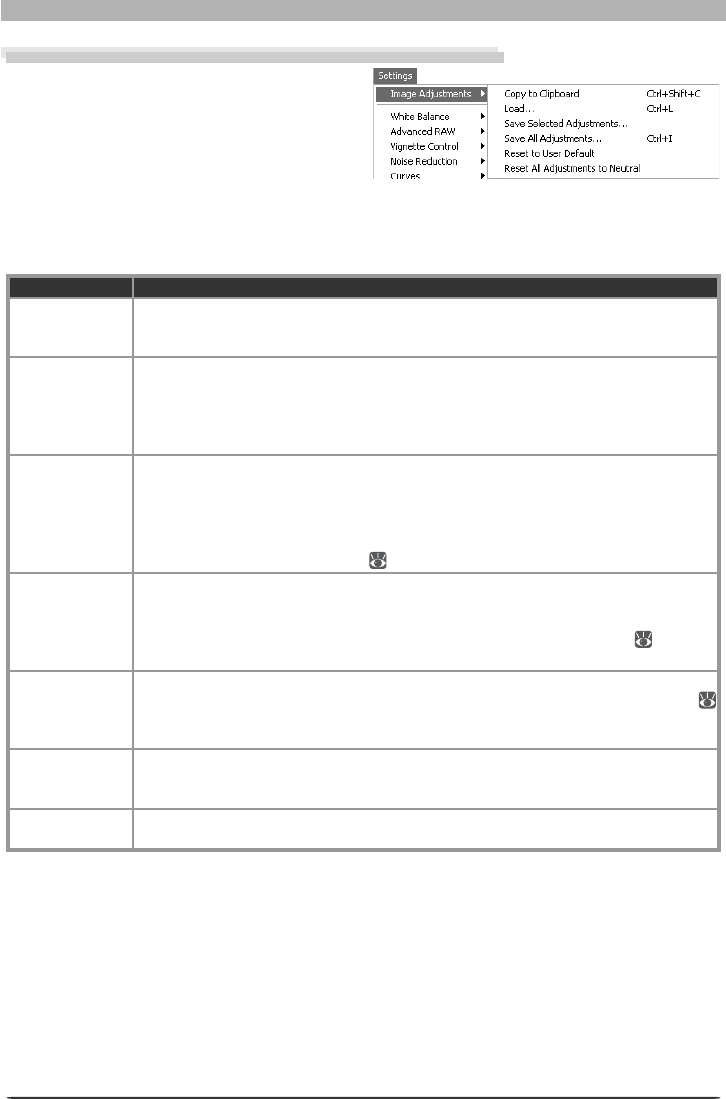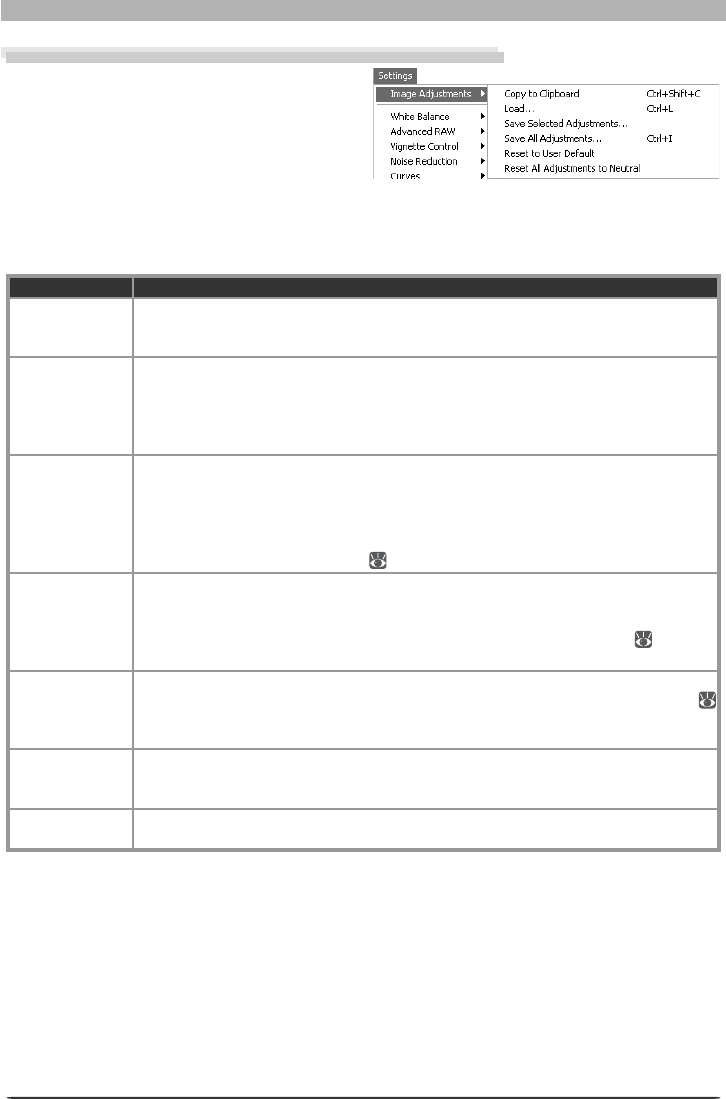
82
Image Adjustment
Saving and Loading Image Adjustment Settings
Image adjustment settings for all tool pal-
ettes (including the status of the Apply but-
ton for each pal ette) can be copied to the
clip board and saved in com bined settings
fi le. When the com bined settings are pasted
or read into the Nikon Capture 4 Editor, they
will apply to all palettes simultaneously. These operations are performed using the commands
in the Settings > Image Adjustments menu, which also con tains an option for restoring all
tool palettes to default settings.
Option Description
Copy to
Clip board
All image adjustment settings for the image in the ac tive window are copied to the
clip board. You can paste them into the tool palettes for another window by se lect ing
Paste from the Edit menu when the window is active.
Load…
Select this item to load settings previously saved using the Save… op tion (see be-
low). A dialog will be displayed where you can navigate to the drive (vol ume) and
di rec to ry con tain ing the desired settings fi le (only fi les with the ex ten sion “.set” will
be dis played). The set tings in the Nikon Capture 4 Editor tool palettes will instantly
re vert to the saved settings.
Save Selected
Adjustments…
Choosing Save Selected Adjustments… displays the Copy Image Adjustment
dialog. Check the adjustments you want to save and click Copy to display a dialog
where you can choose a destination and fi le name for the selected settings. The set-
tings are saved with the extension “.set” and can later be recalled with the Load…
option. If this fi le is later se lect ed for batch pro cess ing, im ag es will be pro cessed ac-
cord ing to the set tings in the fi le (
92, 116).
Save All
Adjustments…
Select this item to save settings to a named fi le. These set tings can lat er be re called
using the Load… option. Choos ing Save… dis plays a dialog where you can choose a
des ti na tion and fi le name for the cur rent settings. If this fi le is later se lect ed for batch
pro cess ing, im ag es will be pro cessed ac cord ing to the set tings in the fi le (
92, 116).
Com bi na tion settings fi les are saved with the extension “.set”.
Reset to User
Default
Select this option to restore the default settings selected for “User default” image
adjustments in the General tab of the Nikon Capture 4 Ed i tor Pref er enc es dialog (
98
)
. In the case of the default settings fi le (“Neutral.set”), RAW im ag es tak en with
the D1X will be scaled to 100% (4,016 × 2,616 pixels).
Reset All
Adjustments to
Neutral
Resets all tool palettes to the settings in the default settings fi le (“Neutral.set”). Im-
age adjustment settings in PictureProject will also be reset to defaults.
Recent fi les
Recent image adjustment settings fi les (up to four) are listed at the end of the set-
tings menu. Selecting a fi le from the list restores the saved settings.