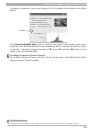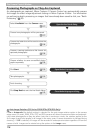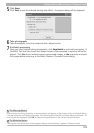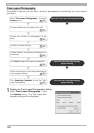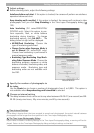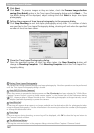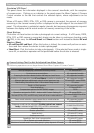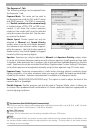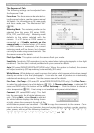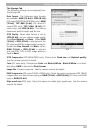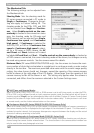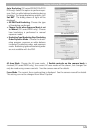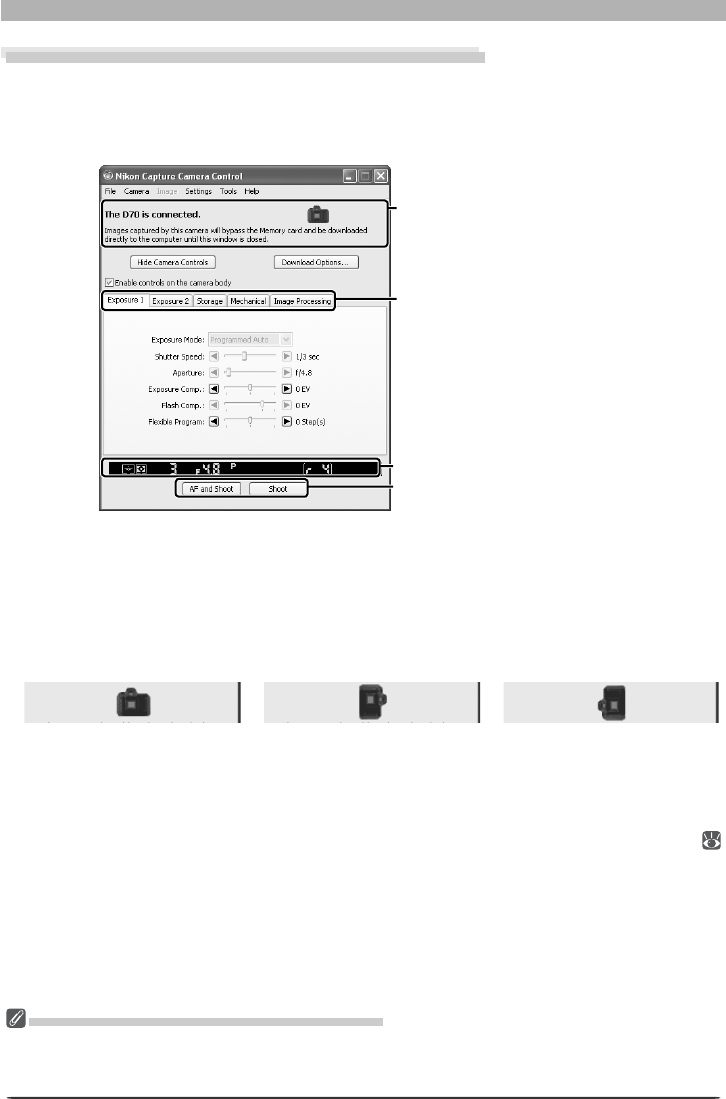
123
Getting to Know Nikon Capture 4 Camera Control
The Nikon Capture 4 Camera Control Window
The Nikon Capture 4 Camera Control window shows current camera settings, which may
be viewed by clicking the fi ve page selection tabs. Camera settings can be altered using the
controls in each tab as described below. The simulated LCD panel and the Hide Camera
Controls, Down load Options…, and shoot but tons can be ac cess ed from all fi ve tabs.
The Function Dial (D100 Digital Cameras Only)
The D100 can only be used to take photographs when the function dial is set to P, S, A, or M. At other
settings, the shoot buttons in the Camera Control dialog will be disabled and the simulated LCD panel
will not be displayed.
Connection Status
This area shows the following information about the camera currently connected:
• Camera name
• Camera orientation (D2 series/D200/D70s/D70/D50 only)
If On or Automatic (the default setting) is selected for the auto image rotation option in
the camera setup menu, camera orientation will be indicated by an icon as shown below.
No icon will be displayed if Off is selected.
Horizontal Rotated 90 ° clockwise Rotated 90 ° counterclockwise
Hide Camera Control
Click this button to hide the Camera Control panels during shooting.
Download Options
Click this button to choose a destination and fi le name for pictures captured from the cam era (
112).
Enable controls on the camera body (D2 series/D200/D70s/D70 D50 only)
Check this option to enable camera controls, allowing settings to be adjusted and photo-
graphs taken directly from the camera. The camera power switch and AF-area mode selector
can not be used when this option is checked; all other controls function normally.
D70
Camera Control page selection tabs
Simulated LCD panel
Shoot buttons
Connection status