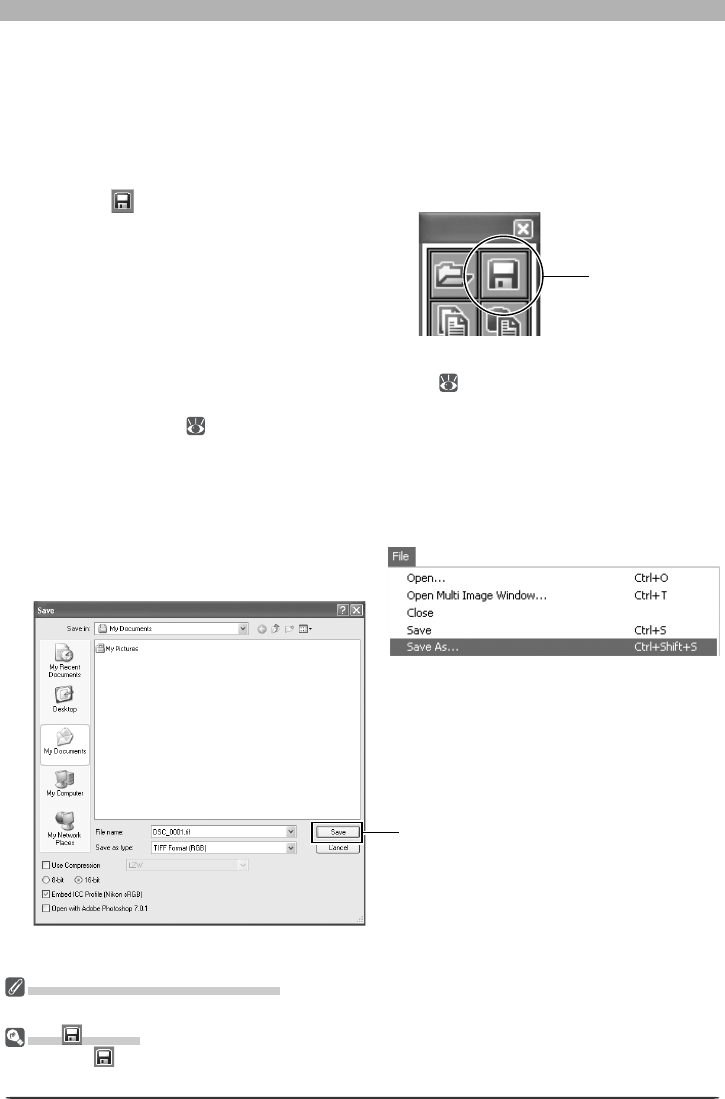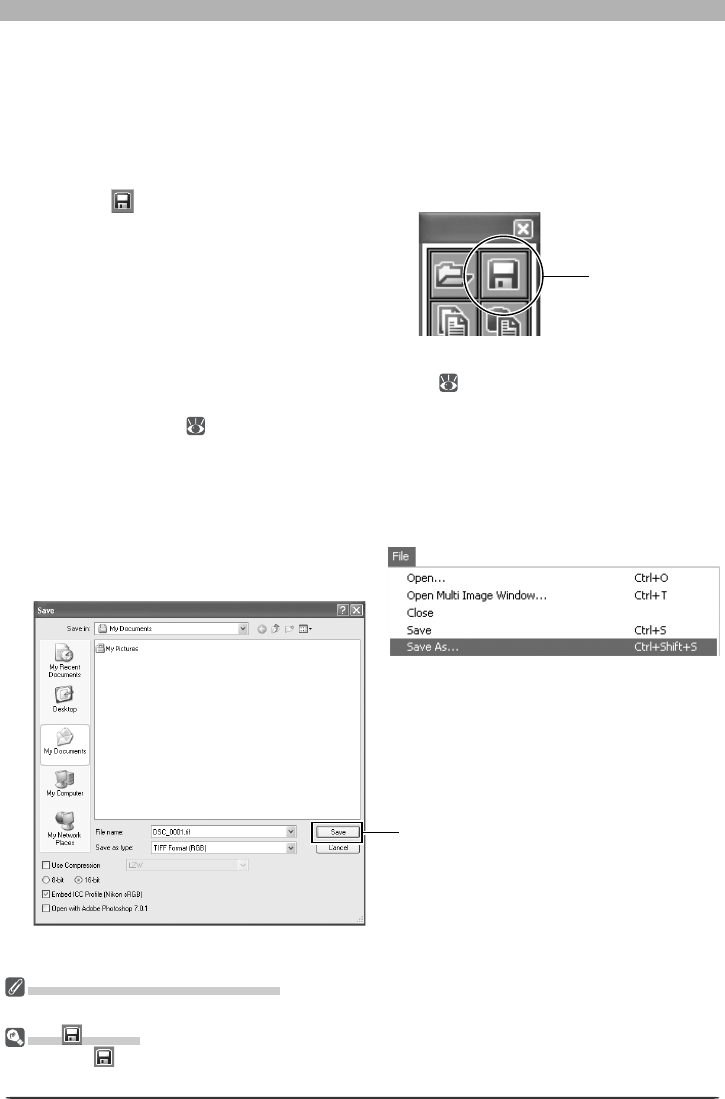
84
Image Adjustment
Options for Saving Image Files
Nikon Capture offers two options for saving fi les: Save and Save as…. The Save option saves
the image in the same location as the original without changing the fi le name or format. The
Save as… option lets you choose a location, fi le name, and format. When the Multi-Image
window is active, only the images selected in the thumbnail area are saved.
Using the “Save” Command
1
Click the button or se lect Save from the File menu
The ex ist ing fi le will be over writ ten. If the
image is in JPEG format, a dialog will be
displayed where the compression ratio can
be selected from “Highest Compression
Ratio,” “Good Compression Ratio,” “Good
Balance,” “Good Quality,” and “Excellent
Quality.”
2
Confi rm progress in the Save Progress window ( 87)
If the Use Save Progress Window option is not selected in the Performance tab of the
Preferences dialog (
100), fi les will be saved immediately, and the Save Progress win-
dow will not be displayed. The Save Progress window is not available in Windows 98 SE,
Windows Me, or Mac OS 9.
Using the “Save as…” Command
1
Select Save As… from the File menu
The standard Save dialog for your op er -
at ing sys tem will be dis played.
Images Saved in Nikon Capture 4
Images saved in Nikon Capture 4 can not be viewed on a camera.
The Button
Clicking the button saves any changes to the current fi le, overwriting the original image. The Save
dialog is not displayed.
Save button
Save button