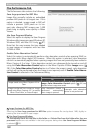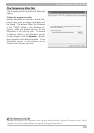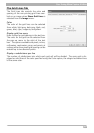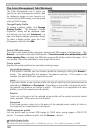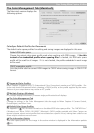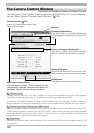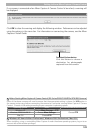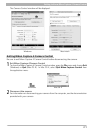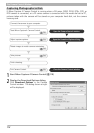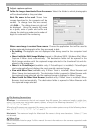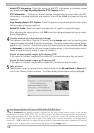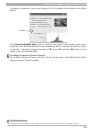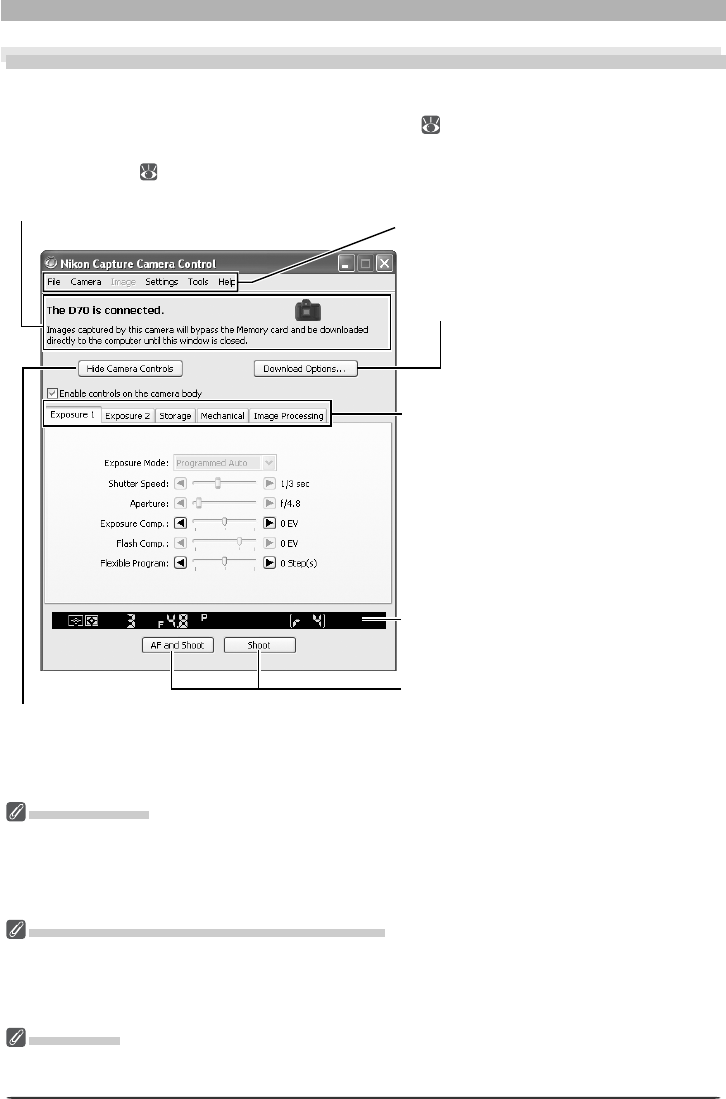
108
The Camera Control Window
The Camera Control Window
Getting to Know Nikon Capture 4 Camera Control
The main parts of the Camera Control window are identifi ed below. For more information,
see the “Nikon Capture 4 Camera Control Window” (
123).
Camera Control
Changes made to settings in the Nikon Capture 4 Camera Control window only apply to pho to graphs
taken after the changes are made, not to photographs that have already been taken.
The controls in the Nikon Capture 4 Camera Control window vary with the type of camera connected.
More information on camera settings may be found in the documentation provided with your camera.
Camera Control for D100 Cameras (Macintosh)
Before using Nikon Capture 4 Camera Control with a D100 digital camera under Mac OS 9 or Mac OS X,
confi rm that the camera fi rmware is version 2.00 or later. Users of earlier versions will need to upgrade
the camera fi rmware before using Nikon Capture 4 Camera Control. Contact a Nikon-authorized service
representative for information on fi rmware upgrades.
Illustrations
Save where otherwise noted, the illustrations in this section show the dialogs displayed when the D70
is connected.
Camera control page selection tabs
The menus, sliders, and buttons on each
tab are used to control camera set tings.
Download Options button
Click this button to choose a des ti na tion
for photographs captured from the cam-
era.
Menu bar
Simulated LCD panel
Performs the same function as the in for -
ma tion display in the camera viewfi nder.
Shoot buttons
Click these buttons to take pictures.
Hide Camera Controls button
Click this button to hide “Enable controls on the
camera body” and the camera control panels in
the Nikon Capture Camera Con trol window.
Connection status ( 123)
Shows the status and name of any
cameras connected.