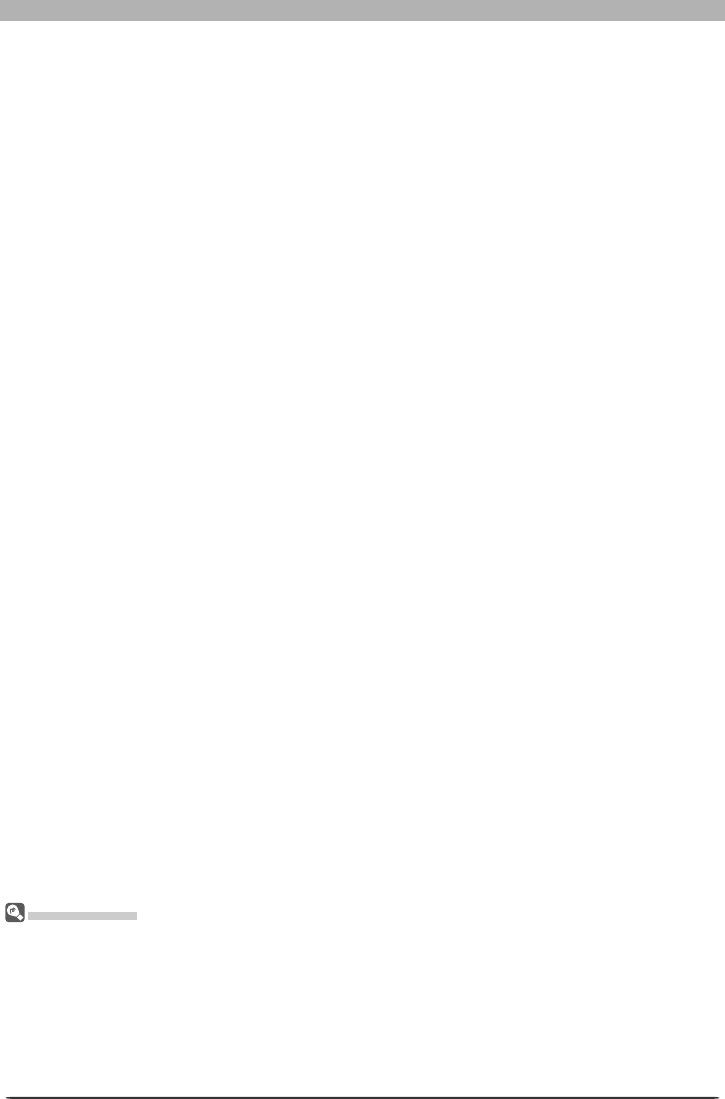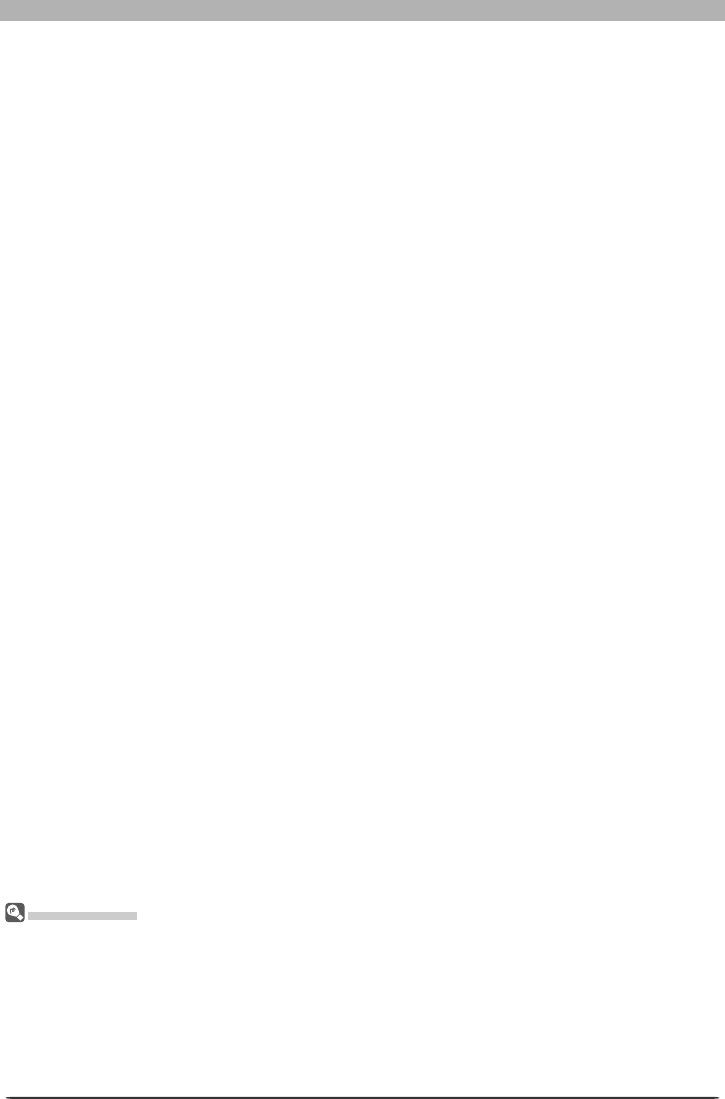
69
Enhancing Images
3
Create an Unsharp Mask
Unsharp Mask can be applied to all the colors in the image or selectively to any com bi -
na tion of red, green, and blue channels. Select a combination of colors from the Color
pop-up menu. The Unsharp Mask you create will be applied only to edges in the selected
colors.
4
Select values for intensity, halo width, and threshold
Intensity: The amount the contrast of edges will be increased. Too great an intensity will
degrade your image rather than sharpening it.
Halo Width: The size of the areas that will be affected. The greater the halo width, the
wider the edges in the sharpened image will appear. Too large a value for halo width will
produce a “halo” along edges in the image.
Threshold: The limit at which sharpening will be applied. If the threshold is zero, sharpen-
ing will apply to all pixels in the image. Increasing the threshold in creas es the amount of
contrast that must be present between pixels before Unsharp Mask will be applied, with
the result that only more distinctly contrasting edges will be affected.
5
Create additional masks
The con trols in the Unsharp Mask palette allow you to select multiple combinations of
colors that can be sharpened to different degrees. Repeat steps 1–4 to create additional
masks for different color combinations. As new masks are created, they will be added to
the end of the Unsharp Mask list. Masks apply in the order listed. To change the order in
which masks apply, select a mask in the Unsharp Mask list and click the up arrow to move
it up in the list, or the down arrow to move it down. To delete an Unsharp Mask from the
list, select it and click the Delete button.
Unsharp Mask
Unsharp Mask sharpens edges without affecting color balance by making adjustments only to lu mi nos i ty
(brightness). The effect is the same as performing Unsharp Mask with the Luminosity channel selected
in the Adobe Photoshop Lab color model. If Unsharp Mask is applied to a single channel, such as red,
the values for ab (chrominance) are used to determine what points in the image are red, and Unsharp
Mask ing applied to the Luminosity channel for those points only. An intensity of around 20% in Nikon
Capture 4 is roughly equivalent to 100% in Adobe Photoshop.
No sharpening will be applied if Intensity is set to zero. Intensity must be set to at least 1% if sharpening
is to apply.