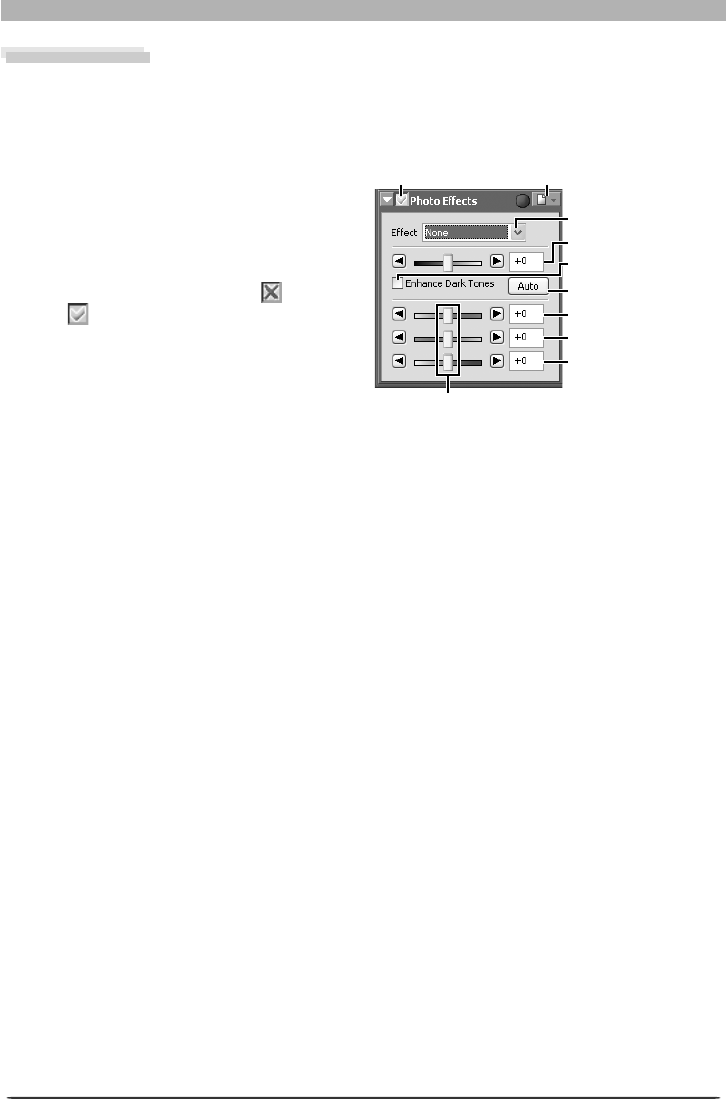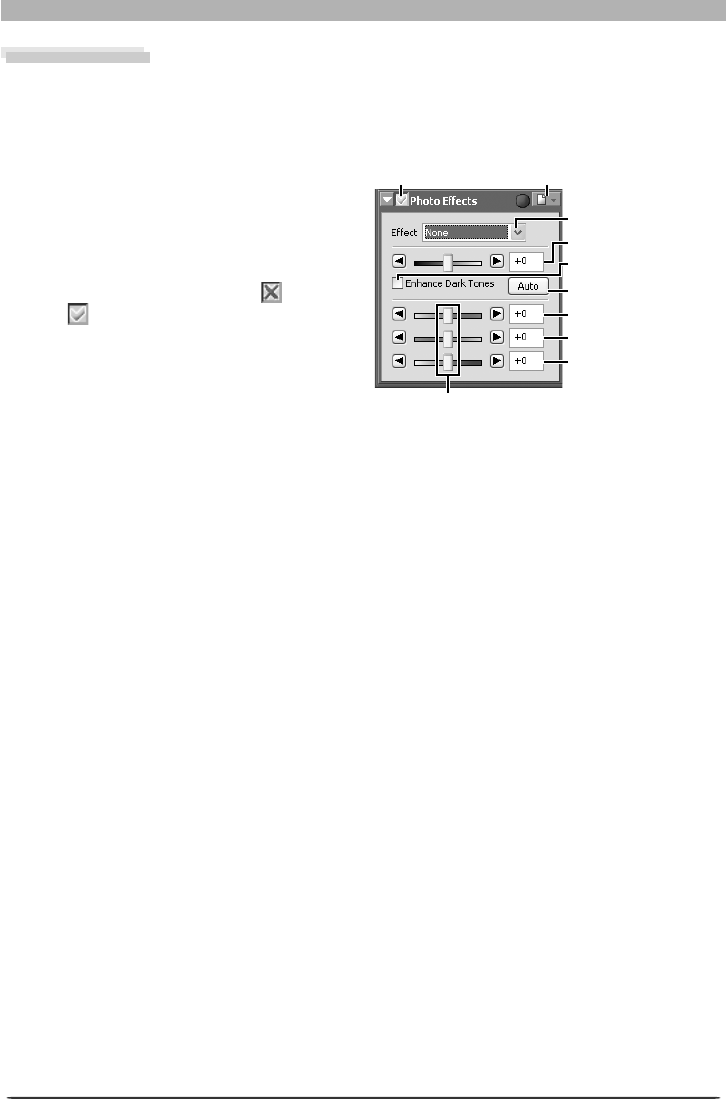
64
Image Adjustment
Photo Effects
The Photo Effects palette is used to convert pictures to black-and-white, sepia, or another
monochrome tint, or to adjust the brightness of the cyan / red, magenta / green, and yellow /
blue channels.
1
Display the Photo Effects palette
Select the tool palette containing the Pho-
to Effects palette from the View menu
(the default location is Tool Palette 1) and
click the triangle at the top left corner of
the palette.
2
If the Apply button is off ( ) , turn it
on (
)
Apply button
Effect menu
Enhance Dark Tones
Balance sliders
Settings button
Brightness / contrast
Auto button
Magenta / green
Cyan / red
Yellow / blue
3
Adjust settings
Effect: Choose Black and White to convert the image in the active window to black and
white, Sepia to convert the image to sepia, or Tinted to convert the image to another
monochrome tint by dragging the balance sliders. Select None to use the balance sliders
to adjust the brightness and contrast of the cyan / red, magenta / green, and yellow / blue
channels in the original image.
Brightness / contrast slider: Drag the slider to the right to increase overall brightness and
contrast, to the left to reduce brightness and contrast, or enter a value between –100 and
+100 directly in the text box to the right of the slider.
Enhance Dark Tones: Select this option to bring out details in shadows.
Auto: Click this button to optimize brightness and contrast without affecting color bal-
ance. Enhance Dark Tones is automatically selected.
Balance sliders: Use these sliders to adjust the brightness and contrast of the cyan / red,
magenta / green, and yellow / blue channels, or enter a value between –100 and +100 di-
rectly in the text boxes to their right. If the image has been converted to black-and-white
or sepia, only the brightness of shades originally in the selected channels will be affected.
If Tinted is selected, the balance sliders control the choice of monochrome tint.