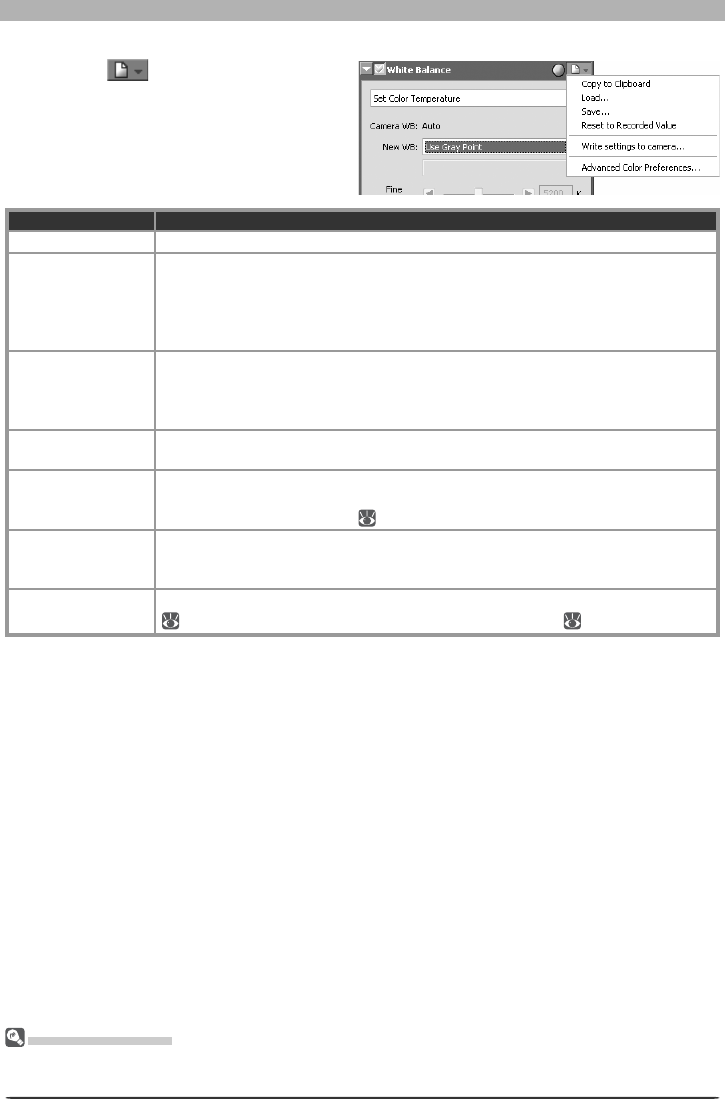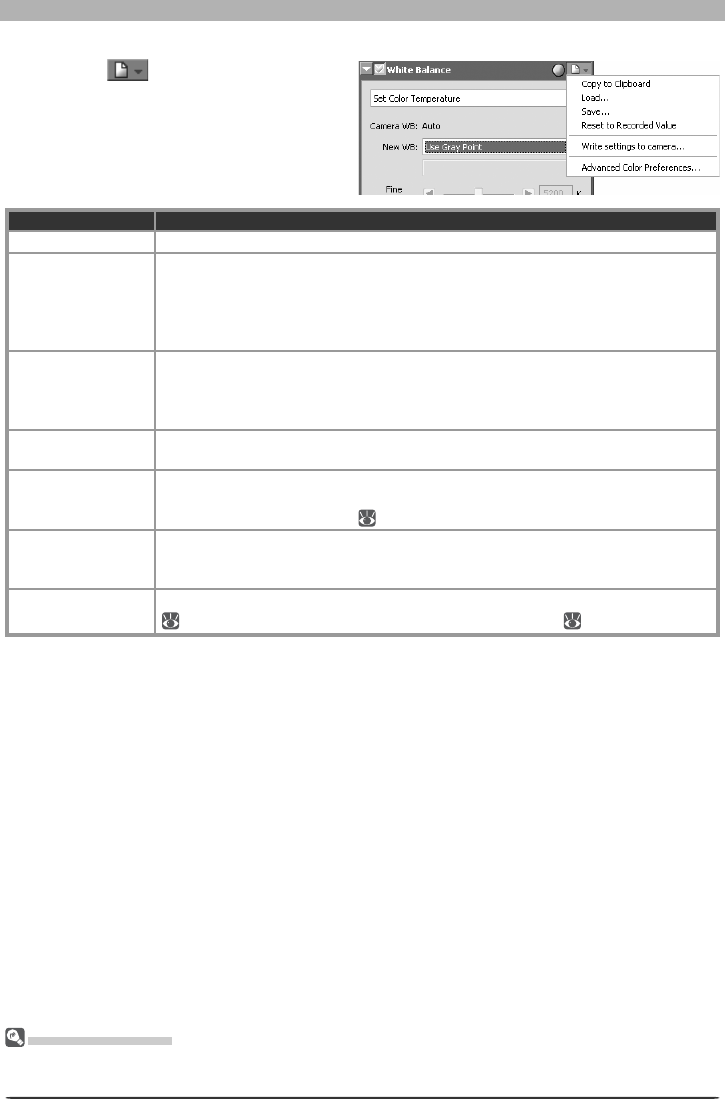
38
Image Adjustment
The Set tings Menu
The White Bal ance Settings menu can also be displayed by se lect ing White Bal ance from the Set tings
menu.
Option Description
Copy to Clip board Copy current white balance settings to the clipboard.
Load…
Select this item to restore white balance to settings saved us ing the Save… op-
tion (see below). A di a log will be displayed where you can navigate to the drive
(volume) and di rec to ry con tain ing the de sired settings fi le (only fi les with the
extension “.nwb” will be dis played). The set tings in the White Balance palette will
in stant ly revert to the saved settings.
Save…
Select this item to save current white balance settings to a named fi le. These set-
tings can later be recalled using the Load… option. Choosing Save… dis plays
a dialog where you can choose a des ti na tion and fi le name for the current white
balance settings. White balance set tings are saved with the extension “.nwb”.
Reset to Recorded
Value
Selecting this item restores the value for white balance in ef fect at the time the
photograph was taken.
Write settings to
camera…
If the image in the active window was taken with a D2-series, D200, D70s, D70,
or D50 camera, select this option to copy white balance to a white-balance preset
or the camera memory card (
36).
Recent fi les
Recent white balance settings fi les (up to four) are listed at the end of the settings
menu. Selecting a fi le from the list sets the controls in White Balance palette to
the saved settings.
Ad vanced Color
Preferences…
Open the Nikon Capture 4 Editor Preferences dialog to the Ad vanced Color tab
(
102), where you can adjust the gray point sample size ( 35).
The White Balance Settings Menu
Clicking the icon in the White Bal-
ance palette dis plays the White Balance
Settings menu.