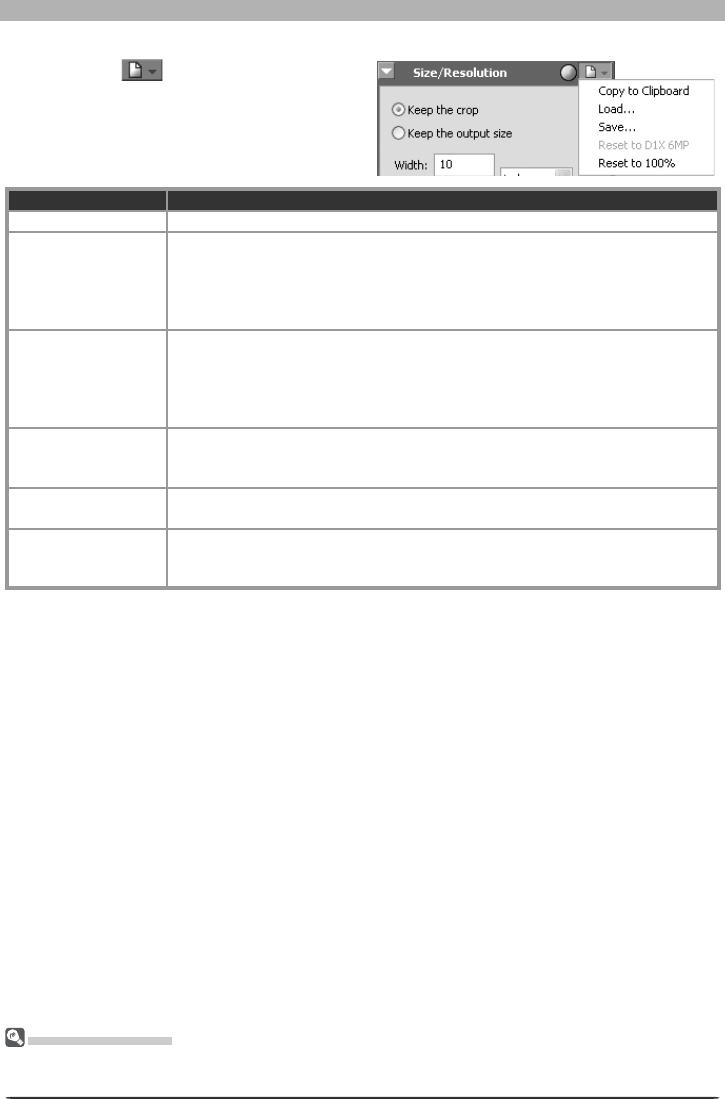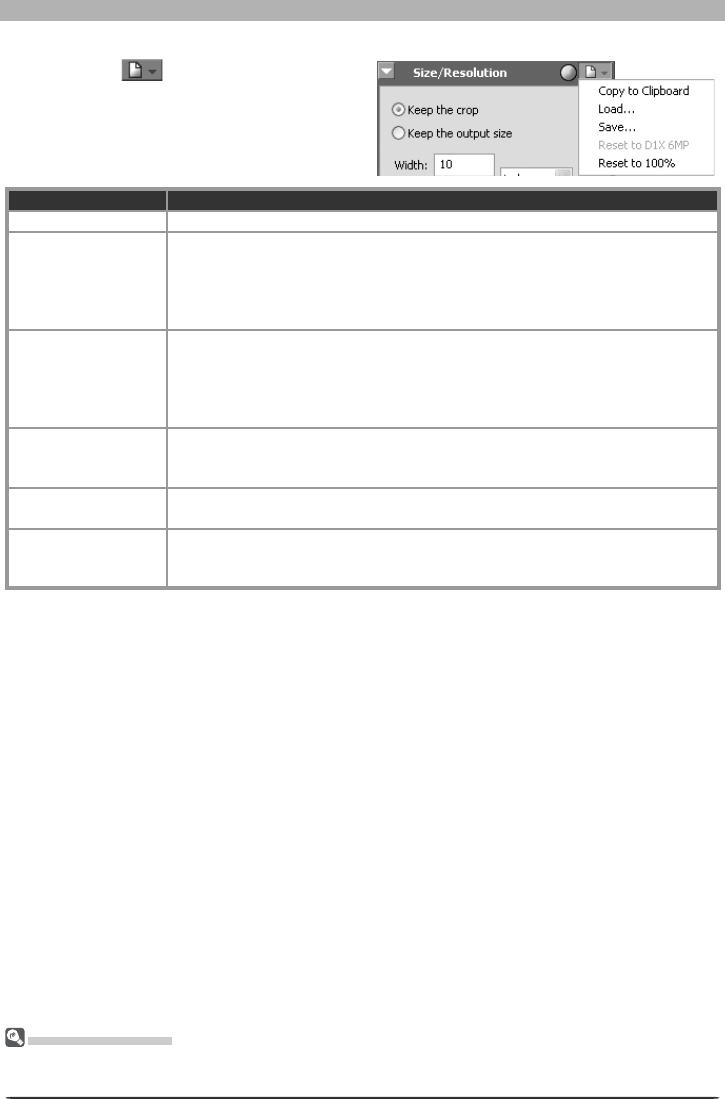
81
Enhancing Images
The Set tings Menu
The Size/Res o lu tion Settings menu can also be displayed by selecting Size/Resolution from the Set-
tings menu.
The Size/Resolution Settings Menu
Clicking the button in the Size/
Resolution palette displays the Size/
Resolution Settings menu.
Option Description
Copy to Clip board Copy current Size/Resolution settings to the clipboard.
Load…
Select this item to load size and resolution settings pre vi ous ly saved using the
Save… op tion (see be low). A dialog will be displayed where you can navigate
to the drive (vol ume) and di rec to ry con tain ing the desired settings fi le (only fi les
with the extension “.nsr” will be dis played). The set tings in the Size/Resolution
palette will instantly re vert to the saved settings.
Save…
Select this item to save size and resolution settings to a named fi le. These set-
tings can later be re called using the Load… option. Choos ing Save… displays
a dialog where you can choose a destination and fi le name for the current size
and res o lu tion settings. Size and resolution set tings are saved with the ex ten sion
“.nsr”.
Reset to D1X 6MP
Reduces RAW images created with the D1
X by 74.9% to 3,008 × 1,960 pix els (six
mega pixels). Se lect Re set to 100% to re store the image to 4,016 × 2,616 pixels.
This op tion is only available with RAW images taken using the D1
X.
Reset to 100%
Enlarges the crop to include the entire image. Res o lu tion will be reset to the
default value of 300 ppi (118.11 ppcm).
Recent fi les
Recent Size / Resolution settings fi les (up to four) are listed at the end of the
settings menu. Selecting a fi le from the list sets the controls in Size / Resolution
palette to the saved settings.