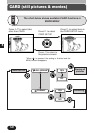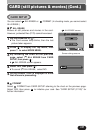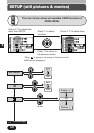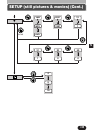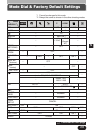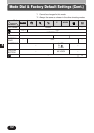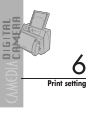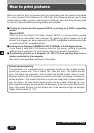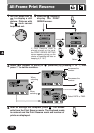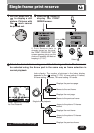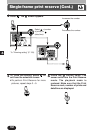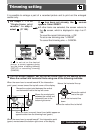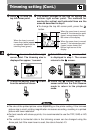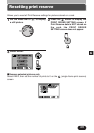154
6
How to print pictures
When you want to print out pictures that you have taken with this camera and stored
on a card, perform Print Reserve (P. 156–160). Print Reserve allows you to save
printing data (number of prints, date printed on pictures, etc.) with the pictures stored
on the card. Several different printing options are available:
Ⅵ Printing at a photo lab that supports DPOF or printing on a DPOF compatible
printer
What is DPOF?
DPOF is short for Digital Print Order Format. DPOF is a format used to record
automatic print information from cameras. By specifying which images are to be
printed, the images can be printed easily by DPOF-compatible printing service labs
or a personal DPOF-compatible printer.
Ⅵ Printing on an Olympus CAMEDIA P-400, P-330N(E) or P-200 digital printer
If you insert a card with Print Reserve data into the printer, printing is possible
without using a computer. For more details, refer to the printer’s instructions.
Ⅵ Transferring pictures to a computer (P. 163–170) and printing them from a
printer connected to the computer
Also refer to the application software's instructions.
Picture size and printing
The resolution of a computer/printer is generally based on the number of dots
(pixels) per square inch. This is called “dpi” (dots per inch). The higher the dpi
value, the higher the resolution, and the better the printed results. Keep in mind,
however, that the dpi of the picture you want to print does not change to match the
printer resolution. This means that when you print an image with a lower resolution
than the printer, the size of the printed picture will be smaller. Although you can
print magnified images, picture quality will decrease. If you want to be able to print
large, high-quality pictures, set the picture size in the camera as high as possible
(higher record mode) (P. 113).
~
Continued on next page