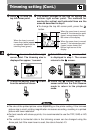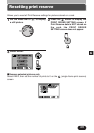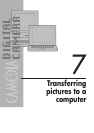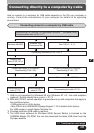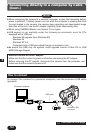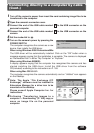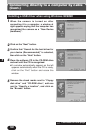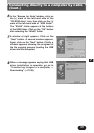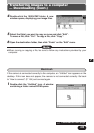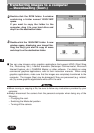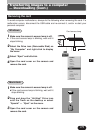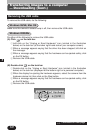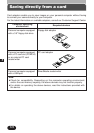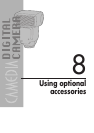168
7
Transferring images to a computer
— Downloading
If the camera is connected correctly to a personal computer, the card is recognized as
a drive (usually “Removable Disk”) on a personal computer. When using a Macintosh,
the card is displayed as a new drive (Untitled) on the desktop.
Images stored on the card can be treated the same way as files on a floppy-disk or
MO using software such as Windows Explorer.
Referring to “How to connect” (P. 164), connect the camera to your computer.
The card loaded in the camera is recognized as a folder on the personal
computer.
Windows
1
From the desktop, click the “My Computer”
icon.
2
Double-click the “Removable Disk” icon. A
window containing a folder named DCIM
opens. If the “Removable Disk” icon does
not appear, the camera is not connected
correctly. Go back to “How to connect” (P.
164) and connect it again.
3
Double-click the DCIM folder. A window
containing a folder named 100OLYMP
opens.
If you want to copy the folder to the
personal computer, click the folder in this
step, then go to step 6.
●It is possible to transfer images with CAMEDIA Master software.
When using CAMEDIA Master, click on “Removable Disk”, not “My Camera”.
– When using Mac OS, the file name will be "Untitled".
Note:
~
Continued on next page