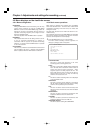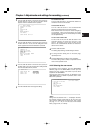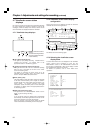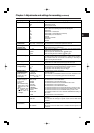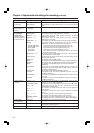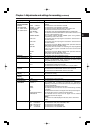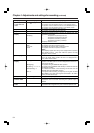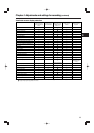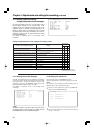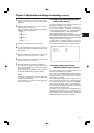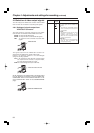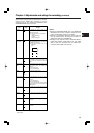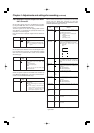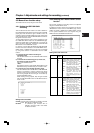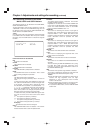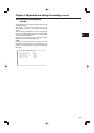56
#
< VF MARKER >
MKR:A
TABLE :A
CENTER MARK :1
SAFETY ZONE :2
SAFETY AREA :90%
FRAME SIG :4:3
FRAME MARK :OFF
FLAME LVL :15
#
< CAMERA ID >
ID1 : ABCDEFGHIJ
ID2 : ABCDEFGHIJ
ID3 : ABCDEFGHIJ
4-7-6 Setting the camera ID
The camera ID is set on the CAMERA ID screen.
Up to ten alphanumerics, symbols and spaces can be used.
<Note>
The camera ID is not displayed while the setting menu is
displayed even if color bar signals are output.
4-7-5 Setting the marker displays
ON, OFF or the display type can be selected for the displays
of the center marker, safety zone markers, safety zone area
and frame marker. To make the selection, perform menu
operations to open the <VF MARKER> screen from the VF
page and select the display mode for each item.
For details on operation, refer to “4-6-2 Basic menu
operations.”
1
Perform a menu operation to open the <CAMERA ID>
screen from the OPERATION page.
2
Turn the JOG dial button to move the arrow (cursor) to
the “ID 1: to 3:” item.
µ: Message is to be displayed.
≤: Message is not to be displayed.
Setting change/adjustment result messages and display modes
Situation in which message is displayed Message
Display mode
setting
123
≤≤µ
When the filter selection has been changed CC: n (n=1, 2, 3, 4) or ND: m (m=A, B, C, D)
≤≤µ
When the gain setting has been changed GAIN: n dB
(n= –3, 0, 3, 6, 9, 12, 15, 18, 21, 24, 27, 30)
≤≤µ
When the WHITE BAL switch setting has been changed
WHITE: n (n=ACH, BCH, PRESET)
≤µµ
When the OUTPUT/AUTO KNEE switch has been set
to AUTO KNEE or OFF
AUTO KNEE: ON (or OFF)
≤µµ
When the shutter speed/mode setting has been changed
SS: 1/60 (or 1/120, 1/250, 1/500, 1/1000, 1/2000, 1 1/¢¢¢¢)
≤µµ
When the white balance (AWB) has been adjusted Example) AWB A OK 3.2K
≤µµ
When the black balance (ABB) has been adjusted Example) ABB OK
≤≤µ
When the extender has been selected Example) EXTENDER ON
≤µµ
When a user button has been selected Example) UM: S.GAIN 30 dB
≤≤µ
When a marker select button has been selected Example) MKR: A
≤µµ
When in iris overwrite status Example) ++ F 5.6
4-7-4 Display modes and setting
changes/adjustment result messages
By setting the display mode item, it is possible to select
various display methods for the changes made in the
settings and for the messages advising the user of the
adjustment results: for instance, the items displayed can be
limited to a select number or not displayed at all. To select
the display mode, perform menu operations to open the <VF
DISPLAY> screen from the VF page and select the setting
for the DISP MODE item.
For details on operation, refer to “4-6-2 Basic menu
operations.”
<Note>
The MKR: A indication at the upper right of the screen shows
the display status. To check the settings for TABLE B, press
the MARKER SELECT so that MKR:B is displayed.
#
< VF DISPLAY >
DISP CONDITION :NORMAL
DISP MODE :3
VF OUT :Y
VF DTL :3
ZEBRA1 DETECT :070%
ZEBRA2 DETECT :085%
ZEBRA2 :SPOT
LOW LIGHT LVL :35%
RC MENU DISP. :ON
MARKER/CHAR LVL :50%
Chapter 4 Adjustments and settings for recording
(continued)