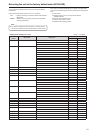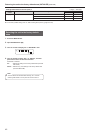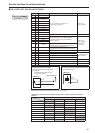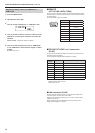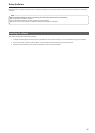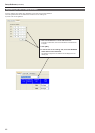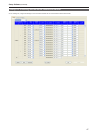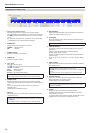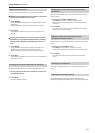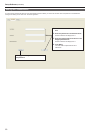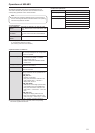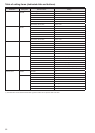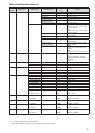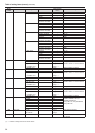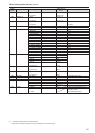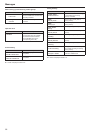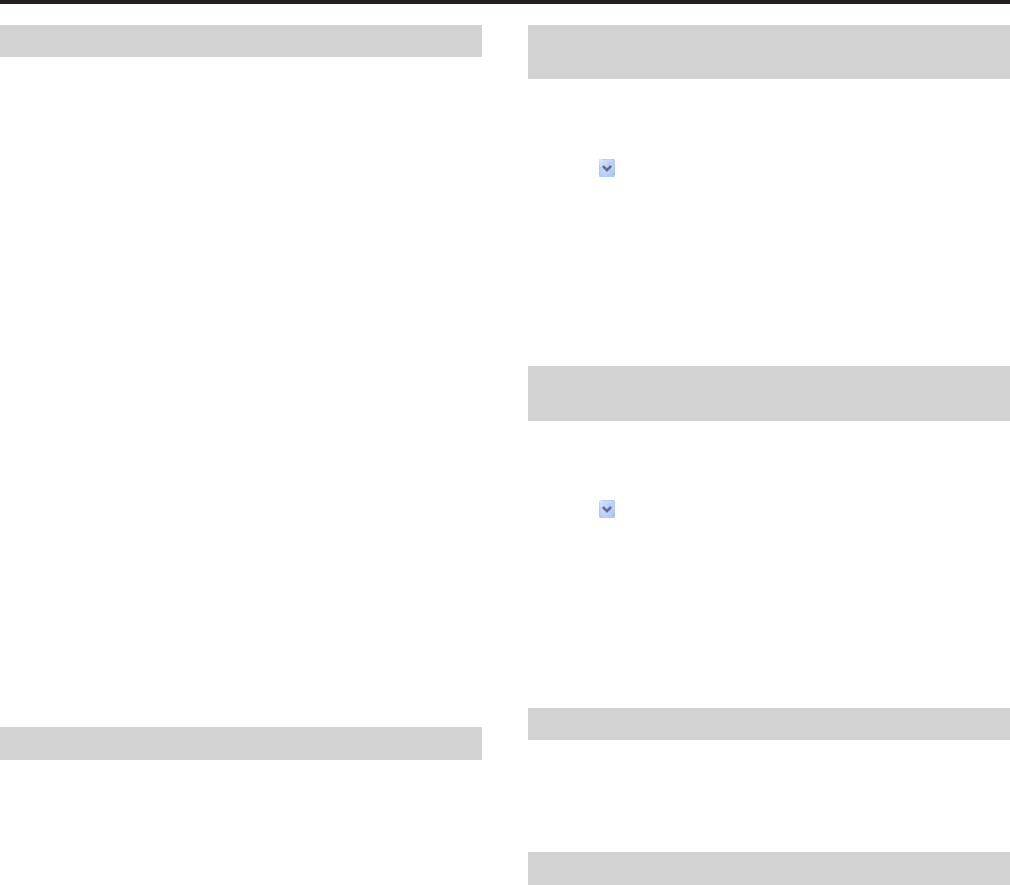
49
Setup Software (continued)
Executing auto IP setting
You can execute “auto IP setting” of the unit from Setup Software.
Updating the IP addresses of the remote cameras and
switcher automatically from the unit
1.
Click [RENEW].
The IP addresses are displayed for the link target camera numbers
and switcher.
zWhen [CANCEL] is clicked, the original settings are restored.
2.
Click [SET].
The displayed IP addresses are set on the remote cameras and
switcher.
Leaving the IP addresses set on the remote cameras
and switcher unchanged and automatically updating
the connection destination IP addresses set on the
unit
1.
Click [KEEP].
The IP addresses set for the remote cameras and switcher are
displayed for the link target camera numbers and switcher.
zWhen [CANCEL] is clicked, the original settings are restored.
2.
Click [SET].
The displayed IP addresses are set as the connection destination IP
addresses of the unit.
Changing the connection destination IP addresses
Set the IP addresses that are the connection destinations of the unit.
1.
Directly enter the IP address of the device concerned in
the [IP Address] box.
2.
Click [SET].
The new IP address is applied.
Swapping the remote cameras that are connection
destinations
Swap the remote cameras set as connection destinations between two
camera numbers.
1.
Click of the “SWAP CAMERA” item.
Camera numbers “C001” to “C100” appear in the list box.
Select the camera number with which you want to make the swap
from this list.
2.
Click [SET].
The remote cameras set as connection destinations are swapped
between the two camera numbers.
Setting the image inputs of the switcher that
correspond to camera numbers
Set the image input of the switcher that will correspond to each camera
number.
1.
Click of the “SW INPUT” item.
Switcher image inputs “INPUT1” to “INPUT100” appear.
Set the image input that will associated with each camera number.
2.
Click [SET].
The image input of the switcher is associated with the camera
number.
Initializing the IP addresses
Clicking [ALL CLEAR] initializes the connection settings that are set on
the unit.
Acquiring the connection settings
Clicking [REFRESH] acquires the connection settings for the unit
selected in the setting target selection list box, and refreshes the display.