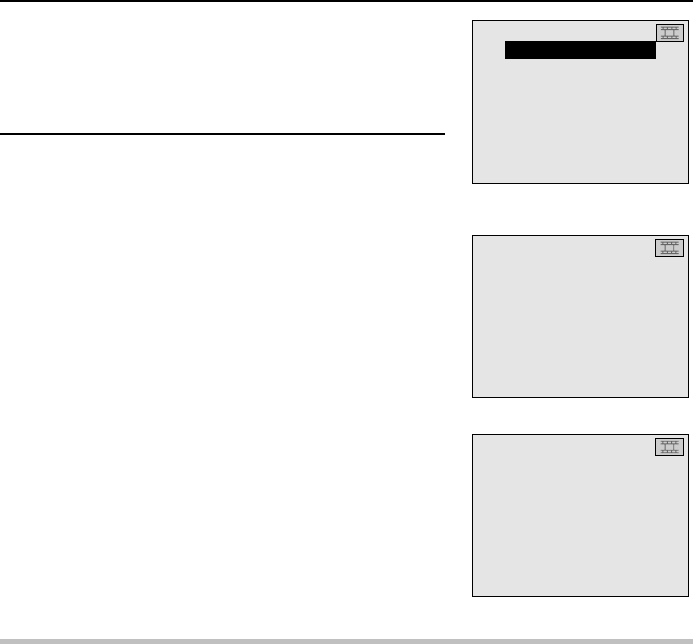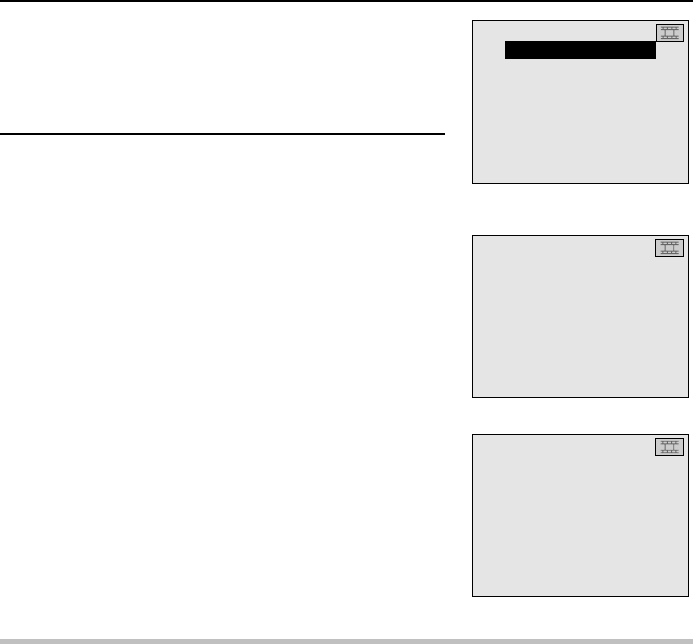
Erasing the temporary data from video clip
interval shooting
During video clip interval shooting, the images captured are stored in your digital disk camera as
temporary data. After this data is used to create the video clip, it will be necessary to erase this
data. Also, if you stop interval shooting before it is completed and create the video clip, it will also
be necessary to erase the temporary data.
Preparation
œ Display the Video Clip Interval Shooting Error Screen (see page 102) or the Video Clip Interval
Shooting Completion Screen (see page 105).
1
Press j or l on the arrow button to select
“ DISCARD DATA” and press the SET button.
œ The Erase Confirmation Screen appears.
œ To create a video clip from the temporary data, select
“BUILD MOVIE” and press the SET button.
2
Press j on the arrow button to select “ YES” and
press the SET button.
œ “ERASING” appears.
œ When the erasing is completed, the Video Clip
Shooting Setting Screen appears.
NOTE
œ Even after the temporary data is used to create a video clip, it still remains and is not erased.
(Your digital disk camera is programmed to not automatically erase the temporary data.)
œ Since the temporary data is not a video clip, it will not appear in the Folder Information Screen
(see page 118) or the Folder Erase All Confirmation Screen (see page 151) as a video clip. Be
aware of this when erasing all the data in a folder or formatting a disk.
INTERVAL MOV
INTERRUPTED
CONTINUE
BUILD MOVIE
ÄDISCARD DATA
EXIT
INT. 0:00:20
DUR. 0:00:01:00
Video Clip Interval Shooting
Completion Screen
INTERVAL MOV
DISCARD DATA?
ÄYES
NO
INT. 0:00:20
DUR. 0:00:01:00
Erase Confirmation Screen
INTERVAL MOV
ERASING
Erasing Screen
English
106