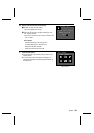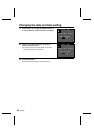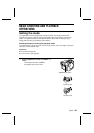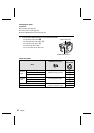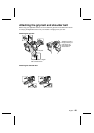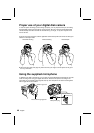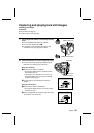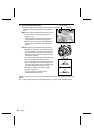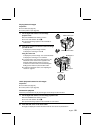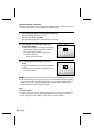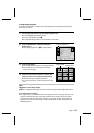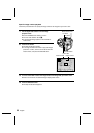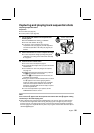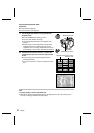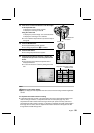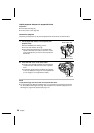Playing back still images
Preparation
œ Insert a disk (see page 30).
œ Turn the power on (see page 32).
1
Put the digital disk camera in the still image
playback mode.
œ Set the CAMERA/PLAY switch to “PLAY.”
œ Turn the mode selector dial to &.
œ A captured still image appears in the viewfinder or
LCD monitor.
2
Press d or c on the arrow button to select the image
you want to view.
To display the previous image: Press d
To display the next image: Press c
Using the control dial
To display the previous image: Turn counterclockwise
To display the next image: Turn clockwise
œ If an image has a voice memo (see pages 78, 127)
attached to it, the volume icon n appears in the
Playback Setting Screen (step 2 on page 54).
To listen to the voice memo, first exit the Playback
Setting Screen and then press the SET button.
œ To adjust the playback volume, see “Adjusting the
volume” on page 70.
Useful playback features for still images
Preparation
œ Insert a disk (see page 30).
œ Turn the power on (see page 32).
Consecutive playback
Follow the procedure below to play back images consecutively one after the other.
1
Put the digital disk camera in the still image playback mode.
œ Set the CAMERA/PLAY switch to “PLAY.”
œ Turn the mode selector dial to &.
œ A captured still image appears in the viewfinder or LCD monitor.
2
Press and hold d or c on the arrow button.
œ Images are displayed one after the other while the arrow button is pressed down.
Mode selector dial
CAMERA/PLAY switch
C
A
M
E
R
A
P
L
A
Y
MODE button
SET button
Arrow button
Control dial
English
52