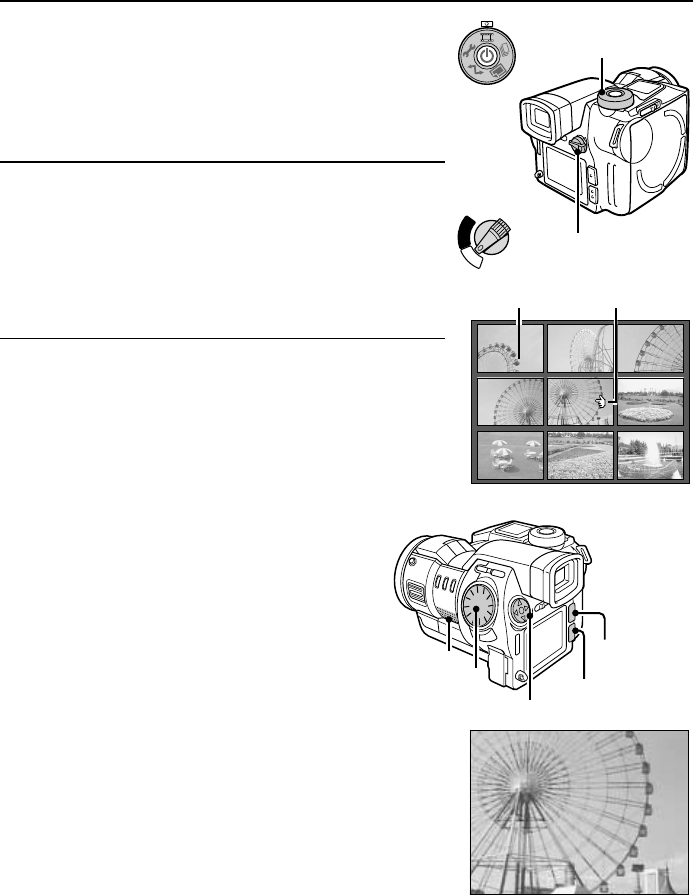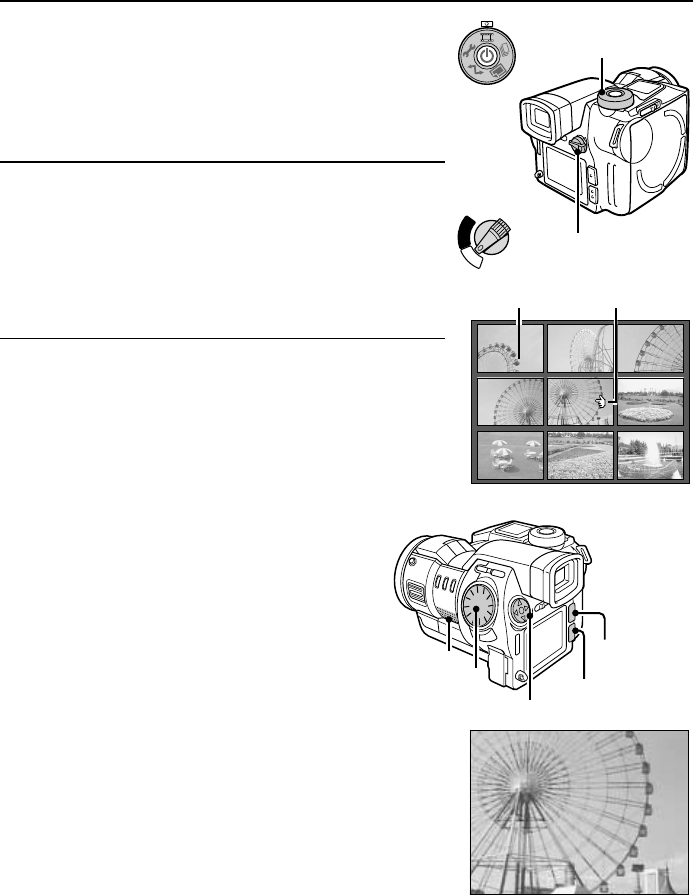
Playing back video clips
Preparation
œ Insert a disk (see page 30).
œ Turn the power on (see page 32).
1
Put the digital disk camera in the video clip playback
mode.
œ Set the CAMERA/PLAY switch to “PLAY.”
œ Turn the mode selector dial to 7.
œ The 9-image Playback Screen for video clips appears.
2
Press the arrow button to move the $ mark to the
video clip you want to view and press the SET button.
œ The first frame of the selected video clip is displayed
full screen.
œ You can also move the $ mark by turning the control
dial.
3
Press the SET button to start the playback of the
video clip.
œ The video clip starts (audio and video). The audio for
the video clip can be heard from the speaker on your
digital disk camera.
œ If the video clip was recorded at resolution N, the
video clip appears at 1/4 size in the middle of the
monitor.
œ To view a different video clip, proceed to steps 4
through 6.
Mode selector dial
CAMERA/PLAY switch
C
A
M
E
R
A
P
L
A
Y
0001 0002 0003
0004 0005 0006
0007 0008 0009
Video clip number Selection mark
9-image Playback Screen
Speaker
Control dial
Arrow button
SET button
MODE button
63
English