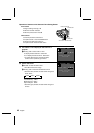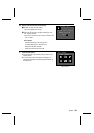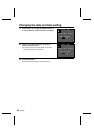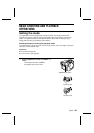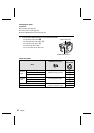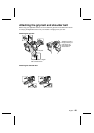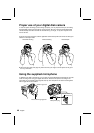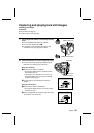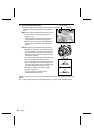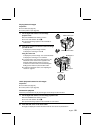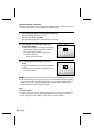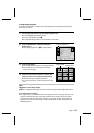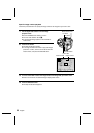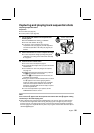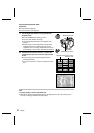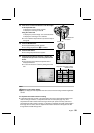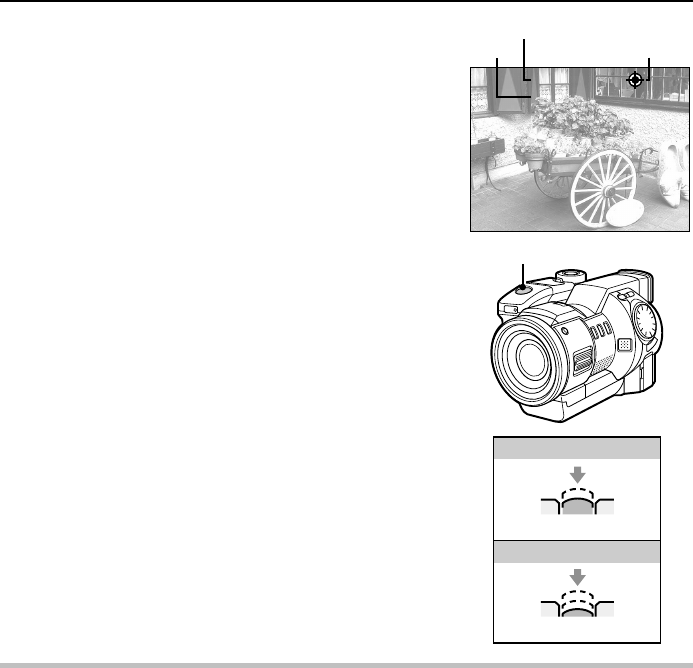
3
Press the shutter release button.
œ Your digital disk camera is equipped with an autofocus
function. The autofocus function works as explained
below.
1 Press the shutter release button halfway (focus lock).
œ
The autofocus function activates and puts the
subject in focus.
œ
If H is selected for the shutter sound (see page
119), a beep will sound when the focus locks.
œ
When the focus locks, the focus icon (ë), shutter
speed setting, and aperture setting appear in the
monitor.
2 Gently press the shutter release button all the way.
œ
The shutter is released and the image is captured.
œ
If H is selected for the shutter sound (see page
119), the set shutter sound will be heard when the
shutter is released (a camera clicking sound is set
at the time of purchase).
œ
You can keep the shutter release button depressed
and view the captured image in the monitor.
œ
When you release the shutter release button, the
clock icon | appears in the monitor signifying that
the image is being saved. During this time, images
cannot be captured. When the clock icon |
disappears, the digital disk camera is ready to
capture the next image.
œ
To view the image you captured, set the
CAMERA/PLAY switch to PLAY.
NOTE
œ If you are using the remote control to capture images, you cannot use the autofocus function.
1/257
4.0
Shutter speed
Aperture Focus icon
Shutter release button
(Press halfway)
Focus lock
(Press all the way)
Release the shutter
51
English