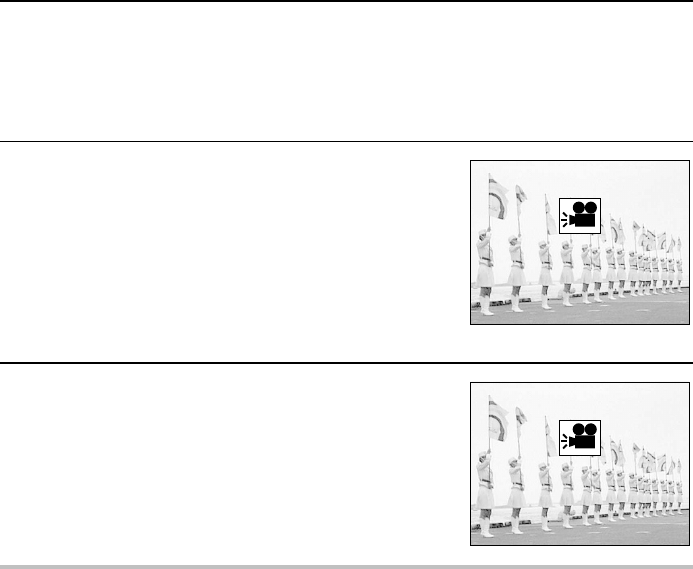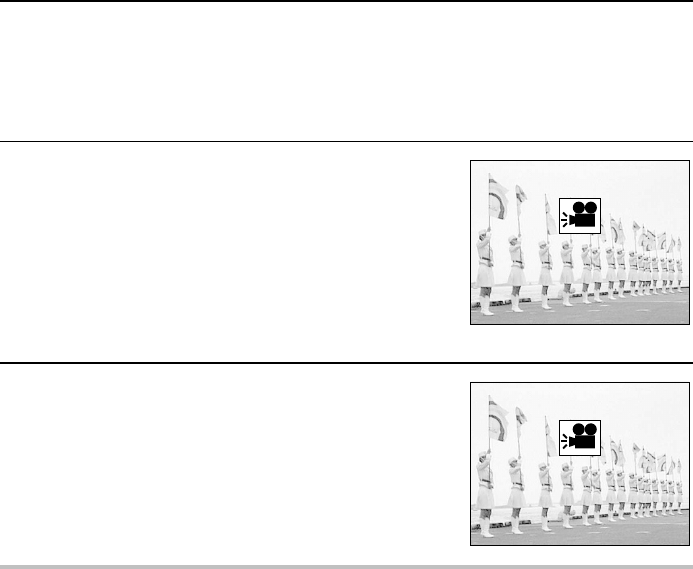
Automatic playback (slide show)
Follow the procedure below to play back images automatically in order in a slide show fashion. If
voice memos (see pages 78, 127) are attached, they will be heard also.
1
Put the digital disk camera in the still image playback mode.
œ Set the CAMERA/PLAY switch to “PLAY.”
œ Turn the mode selector dial to &.
œ A captured still image appears in the viewfinder or LCD monitor.
2
Press and hold j or l on the arrow button until
“ SLIDE SHOW” appears.
œ “SLIDE SHOW” appears in the monitor and automatic
playback begins to display each image one after the
other, each for about 4 seconds.
For automatic playback in order saved: Press l
For automatic playback in
reverse order saved: Press j
3
To stop the automatic playback, press the arrow
button.
œ “SLIDE SHOW OFF” appears and automatic playback
stops.
œ You can also press the MODE or SET buttons to stop
the automatic playback.
NOTE
œ If the Playback Setting Screen (step 2 on page 54) or the Skip File Screen (step 2 on page 55)
appears before step 2 for automatic playback (slide show), then automatic playback cannot be
performed. If this occurs, first press the MODE button to exit the Playback Setting Screen or
the Skip File Screen, and then continue with step 2.
HELP
If “ NO FILE” appears
œ There are no files for the currently selected playback mode. To check the type of files stored in
the disk or the folder number, see “Viewing the folder information” on page 118. To find an
image, see page 34. If “DISK : EMPTY” appears, there are no files in the disk.
SLIDE SHOW
SLIDE SHOW OFF
53
English