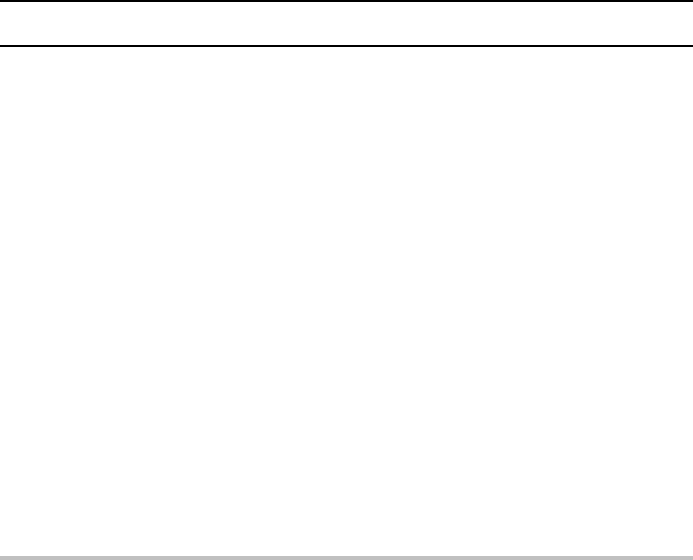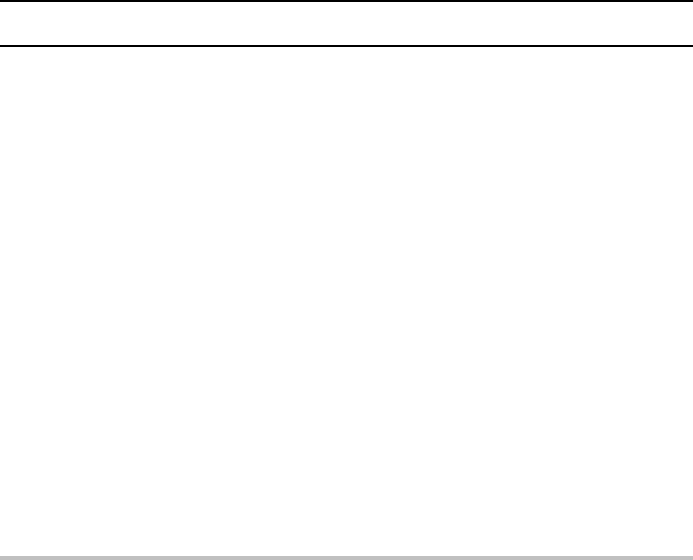
EDITING VIDEO CLIPS
About the clipping and joining functions
Procedure for saving a portion of a video clip (clipping function)
You can select a specific scene of a video clip and save the portion up to and including that
scene as a separate video clip or the portion from that scene to the end as a separate video clip.
1
Display the video clip
2
Set the scene where to clip
3
Select whether to save the beginning portion or ending portion
4
Save the portion as a video clip (press the SET button)
œ The portion of the video clip is saved as a new video clip.
œ The original video clip is left untouched. (The original video clip can be erased at this step.)
Procedure for joining two video clips together (joining function)
You can also join two video clips together and save them as one separate clip.
1
Display the video clip to become the first portion
2
Select the video clip to be last portion
3
Join the video clips (press the SET button)
œ The video clips are joined and saved as a new video clip.
œ The original video clips can be left untouched. (The original video clips can be erased at
this step.)
NOTE
Concerning video clip editing
œ Do not turn off the digital disk camera while you are editing video clips. If the power is turned
off while editing video clips, not only will the editing not be properly completed, but the original
video clip may also be erased.
œ Note that as the number or size of the video clips increases, the disk installed in the digital disk
camera may become full making it impossible to save the resulting video clip (the “DISK FULL”
message will appear). In such a case, you will need to create space on the disk by erasing old
video clips that are no longer necessary (see page 149).
English
136