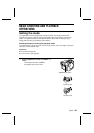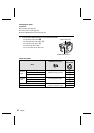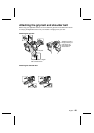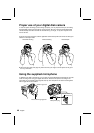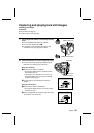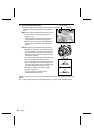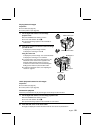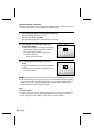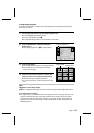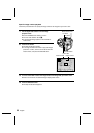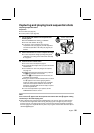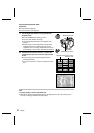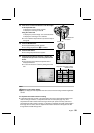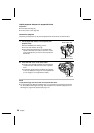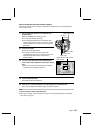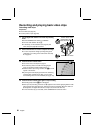9-image display playback
Follow the procedure below to display nine images captured in the still image shooting mode in
the monitor at one time.
1
Put the digital disk camera in the still image playback mode.
œ Set the CAMERA/PLAY switch to “PLAY.”
œ Turn the mode selector dial to &.
œ A captured still image appears in the viewfinder or LCD monitor.
2
Press the MODE button to display the Playback
Setting Screen.
œ The 9-image playback icon s is selected initially.
3
Press the SET button.
œ The 9-image Playback Screen for still images appears.
œ The number shown on each image is the image
number for that image.
4
Press the arrow button to move the $ mark to the
image you want to view and press the SET button.
œ The selected image is displayed full screen.
œ You can also move the $ mark by turning the control
dial.
HELP
If ? appears in the 9-image display
œ ? may be displayed if the images were saved on the disk using a different digital disk camera.
If an image number is missing
œ An image number is the actual file name for that image and it does not change. Therefore, if an
image is erased (see page 149), other image numbers will not change to fill the open space
and it may seem that an image number is missing. For example, if image number 0005 in the
image above is erased, then the image numbers that will appear are 0001 through 0004 and
0006 through 0010.
28/08/2001
19:32 100-0010
9-image playback icon
Playback Setting Screen
9-image Playback Screen
0001 0002 0003
0004 0005 0006
0007 0008 0009
Image number
Selection mark
English
54