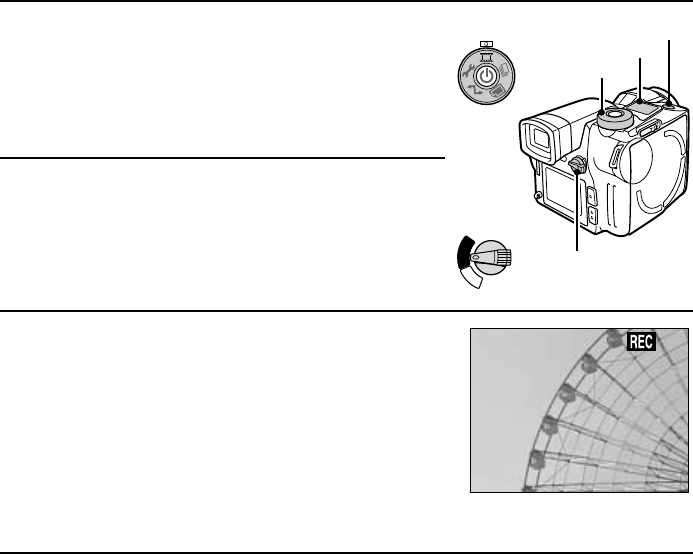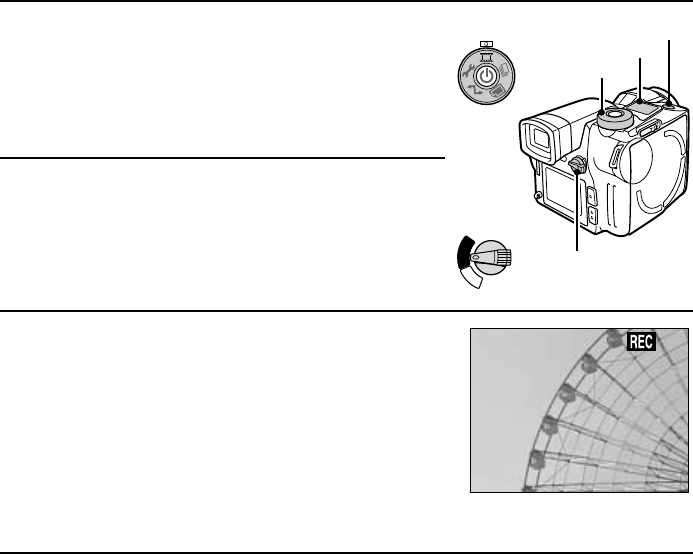
Recording and playing back video clips
Recording video clips
Preparation
œ Insert a disk (see page 30).
œ Turn the power on (see page 32).
1
Put the digital disk camera in the video clip shooting
mode.
œ Set the CAMERA/PLAY switch to “CAMERA.”
œ Turn the mode selector dial to 7.
œ If necessary, set the resolution (see page 84) and
frame rate (see page 86) as desired.
2
Select which monitor to use and compose the image.
œ You can compose the image by looking through the
viewfinder or by looking at the LCD monitor. See step
2 on page 50.
3
Press the shutter release button.
œ For how to focus, see step 3 on page 51.
œ The video clip (video and audio recording) begins
when you press the shutter release button.
œ While the video clip is being recorded, the b icon will
appear in the monitor.
œ By having the mode display panel show the remaining
recording time available for the disk, you can check
the remaining amount of time available (see page 125).
4
Press the shutter release button again to stop recording.
œ Recording stops and the b icon disappears.
œ When you stop recording, the clock icon | appears in the monitor signifying that the video
clip is being stored. During this time, video clips cannot be recorded. When the clock icon
| disappears, the digital disk camera is ready to record the next video clip.
œ To view the video clip you recorded, set the CAMERA/PLAY switch to “PLAY.”
Mode selector dial
Mode display panel
Shutter release button
CAMERA/PLAY switch
C
A
M
E
R
A
P
L
A
Y
61
English