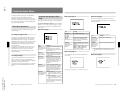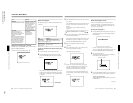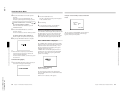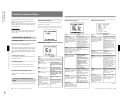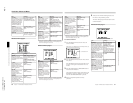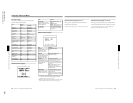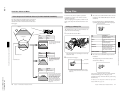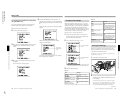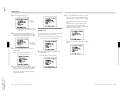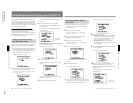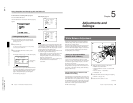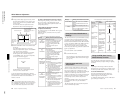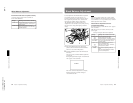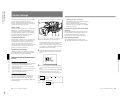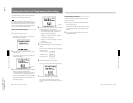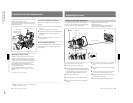1-38
DXC-D35/D35WS(UC)
DXC-D35P/D35WSP(CE) V1
74
Chapter 4 Viewfinder Screen Indications and Menus
Chapter 4 Viewfinder Screen Indications and Menus
3
Access advanced menu page 13.
a) An asterisk (*) appears in front of any factory
preset file whose contents have been revised
at least once.
4
Move the cursor to DESTINATION FILE and
repeatedly press the UP/ON button or the DOWN/
OFF button to select USER1, USER2, or USER3.
5
Press the UP/ON button to move the cursor to
STORE FILE?.
The display changes as shown below.
6
Press the UP/ON button to store the file. To abort
the save operation, press the DOWN/OFF button
(the display returns to the one shown at step 4).
When the save operation is finished, the display
changes as shown below.
To save setup files to a tape (when using
the DSR-1/1P)
Connect the DSR-1/1P to the camera head and load the
tape onto which the file will be recorded.
1
Perform steps 1 to 4 of “Saving File Settings” and
select TAPE as the file saving destination.
2
Press the UP/ON button to move the cursor to
STORE FILE?.
The display changes as shown below.
Currently
selected file
a)
File in which
current settings
are to be stored
Setup Files
Chapter 4 Viewfinder Screen Indications and Menus
75
Chapter 4 Viewfinder Screen Indications and Menus
3
Press the UP/ON button to store the file. To abort
the save operation, press the DOWN/OFF button
(the screen returns to the screen shown in step 2).
The tape automatically rewinds and recording
starts.
The display changes as shown below, which
includes color bars. (“CAN NOT WRITE”
appears on the screen if no tape is loaded or if the
loaded tape is write-protected.)
After the settings are stored, the following display
appears.