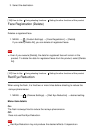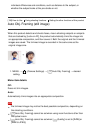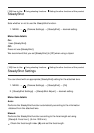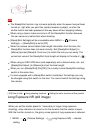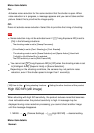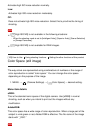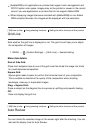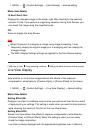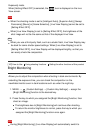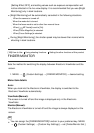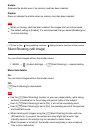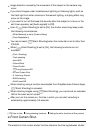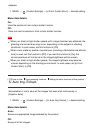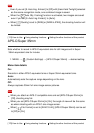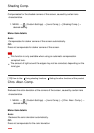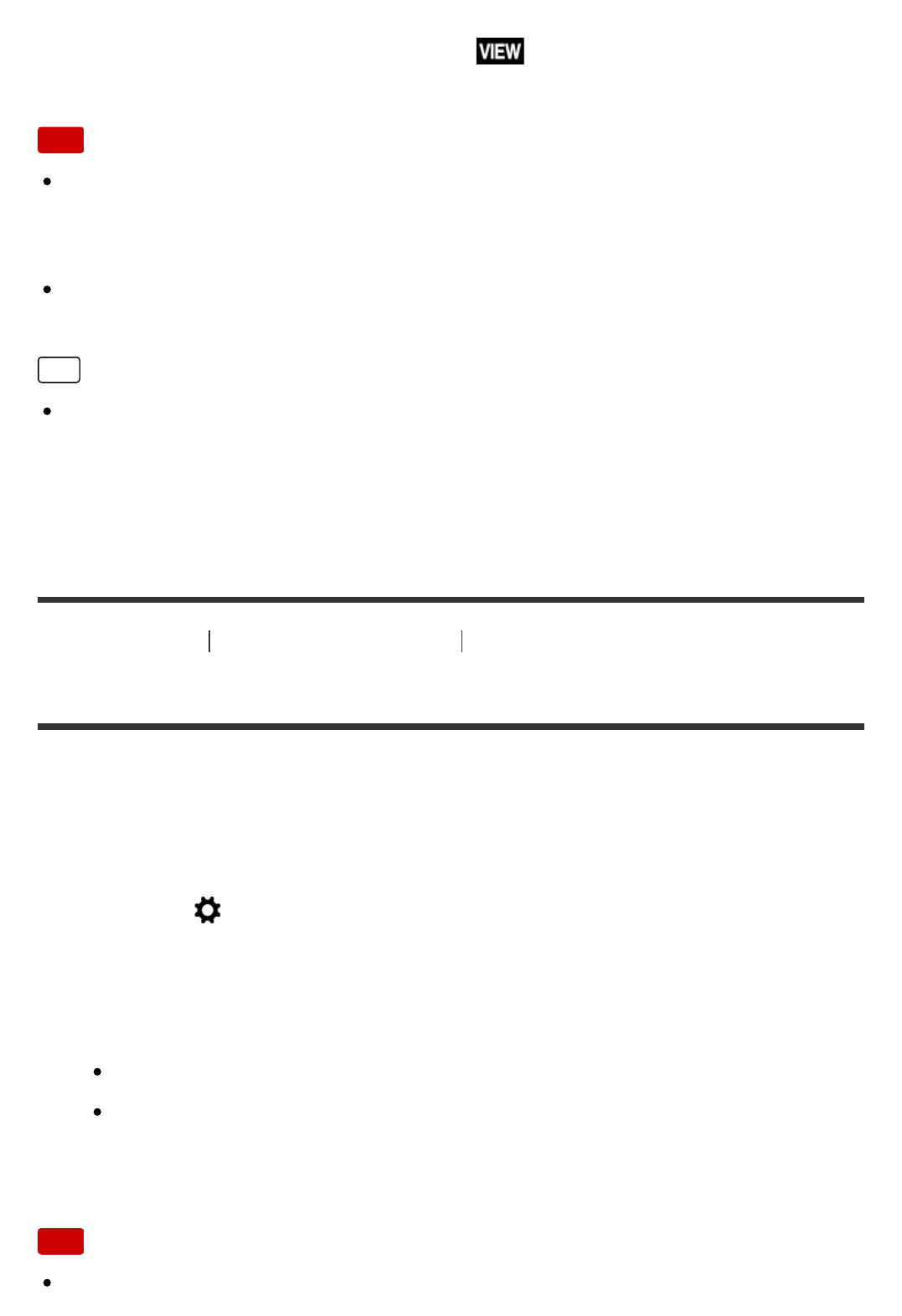
Exposure] mode.
When [Setting Effect OFF] is selected, the icon is displayed on the Live
View screen.
Note
When the shooting mode is set to [Intelligent Auto], [Superior Auto], [Sweep
Panorama], [Movie] or [Scene Selection], [Live View Display] cannot be set to
[Setting Effect OFF].
When [Live View Display] is set to [Setting Effect OFF], the brightness of the
shot image will not be the same as that of the displayed Live View.
Hint
When you use a third-party flash, such as a studio flash, Live View Display may
be dark for some shutter speed settings. When [Live View Display] is set to
[Setting Effect OFF], Live View Display will be displayed brightly, so that you
can easily check the composition.
[167] How to Use Using shooting functions Setting the other functions of this product
Bright Monitoring
Allows you to adjust the composition when shooting in dark environments. By
extending the exposure time, you can check the composition on the
viewfinder/monitor even in dark locations such as under the night sky.
1. MENU → (Custom Settings) → [Custom Key Settings] → assign the
[Bright Monitoring] function to the desired key.
2. Press the key to which you assigned the [Bright Monitoring] function, then
shoot an image.
The brightness due to [Bright Monitoring] will continue after shooting.
To return the monitor brightness to normal, press the key to which you
assigned the [Bright Monitoring] function once again.
Note
During [Bright Monitoring], [Live View Display] will automatically switch to