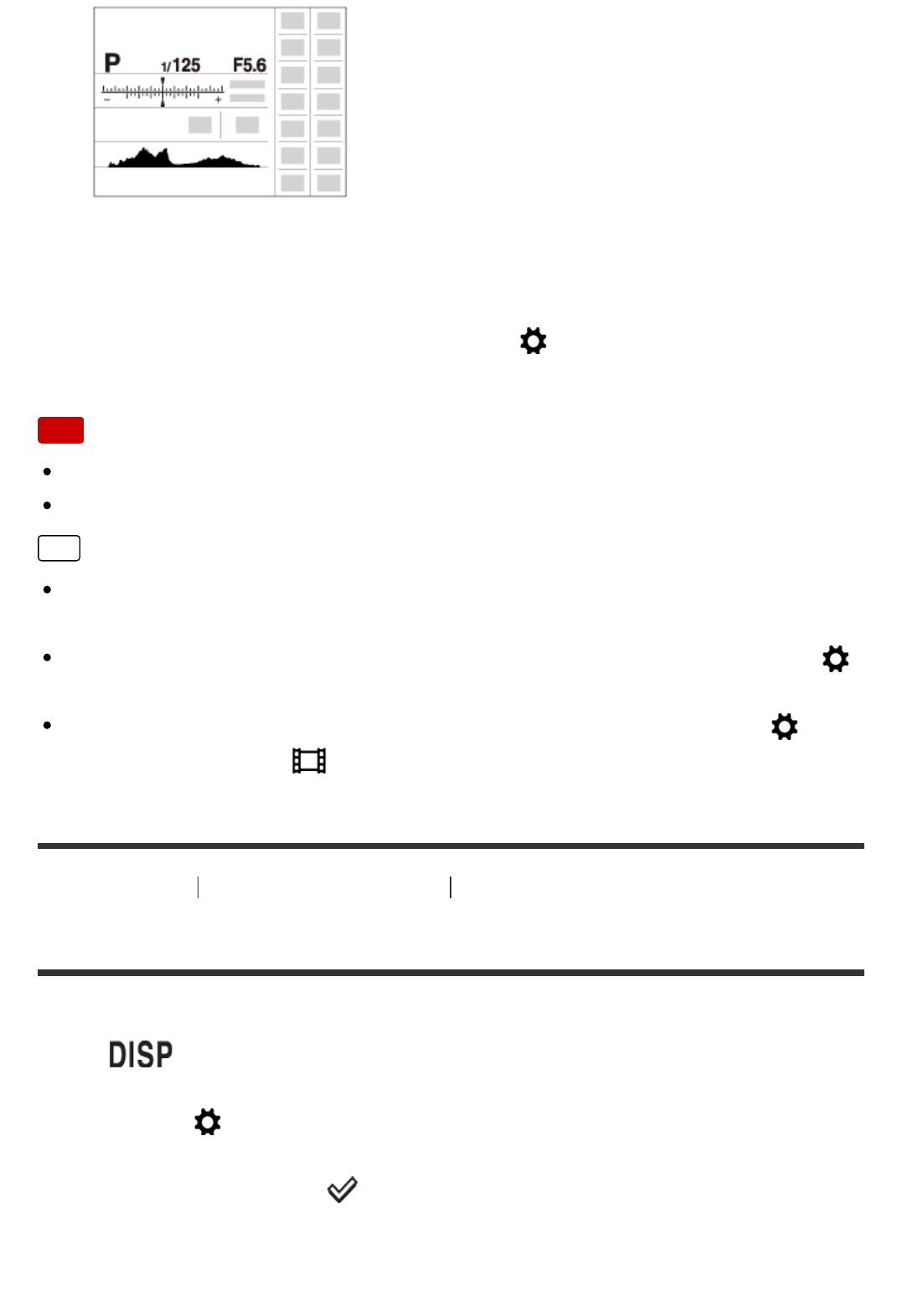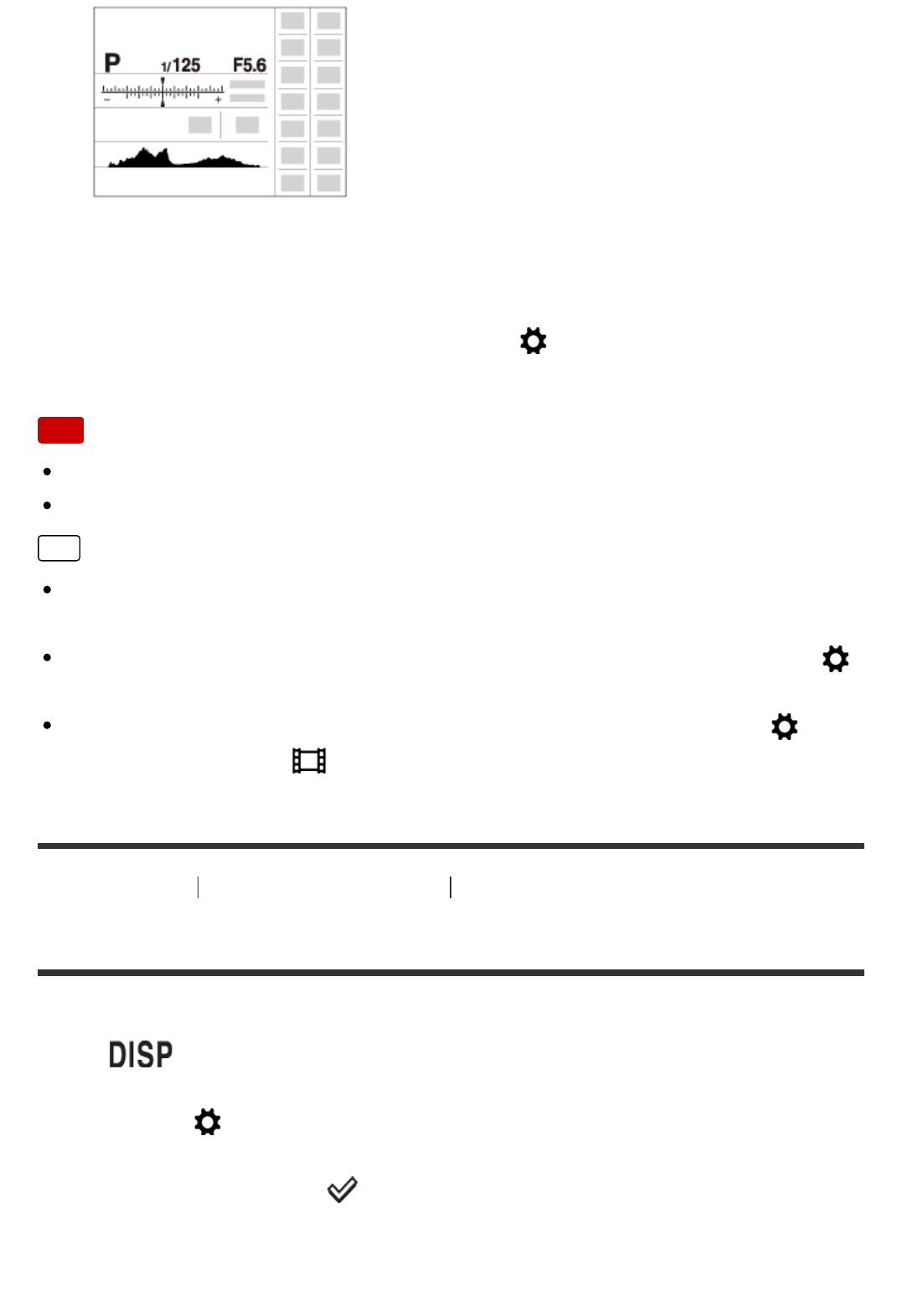
*
[For viewfinder] is displayed only on the screen.
Some display modes are not available in the default settings.
To change the display modes, press MENU → (Custom Settings) → [DISP
Button] and change the setting.
Note
Histogram is not displayed during panorama shooting.
In movie mode, [For viewfinder] cannot be displayed.
Hint
You can select different settings for both the viewfinder and the monitor. Look
through the viewfinder to set the display settings for the viewfinder.
To hide the grid lines displayed during still image shooting, select MENU →
(Custom Settings) → [Grid Line] → [Off].
To hide the marker displayed during movie recording, select MENU →
(Custom Settings) → [ Marker Display] → [Off].
[57] How to Use Using shooting functions Selecting a screen display mode
DISP Button (Finder)
Allows you to set the screen display modes that can be selected for the viewfinder
using (Display Setting) in shooting mode.
1. MENU → (Custom Settings) → [DISP Button] → [Finder] → desired
setting → [Enter].
The items marked with are available.
Menu item details