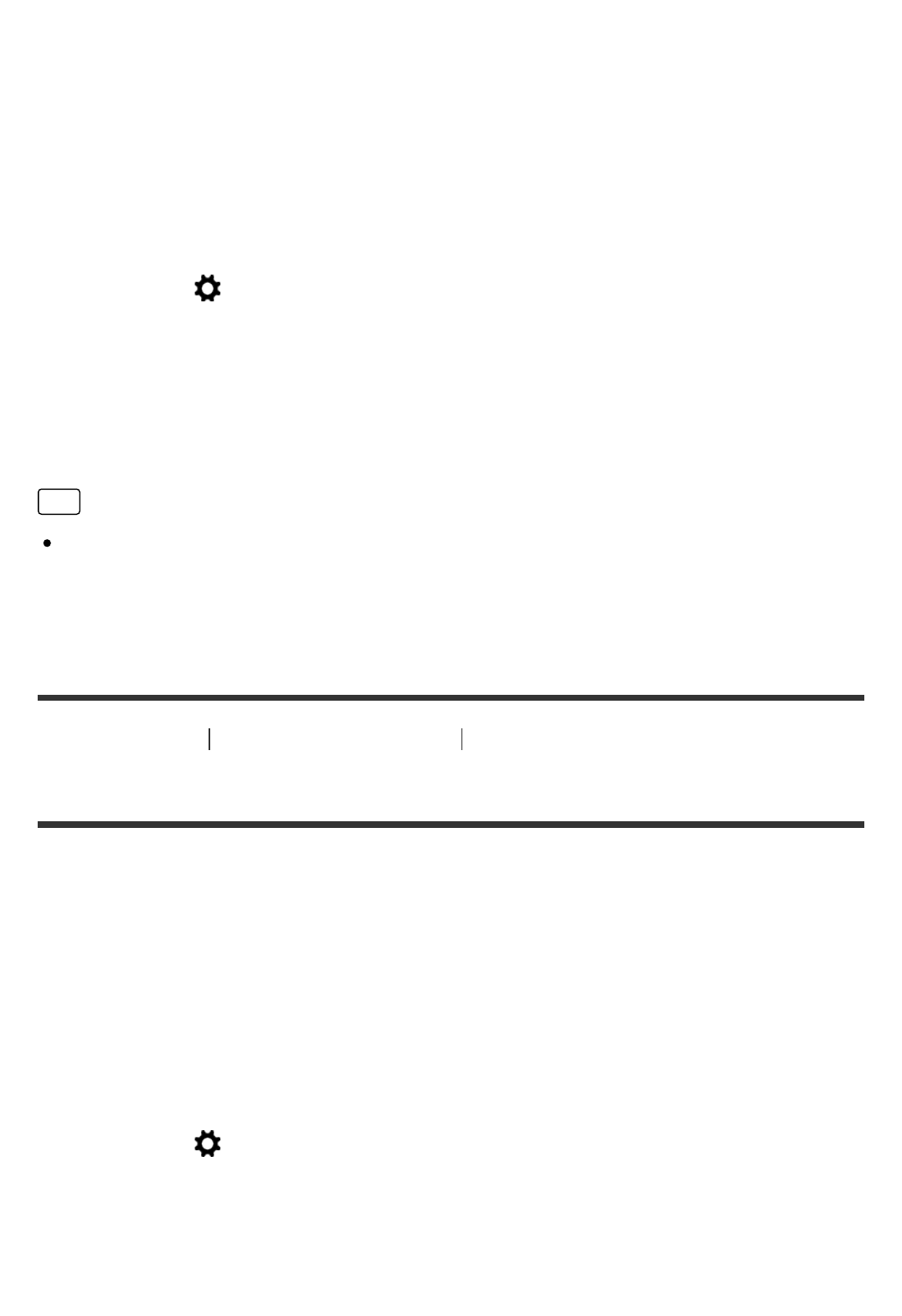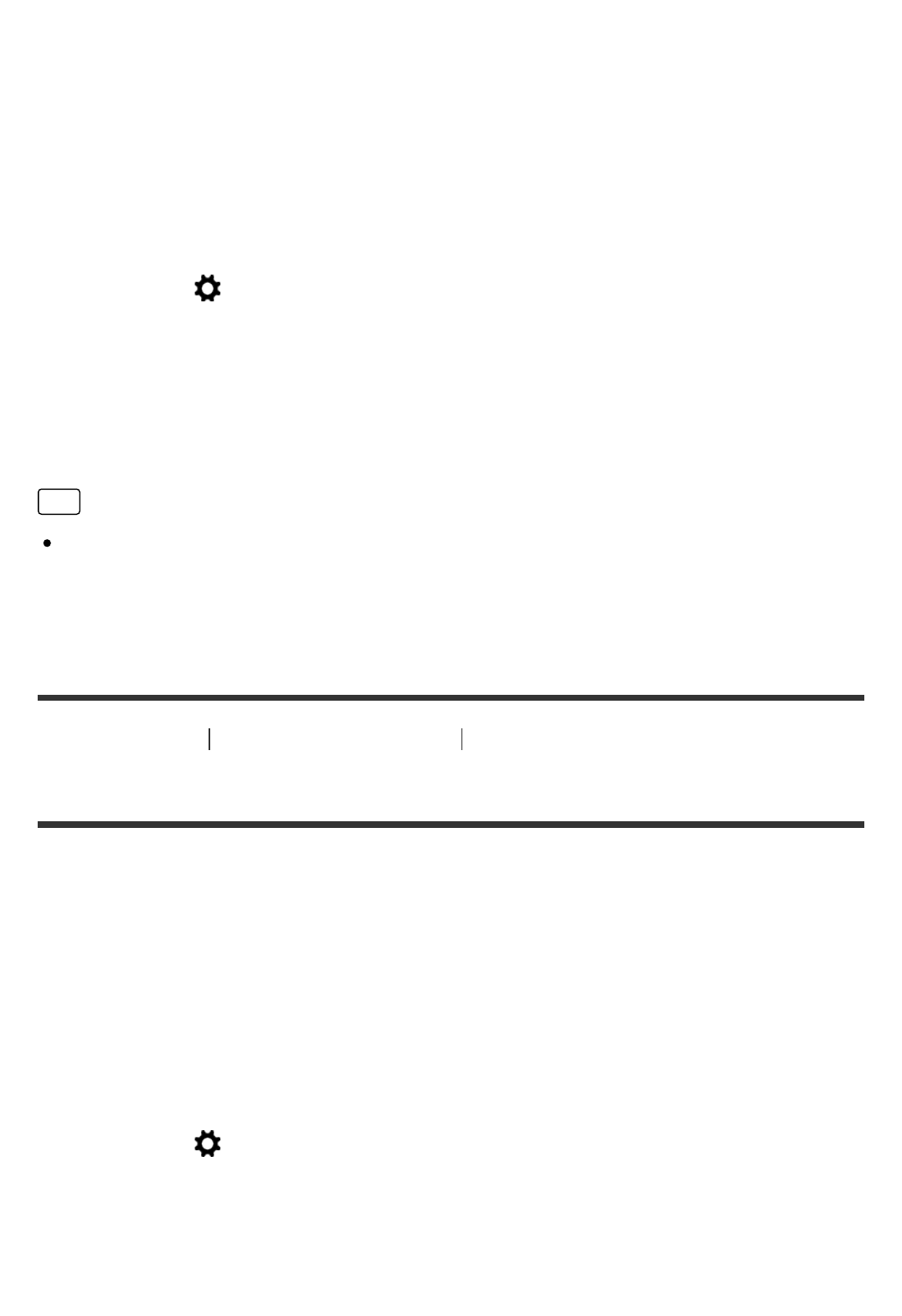
The image on the monitor or viewfinder may have an aperture value different from
that of the actual image to be shot. Since the blurring of a subject changes if the
aperture is changed, the blurriness of the actual picture will differ from the image
you were viewing prior to shooting.
While you press and hold the key to which you assigned the [Aperture Preview]
function, the aperture is stepped down to the set aperture value and you can
check the blurriness prior to shooting.
1. MENU → (Custom Settings) → [Custom Key Settings] → set the
[Aperture Preview] function to the desired key.
2. Confirm the image by pressing the key to which [Aperture Preview] was
assigned.
Hint
Although you can change the aperture value during the preview, the subject
may be defocused if you select a brighter aperture. We recommend that you
adjust the focus again.
[181] How to Use Using shooting functions Setting the other functions of this product
Shot. Result Preview
The image on the monitor or viewfinder may have an aperture value different from
that of the actual image to be shot. Since the blurring of a subject changes if the
aperture is changed, the blurriness of the actual picture will differ from the image
you were viewing prior to shooting. While pressing down the key to which [Shot.
Result Preview] is assigned, you can check the image preview with the DRO,
shutter speed, aperture and ISO sensitivity settings applied. Check the shooting
result preview before shooting.
1. MENU → (Custom Settings) → [Custom Key Settings] → set the [Shot.
Result Preview] function to the desired key.
2. Confirm the image by pressing the key to which [Shot. Result Preview] was
assigned.