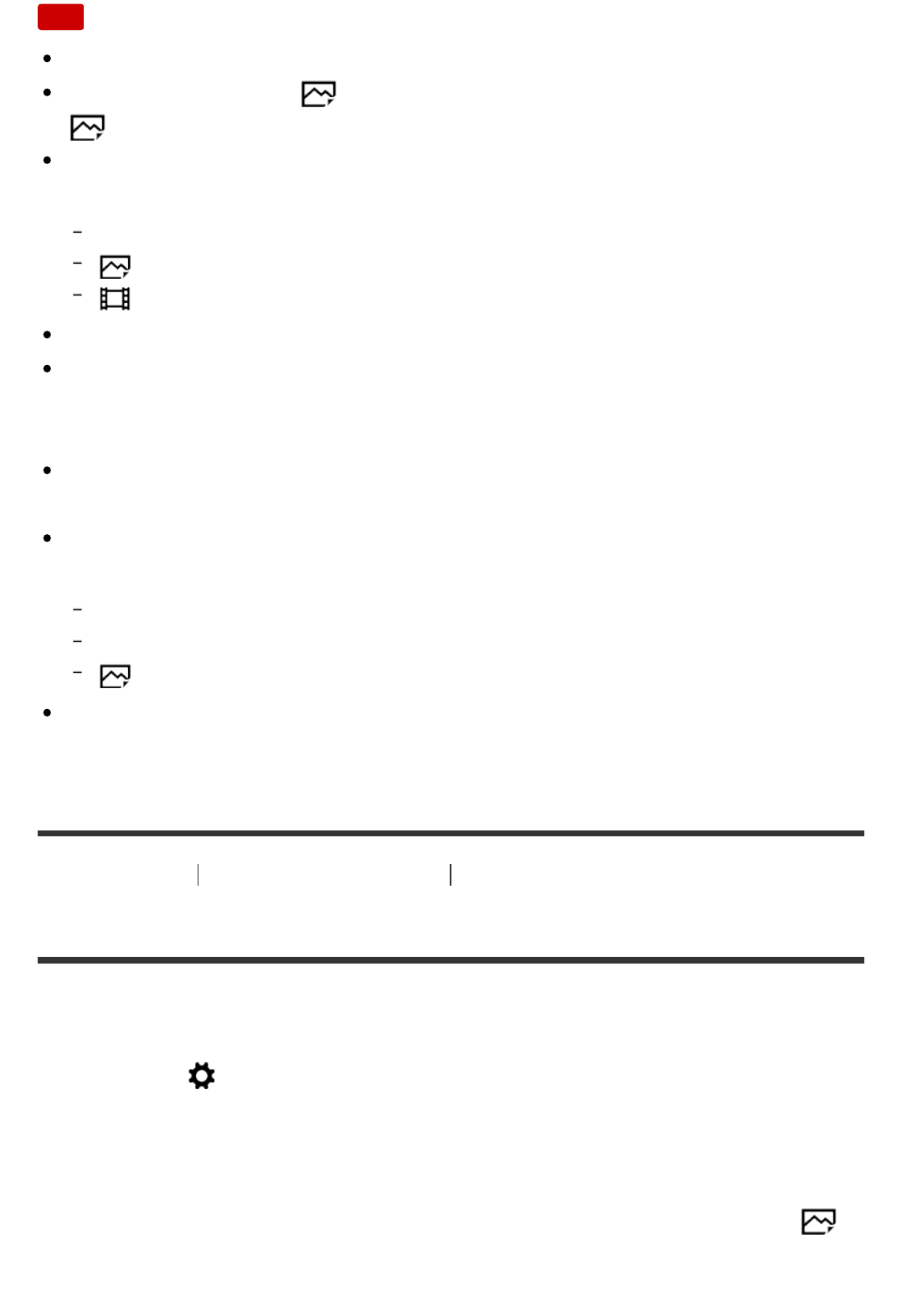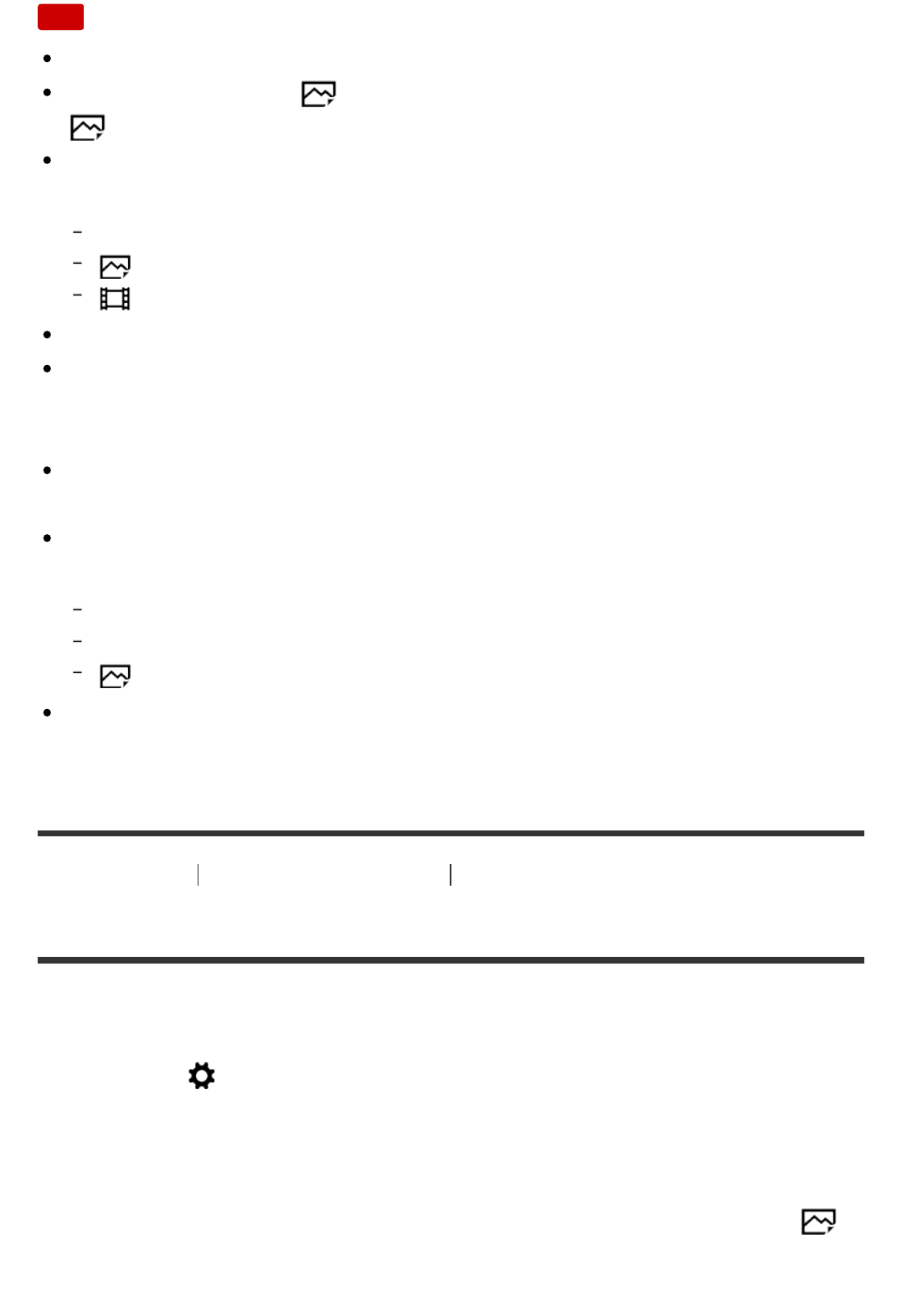
Note
The default setting for the [Zoom Setting] is [Optical zoom only].
The default setting for [ Image Size] is [L]. To use the smart zoom change [
Image Size] to [M] or [S].
Zoom functions other than the optical zoom are not available when shooting in
the following situations:
Shooting mode is set to [Sweep Panorama].
[
Quality] is set to [RAW] or [RAW & JPEG]
[
Record Setting] is set to [120p]/[100p].
You cannot use the Smart Zoom function with movies.
When a power zoom lens is mounted, you cannot use [Zoom] under MENU. If
you enlarge image past the optical zoom range, the product automatically
switches to another [Zoom] function than the optical zoom.
When you use a zoom function other than the optical zoom, [Metering Mode]
fixed to [Multi].
When using a zoom function other than the optical zoom, the following
functions are not available.
[Smile/Face Detect.]
Lock-on AF
[
Auto Obj. Framing]
To use another zoom function than the optical zoom for movies, assign [Zoom]
to the desired button using [Custom Key Settings].
[49] How to Use Using shooting functions Using the zoom
Zoom Setting
You can select the zoom setting of the product.
1. MENU → (Custom Settings) → [Zoom Setting] → desired setting.
Menu item details
Optical zoom only:
Optical zoom is activated. You can use the Smart Zoom function if you set [
Image Size] to [M] or [S].
On:ClearImage Zoom: