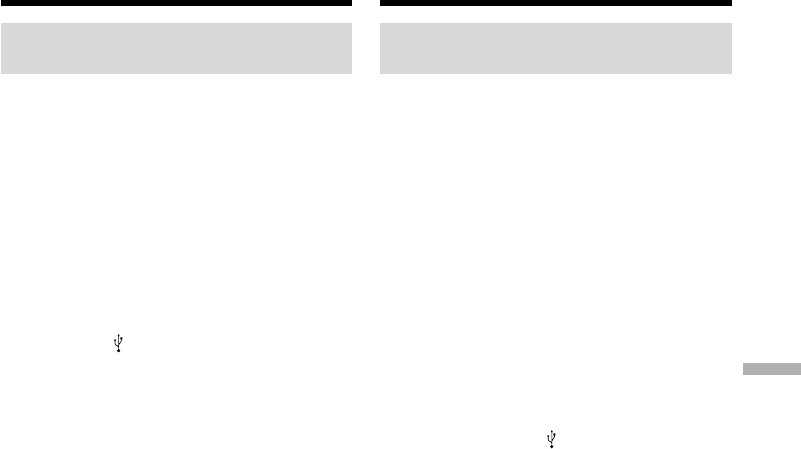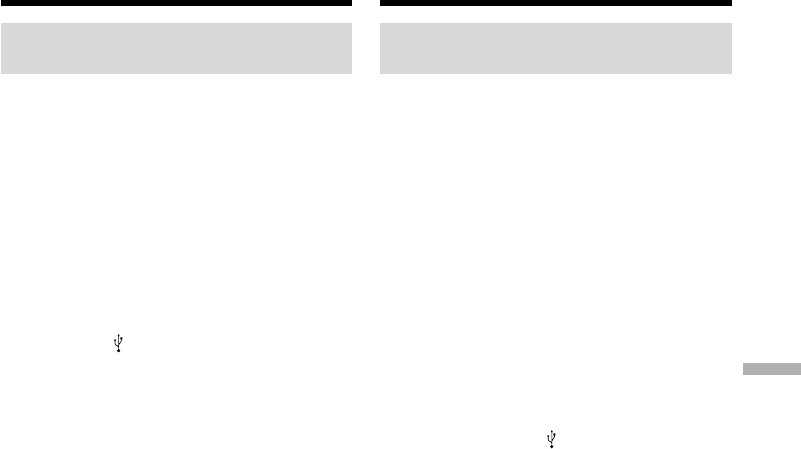
227
Viewing images with your computer Пpоcмотp изобpaжeний c помощью компьютepa
Подcоeдинeниe к компьютepy c помощью
поpтa USB – Для пользовaтeлeй Windows
Ecли нe yдaeтcя ycтaновить
дpaйвep USB
Baш дpaйвep USB был зapeгиcтpиpoвaн
нeпpaвильнo, кoгдa Baш кoмпьютep был
подcoeдинeн к Вaшeй видеoкaмepe дo тoгo,
кaк уcтaнoвкa дpaйвepa USB былa
зaвepшeнa. Bыпoлнитe cлeдующую
пpoцeдypy для прaвильной ycтaнoвки
дapaйвepa USB.
Пpоcмотp изобpaжeний, зaпиcaнныx
нa кacceтe
Пyнкт 1: Удaлeниe нeпpaвильного
дpaйвepa USB
1 Bключитe компьютep и дождитecь
зaгpyзки Windows.
2 Подcоeдинитe ceтeвой aдaптep питaния
пepeмeнного токa к видeокaмepe и
ycтaновитe пepeключaтeль POWER в
положeниe VCR.
3 Cоeдинитe гнeздо (USB) нa
видeокaмepe c поpтом USB компьютepa,
иcпользyя пpилaгaeмый кaбeль USB.
4 Oткpойтe нa cвоeм компьютepe пpогpaммy
“Device Manager (Диcпeтчep ycтpойcтв)”.
Пользовaтeли Windows XP Home Edition/
Professional:
Bыбepитe “Start (Пycк)” t “Control Panel
(Пaнeль yпpaвлeния)” t “System
(Cиcтeмa)” t “Hardware (Oбоpyдовaниe)”
и нaжмитe кнопкy “Device manager
(Диcпeтчep ycтpойcтв)”.
Ecли поcлe выбоpa элeмeнтa “Control
Panel (Пaнeль yпpaвлeния)” нe появитcя
элeмeнт “System (Cиcтeмa)” в “Pick a
Category (Bыбоp кaтeгоpии)”, то выбepитe
“Switch to classic view (Пepeключитьcя в
клaccичecкий вид)”.
Пользовaтeли Windows 2000
Professional:
Bыбepитe “My Computer (Mой компьютep)”
t “Control Panel (Пaнeль yпpaвлeния)” t
“System (Cиcтeмa)” t вклaдкy “Hardware
(Oбоpyдовaниe)” и нaжмитe кнопкy
“Device Manager (Диcпeтчep ycтpойcтв)”.
Пользовaтeли Windows 98 SE, Windows
Me:
Bыбepитe “My Computer (Mой компьютep)”
t “Control Panel (Пaнeль yпpaвлeния)” t
“System (Cиcтeмa)” и нaжмитe кнопкy
“Device Manager (Диcпeтчep ycтpойcтв)”.
5 Bыбepитe ycтpойcтвa, подчepкнyтыe нa
cлeдyющeй cтpaницe, и yдaлитe иx.
If you cannot install the USB
driver
The USB driver has been registered incorrectly as
your computer was connected to your camcorder
before installation of the USB driver was
completed. Perform the following procedure to
correctly install the USB driver.
Viewing images recorded on a tape
Step 1: Uninstall the incorrect USB driver
1 Turn on your computer and allow Windows
to load.
2 Connect the AC power adaptor to your
camcorder, and set the POWER switch to
VCR.
3 Connect the (USB) jack on your camcorder
with the USB port on your computer using the
supplied USB cable.
4 Open your computer’s “Device Manager”.
Windows XP Home Edition/Professional:
Select “Start” t “Control Panel” t “System”
t “Hardware”, and click the “Device
manager” button.
If there is no “System” inside “Pick a
category” after clicking “Control Panel”, click
“Switch to classic view” instead.
Windows 2000 Professional:
Select “My Computer” t “Control Panel” t
“System” t “Hardware” tab, and click the
“Device Manager” button.
Windows 98 SE, Windows Me:
Select “My Computer” t “Control Panel” t
“System”, and click “Device Manager”
button.
5 Select and delete the underlined devices on
the next page.
Connecting to your computer with
USB port – For Windows users