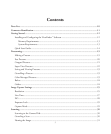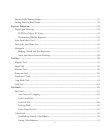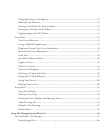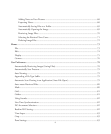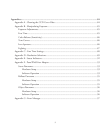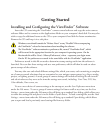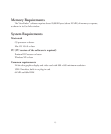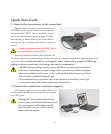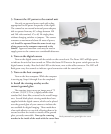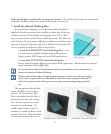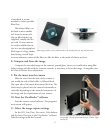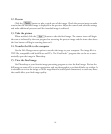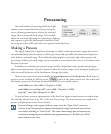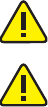
12
Getting Started
Installing and Configuring the ViewFinder
™
Software
Insert the CD containing the ViewFinder™ camera control software and copy the entire camera
software folder and its contents to the Applications folder on your computer’s hard disk. You may also
wish to copy the additional items on the CD to your computer’s hard disk for future examination.
Remove the CD and keep it in a safe place.
Windows users should consult the “Release Notes” or any “ReadMe” files accompanying
the ViewFinder™ release for instructions about installing the software.
e ViewFinder™ software maintains a preferences file, named “ViewFinder Prefs”, which
will be stored in the appropriate location for your computer’s operating system. On the
Macintosh this will be Users/~/Library/Preferences/, where ~ represents your login name.
On the PC the preferences are stored in the same folder with the ViewFinder™ application.
Preferences stored in this file are used to determine startup settings each time the software is
launched. You can alter these settings and save new preferences, which will then be used on subse
-
quent startups of the software.
You may also save and reload different settings files, which you create, each containing a complete
set of camera control selections that are customized to your unique camera setups (e.g. client, catalog
project, or lighting system). A saved group of camera settings will include all settings for all controls
and tab windows as they were at the time the settings were saved, including: Line Time, ISO, Size,
Color defaults, Tone curves, etc.
To save a new choice of camera settings as the startup set, use the Save Preferences menu item
under the File menu. To save a group of camera settings for future recall at any time, use the Save
Settings... menu item under the File menu; this will bring up a standard Save dialog, which allows you
to name this settings file and place it in the folder of your choice. To load a settings file, use the Load
Settings... menu item under the File menu; this will bring up a standard Open dialog, which allows
you to open and load a previously saved settings file from any folder.