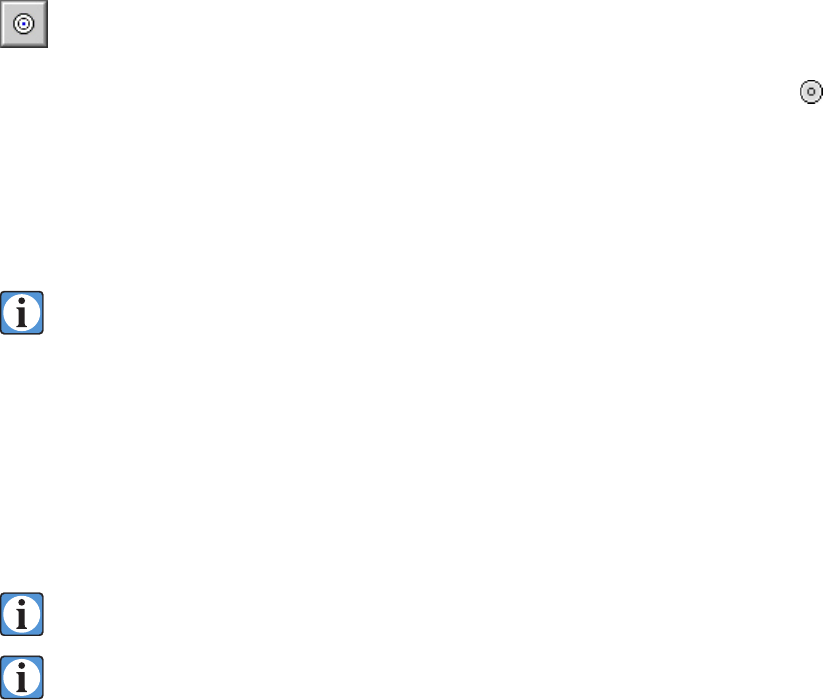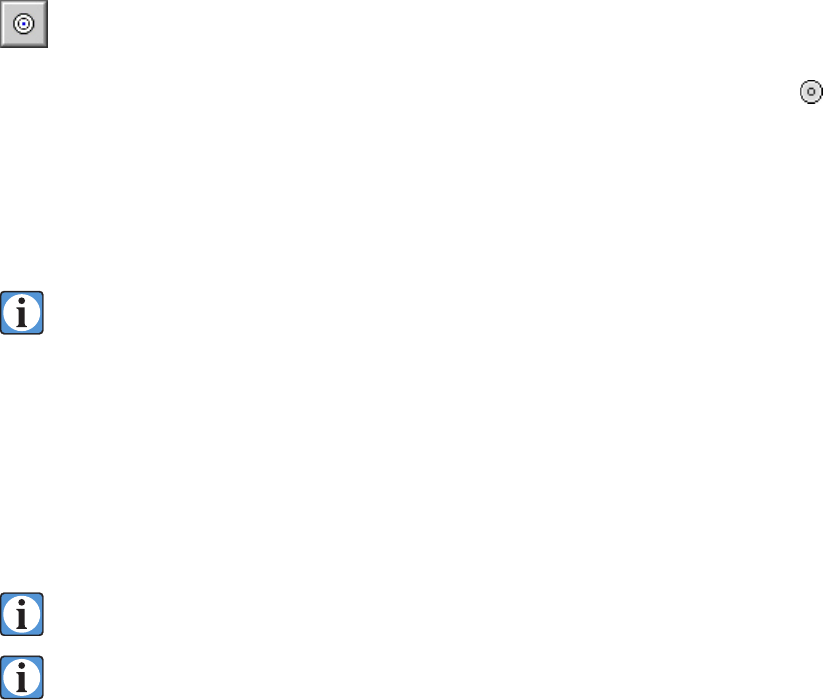
35
Static Spot Meter Tool
During exposure, color balance, and tone curve selection, the same regions in an image often
need to be metered repeatedly as changes are made. e digital spot meter features static spots
that
mark locations on the image and display the metered values for these points on the Color and Tone
tab panels. is allows the photographer to mark specific points of interest in the image and recall
their exposure values at any time. ese markers display as color coded circles surrounding black
circles similar to the spot meter in size. e markers are static in that they remain in the same loca
-
tions in the preview image from prescan to prescan, while the data displayed is from the most recent
prescan.
Note: e colors of the spots do NOT indicate the RGB values of the image under the spot
meter. e colors are only there so you can tell them apart.
To mark (save) a spot meter location, select the spot meter tool from the tool bar above the
prescan image, then simply click the mouse button when the spot meter is directly over the region of
interest, and a marker will be displayed there. Up to twelve locations can be marked in the preview
image.
A line with the same color code as the marker also appears in the histogram display to indicate
the relative position of this data point in the overall histogram. e same spots are also shown as
colored squares on the tone curves to assist in locating and adjusting specific exposure values quickly.
e RGB values will also adjust to reflect changes to the tone curve shape or position.
To clear all static meter locations, click the Clear Meter button on the Color tab panel, or
use its keyboard shortcut, Command-M
(Control-M in Windows).
To clear an individual static meter location, click on the static meter spot in the preview
image to highlight the spot meter, then press the Delete keyboard button (Backspace key in
Windows). e static meter location will be cleared and can then be reassigned by clicking
in the preview image at a new location.