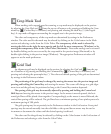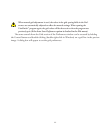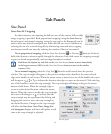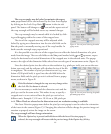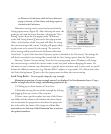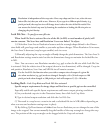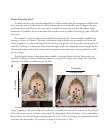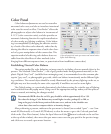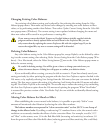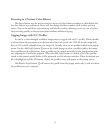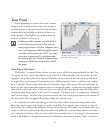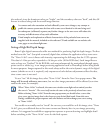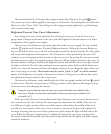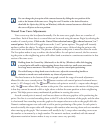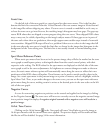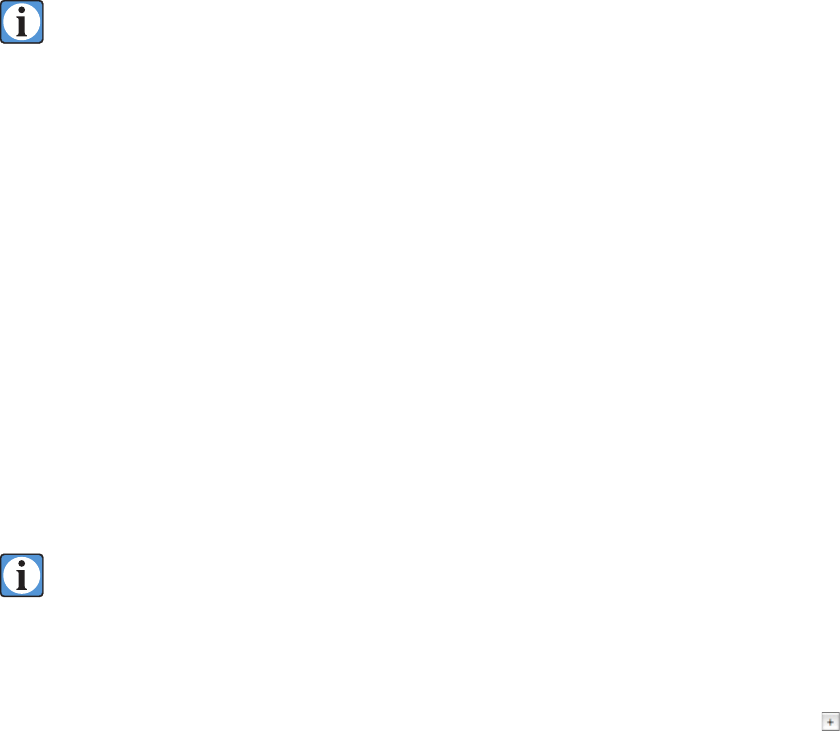
51
If a grayscale or card is not used, a white background or neutral tones of the subject itself
could be used for the color balance. (It is best to use an RGB value that falls in the linear
portion of the tone curve, typically between 85 and 200).
If not already there, enter the Color tab panel. If a spot has been recorded, the Auto Balance
button will be enabled, and the calculated changes to the color balance values will appear to the
right of the Adjust label on the tab panel. Click the Auto Balance button to have the software enter
these new color balance adjustments into the Neutral fields. e preview will automatically update
to reflect the new neutral balance. Up to twelve spot meter locations may be selected in the preview
(indicated by color coded spots in the preview and the spot meter display) and the averaged color
balance values will be calculated by the program. e calculated neutral readings are displayed in the
spot meter display when the Auto Balance button is clicked. e neutral patches should have almost
equal readings for R, G, and B data values, without changing the overall exposure significantly. Any
static spot meter that is too dark or light to be a reliable neutral reading will be grayed out in the
static spot meter display and will not be used for the neutral balance calculations.
Using more spots for a neutral balance can improve the accuracy of the balance. Due to manu
-
facturing tolerances, lighting variations and other factors, the R, G, and B values for any individual
gray patch may not be equal (indicating a neutral patch). By using several patches, these variations
can be averaged out. For a more complete representation of the entire tonal range, select a dark gray
patch, a midtone gray, and a light gray for the neutral balance static spot meters.
Selecting one of the provided neutral balances is a good starting point but for accurate
color making a custom neutral balance is highly recommended.
Saving Color Balances
After determining the desired color balance, you may wish to save the new values, either as the
startup preferences, or as part of your custom settings. Select the New Setting option from the Color
Balance popup menu at the bottom of the Color tab panel (Windows), or the Add Setting button
next to the Color Balance popup menu (Macintosh). Enter the name for the new color balance setting
and click the OK button. e new setting will now appear in the Color Balance list. e entire list of
color balance settings will be saved into the Preferences file when ViewFinder™ is quit (if the Auto Save
Preferences option is checked in the File menu). e settings list will also be recorded in any settings
file created with the Save Settings option from the File menu. ese custom settings will give you an
accurate starting point when you make photographs under the same conditions (e.g. tabletop setup
with tungsten lights or a horizontal copy setup with fluorescent lamps).