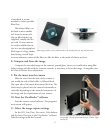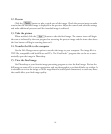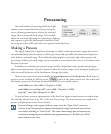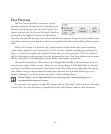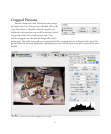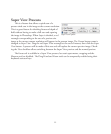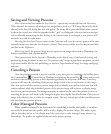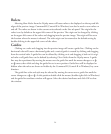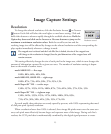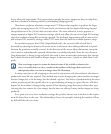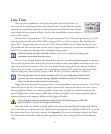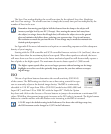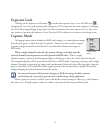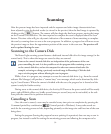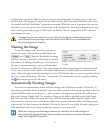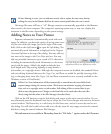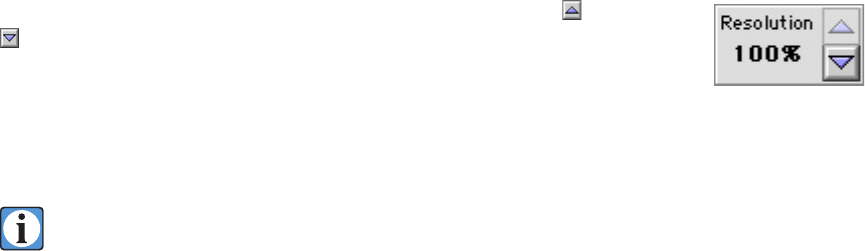
25
Image Capture Settings
Resolution
To change the selected resolution, click the Resolution Increase or Decrease
button. Each click will select the next higher or next lower setting. Click and
hold either button to advance rapidly through the available selections. Hold the
Option key down and click on the Increase or Decrease buttons to jump to the
maximum or minimum resolution values. Both the overall scan time and the
resulting image size will be affected by changes to the selected resolution and the corresponding dis
-
plays update immediately whenever a change is made.
If a cropped area is selected and the Lock File Size is locked, the size of the cropped area
will change as the resolution is changed, but the pixel dimensions of the cropped area will
remain constant.
is setting effectively changes the size of each pixel in the image area, which in turn changes the
amount of information captured for a given scan area. e number of resolution settings is depen
-
dent on the model of camera insert:
model 4000E-HS — five steps
100%, 80%, 60%, 40%, 20%
model 6000-HS, 6000E-HS — eight steps
100%, 87%, 75%, 62%, 50%, 37%, 25%, 13%
model Super 6K™-HS — twelve steps
150%, 137%, 125%, 112%, 100%, 87%, 75%, 62%, 50%, 37%, 25%, 13%
model Super 8K™-HS — eighteen steps
150%, 142%, 133%, 125%, 117%, 108%, 100%, 92%, 83%,
75%, 67%, 58%, 50%, 42%, 33%, 25%, 17%, 8%
For each model, these selections are evenly spaced by percent, with 100% representing that mod
-
el’s full pure pixel (optical) resolution.
When a resolution lower than 100% is selected, fewer image file pixels must cover the same scan
area; each pixel must effectively become larger and represent more of the image. During each line’s
readout, the CCD pixel data is mathematically combined by the digital signal processor to create
Resolution control.