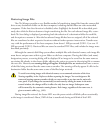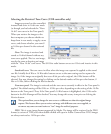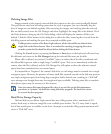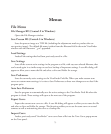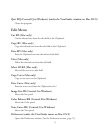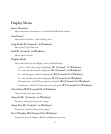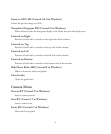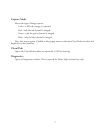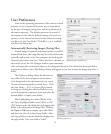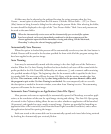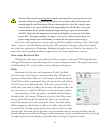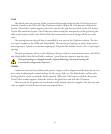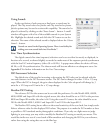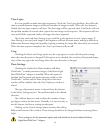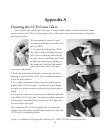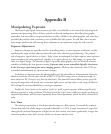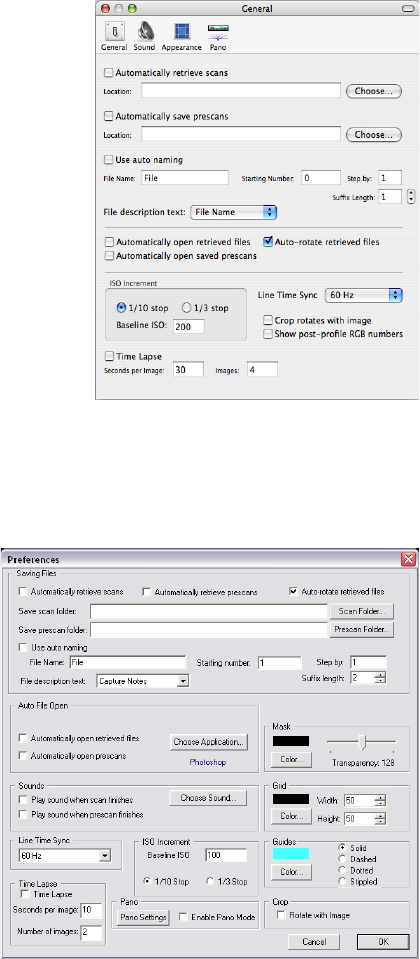
78
User Preferences
Some of the operating parameters of the camera control
software can be customized for easier use, as determined
by the type of imaging being done, and the preferences of
the camera operator. e default operation of several of
the exposure tools, and the default settings of several scan
options, can be selected and saved as the software’s startup
condition (in the ViewFinder™ Prefs file), or as a recallable
condition for future use.
Automatically Retrieving Images (Saving Files)
As each image is captured and stored on the controller’s
internal hard drive, the image file may be retrieved from the
controller and stored on the host computer by checking the
Automatically retrieve scans box. When this box is checked, at
the end of a scan, the File Manager window opens automati-
cally and begins the retrieval procedure to the designated location. If no folder has been specified as
a destination folder, a Save File dialog window will appear so you can rename the image and select a
folder.
e Preferences dialog allows the selection of
any folder in the host computer’s environment
to be designated as the destination for any saved
Prescans and automatically-retrieved Scans. Click
the Scan Folder… (PC) or Choose (Mac) button
to bring up a dialog box which will allow you to
search through the computer’s drive and select the
desired folder, or make a new folder.
After highlighting the desired folder, click
the Open (highlighted folder name) (Mac) or OK
(PC) button under the dialog list to designate this
folder as the destination for image files. Clicking
the Open or OK button simply opens the folder,
and does not select it as the chosen folder. After
selecting a folder, its name should be displayed to
the right of the “Save scan folder:” label.
Macintosh general preferences.
Windows preferences.