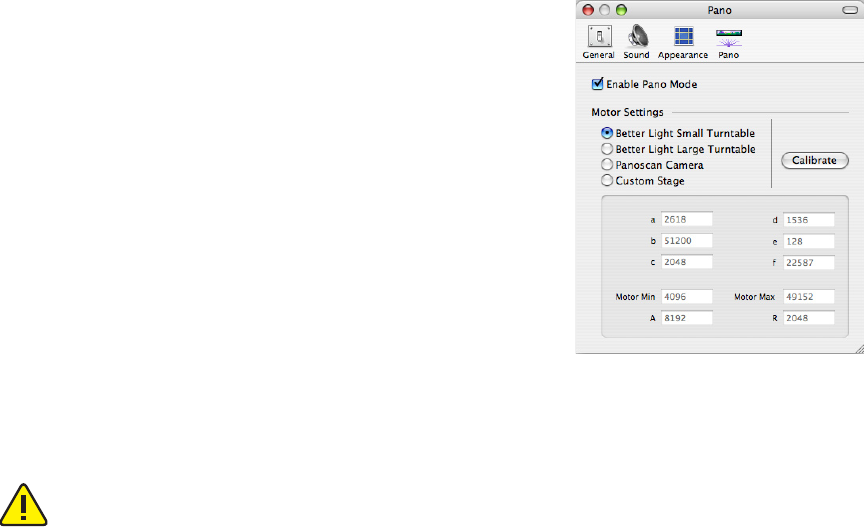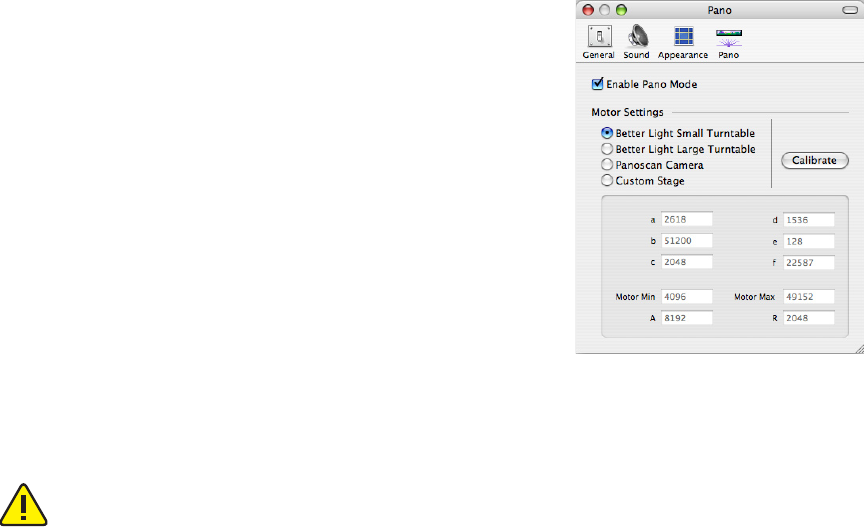
83
Time Lapse
It is now possible to make time lapse sequences. Check the Time Lapse checkbox, then fill in the
time in seconds between images and the total number of images to make. When the Scan button is
clicked, the time lapse sequence will start. e first image will be captured, then ViewFinder will wait
the specifed number of seconds, then capture the next image in the sequence. is sequence will con
-
tinue until all the requested number of images have been captured.
is is best used with Auto Naming to give each file in the sequence its own, unique name. If
Auto Naming is not used, each image in the sequence will have the same name, making it difficult to
differentiate between images and possibly requiring renaming the image files when they are retrieved.
When the time sequence completes, the Time Lapse feature will turn off.
Crop
Checking the Rotate with Image option sets the crop region to rotate with the preview image
when the insert direction is changed. If this option is not checked, the vertical and horizontal dimen
-
sions of the crop region do not change when the insert direction is changed.
Pano Settings
Checking the Enable Pano Mode checkbox will allow
ViewFinder™ to make panoramic images, if the Better Light
Pano/WideView™ adapter is installed. When this option is
checked, the Panorama tool button becomes visible on the
ViewFinder™ toolbar and the Pano tab panel on the main
window will be enabled, when the Pano
Preferences window is
closed.
e type of panoramic motor is selected from the buttons
in the Motor Settings section. e small turntable is the default
selection.
e Calibrate button is used to adjust the number of steps
per degree rotation for the motor. Normally, it is not necessary to
use this feature, the factory settings are adequate.
Clicking on the Custom Settings button activates the editing
fields at the bottom of the window. ese settings should not be changed without contacting Better
Light.
ese settings are for the panoramic option only and should not be used without the Better
Light Pano/WideView™ Adapter.
Panoramic preferences.